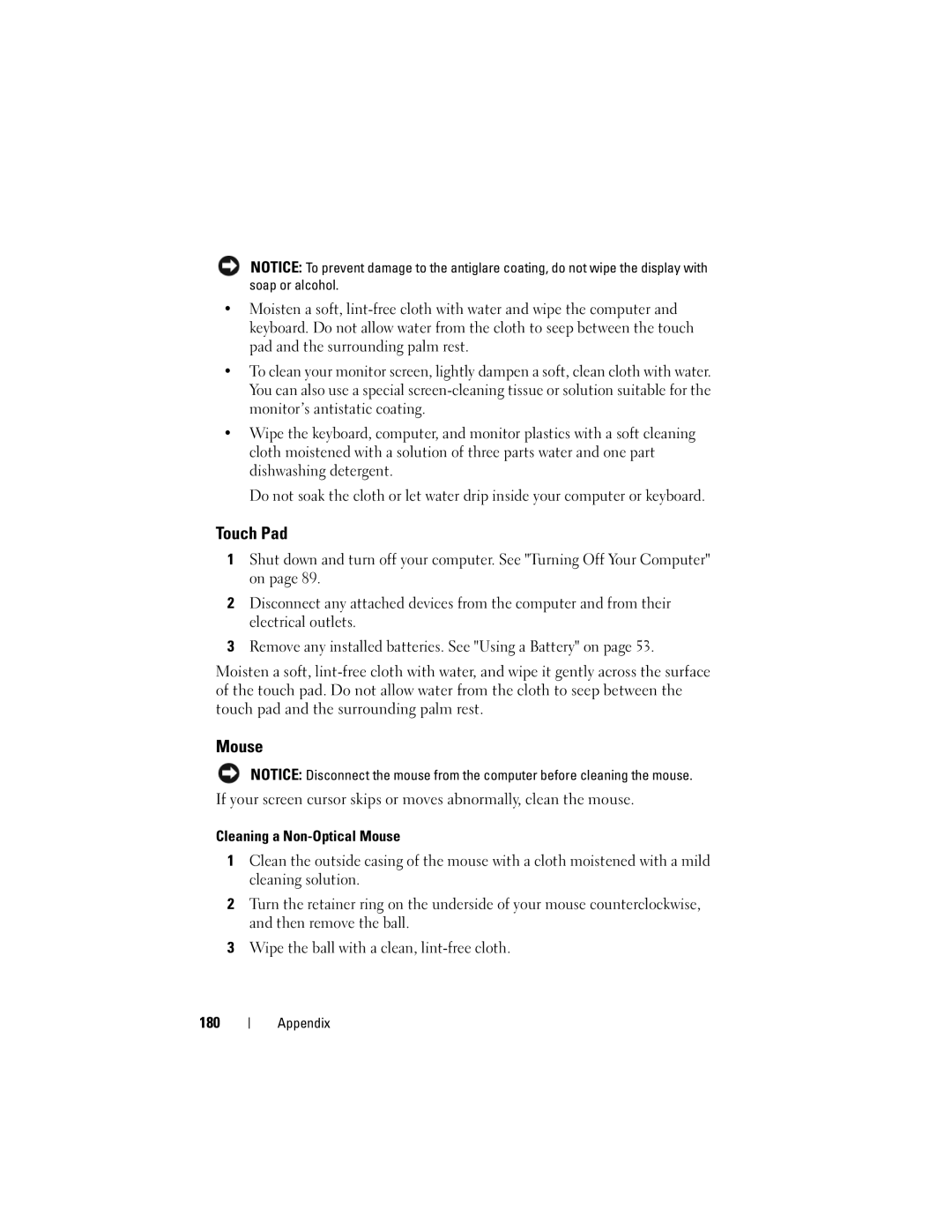NOTICE: To prevent damage to the antiglare coating, do not wipe the display with soap or alcohol.
•Moisten a soft,
•To clean your monitor screen, lightly dampen a soft, clean cloth with water. You can also use a special
•Wipe the keyboard, computer, and monitor plastics with a soft cleaning cloth moistened with a solution of three parts water and one part dishwashing detergent.
Do not soak the cloth or let water drip inside your computer or keyboard.
Touch Pad
1Shut down and turn off your computer. See "Turning Off Your Computer" on page 89.
2Disconnect any attached devices from the computer and from their electrical outlets.
3Remove any installed batteries. See "Using a Battery" on page 53.
Moisten a soft,
Mouse
NOTICE: Disconnect the mouse from the computer before cleaning the mouse.
If your screen cursor skips or moves abnormally, clean the mouse.
Cleaning a
1Clean the outside casing of the mouse with a cloth moistened with a mild cleaning solution.
2Turn the retainer ring on the underside of your mouse counterclockwise, and then remove the ball.
3Wipe the ball with a clean,
180