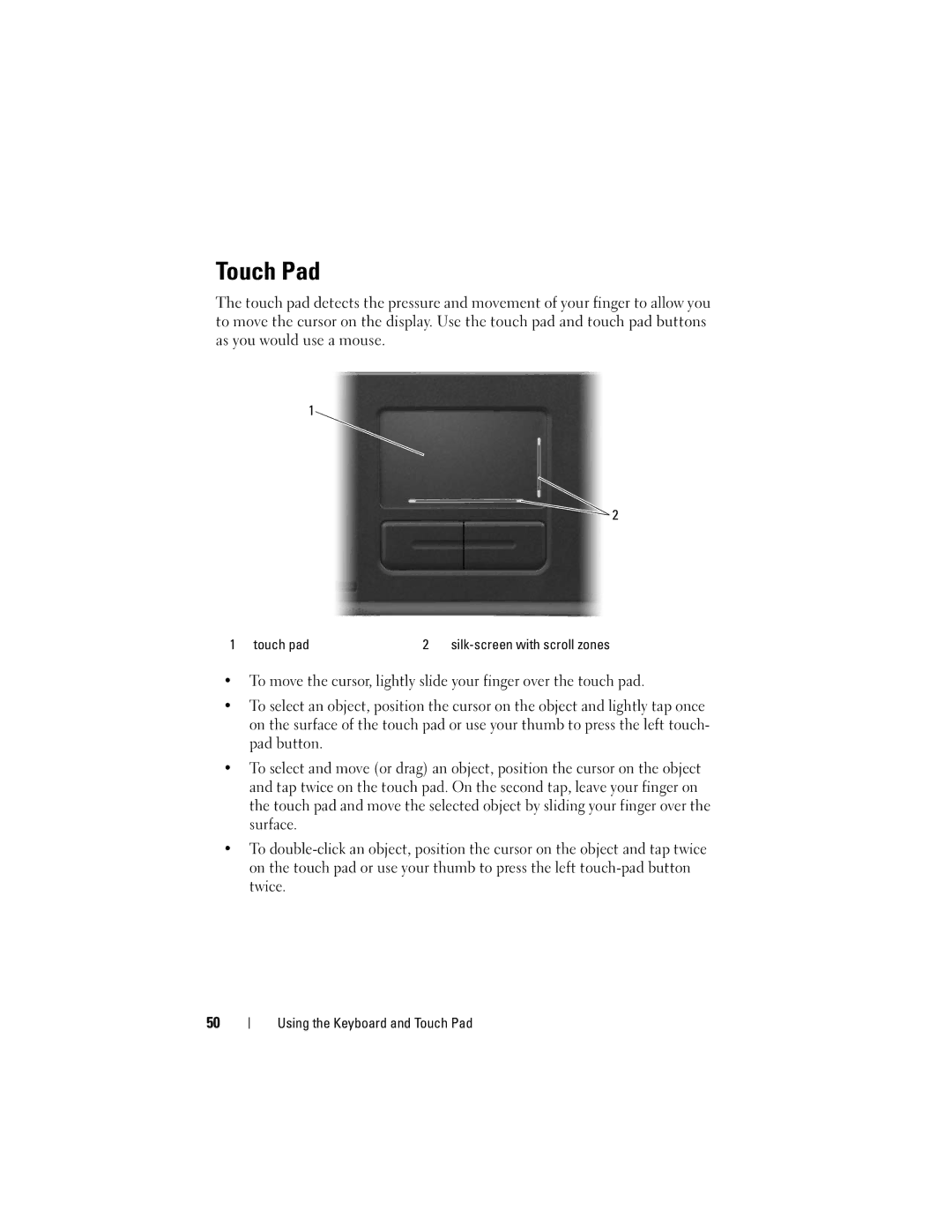Touch Pad
The touch pad detects the pressure and movement of your finger to allow you to move the cursor on the display. Use the touch pad and touch pad buttons as you would use a mouse.
1
![]() 2
2
1 touch pad | 2 |
•To move the cursor, lightly slide your finger over the touch pad.
•To select an object, position the cursor on the object and lightly tap once on the surface of the touch pad or use your thumb to press the left touch- pad button.
•To select and move (or drag) an object, position the cursor on the object and tap twice on the touch pad. On the second tap, leave your finger on the touch pad and move the selected object by sliding your finger over the surface.
•To
50