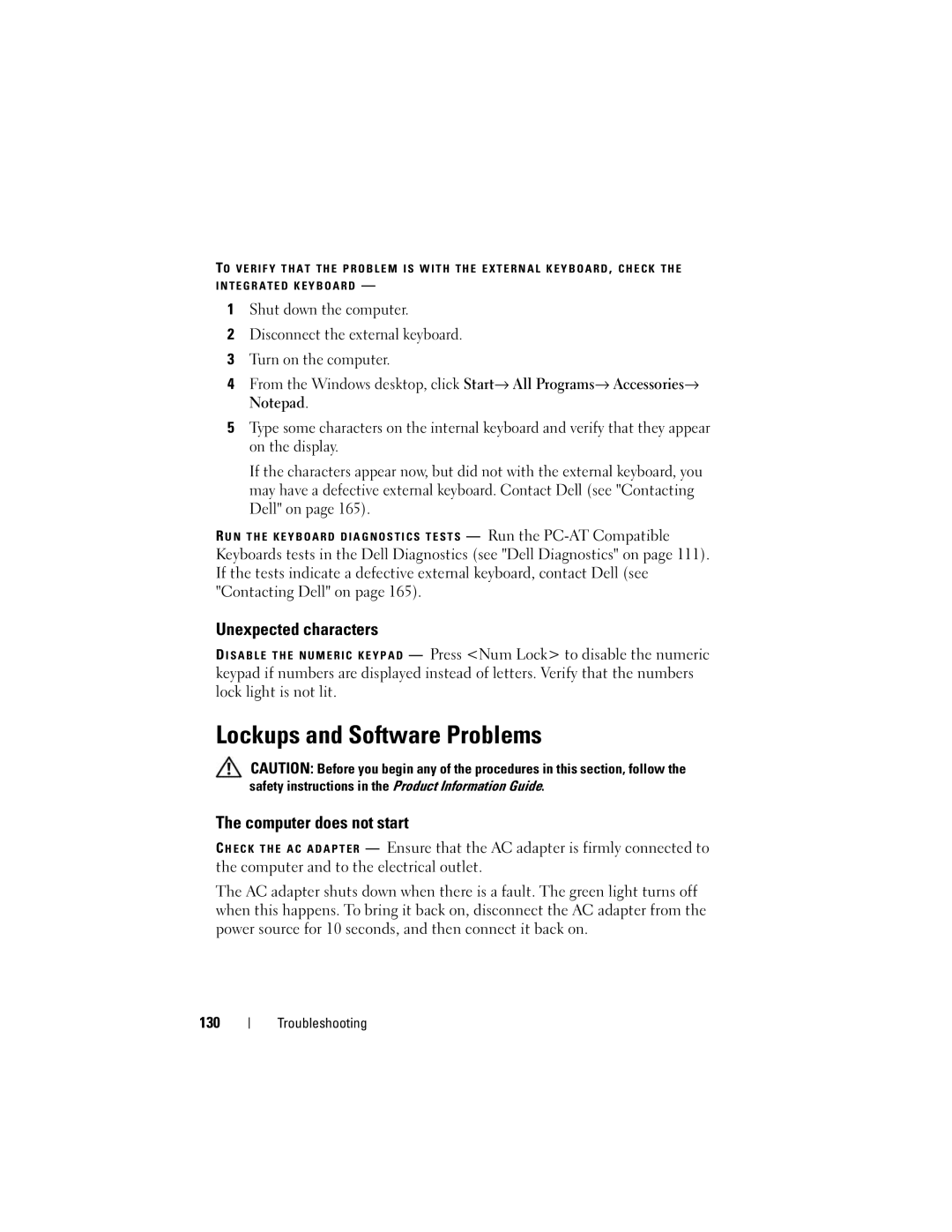TO V E R I F Y T H A T T H E P R O B L E M I S W I T H T H E E X T E R N A L K E Y B O A R D , C H E C K T H E I N T E G R A T E D K E Y B O A R D —
1Shut down the computer.
2Disconnect the external keyboard.
3Turn on the computer.
4From the Windows desktop, click Start→ All Programs→ Accessories→ Notepad.
5Type some characters on the internal keyboard and verify that they appear on the display.
If the characters appear now, but did not with the external keyboard, you may have a defective external keyboard. Contact Dell (see "Contacting Dell" on page 165).
R U N T H E K E Y B O A R D D I A G N O S T I C S T E S T S — Run the
Keyboards tests in the Dell Diagnostics (see "Dell Diagnostics" on page 111). If the tests indicate a defective external keyboard, contact Dell (see "Contacting Dell" on page 165).
Unexpected characters
D I S A B L E T H E N U M E R I C K E Y P A D — Press <Num Lock> to disable the numeric keypad if numbers are displayed instead of letters. Verify that the numbers lock light is not lit.
Lockups and Software Problems
CAUTION: Before you begin any of the procedures in this section, follow the safety instructions in the Product Information Guide.
The computer does not start
C H E C K T H E A C A D A P T E R — Ensure that the AC adapter is firmly connected to the computer and to the electrical outlet.
The AC adapter shuts down when there is a fault. The green light turns off when this happens. To bring it back on, disconnect the AC adapter from the power source for 10 seconds, and then connect it back on.