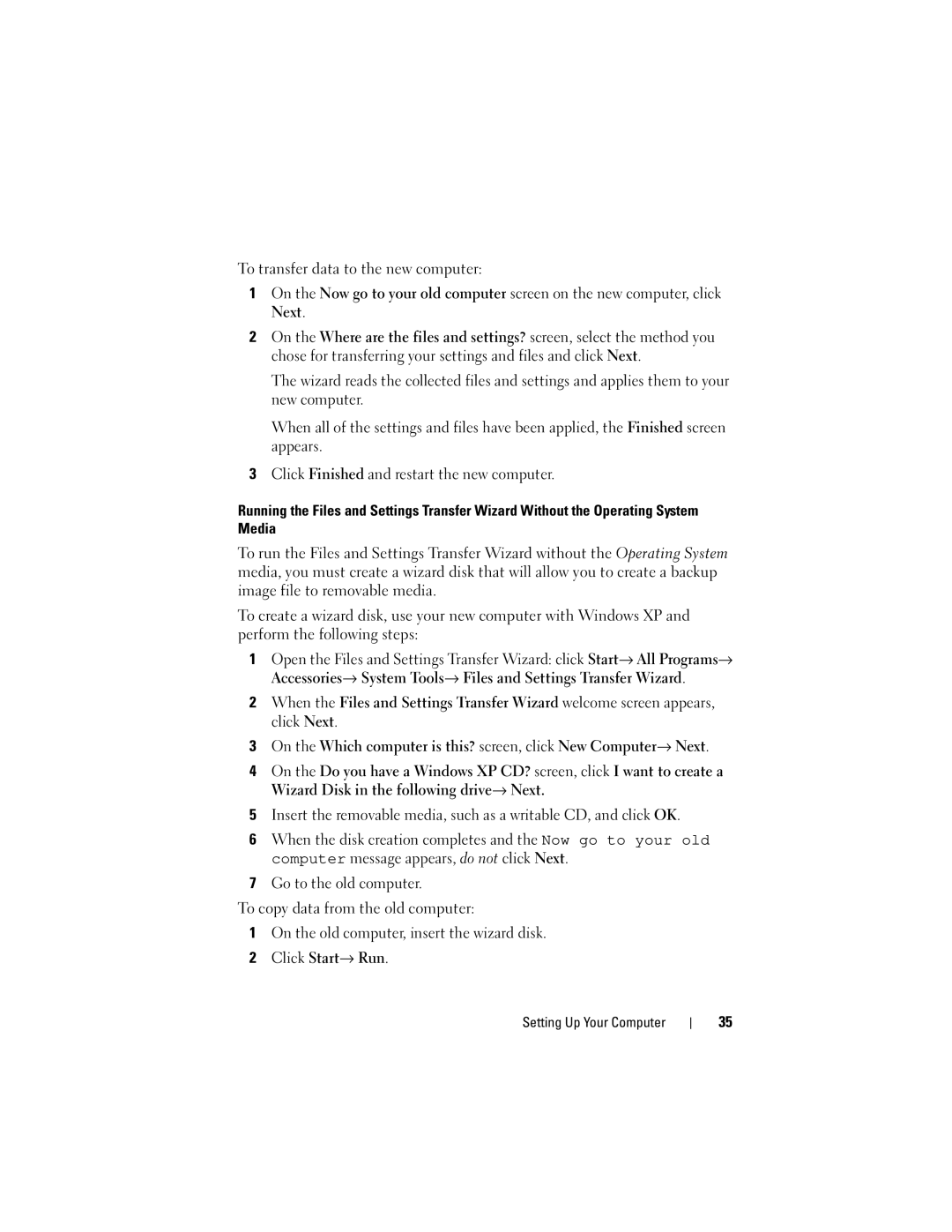To transfer data to the new computer:
1On the Now go to your old computer screen on the new computer, click Next.
2On the Where are the files and settings? screen, select the method you chose for transferring your settings and files and click Next.
The wizard reads the collected files and settings and applies them to your new computer.
When all of the settings and files have been applied, the Finished screen appears.
3Click Finished and restart the new computer.
Running the Files and Settings Transfer Wizard Without the Operating System Media
To run the Files and Settings Transfer Wizard without the Operating System media, you must create a wizard disk that will allow you to create a backup image file to removable media.
To create a wizard disk, use your new computer with Windows XP and perform the following steps:
1Open the Files and Settings Transfer Wizard: click Start→ All Programs→ Accessories→ System Tools→ Files and Settings Transfer Wizard.
2When the Files and Settings Transfer Wizard welcome screen appears, click Next.
3On the Which computer is this? screen, click New Computer→ Next.
4On the Do you have a Windows XP CD? screen, click I want to create a Wizard Disk in the following drive→ Next.
5Insert the removable media, such as a writable CD, and click OK.
6When the disk creation completes and the Now go to your old computer message appears, do not click Next.
7Go to the old computer.
To copy data from the old computer:
1On the old computer, insert the wizard disk.
2Click Start→ Run.
Setting Up Your Computer
35