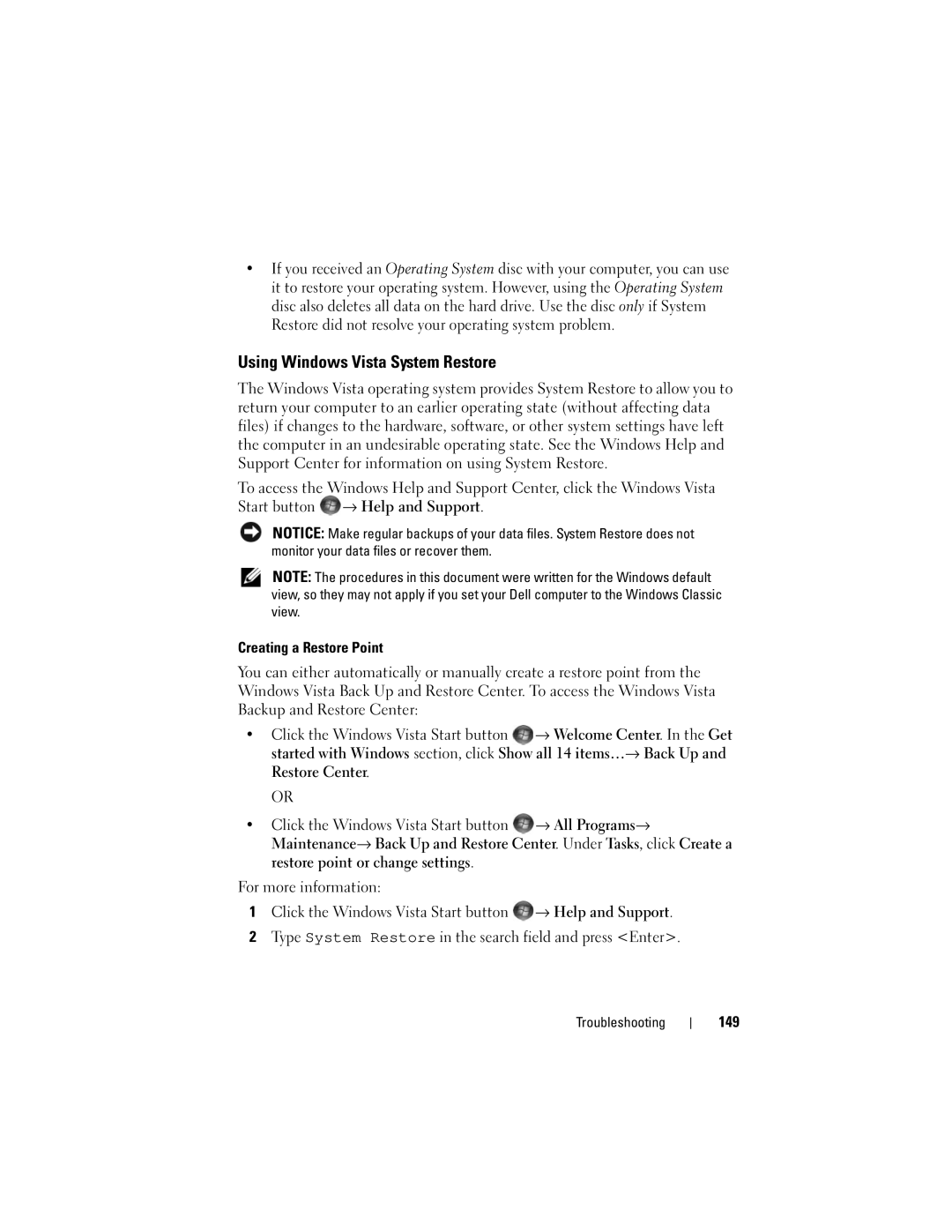•If you received an Operating System disc with your computer, you can use it to restore your operating system. However, using the Operating System disc also deletes all data on the hard drive. Use the disc only if System Restore did not resolve your operating system problem.
Using Windows Vista System Restore
The Windows Vista operating system provides System Restore to allow you to return your computer to an earlier operating state (without affecting data files) if changes to the hardware, software, or other system settings have left the computer in an undesirable operating state. See the Windows Help and Support Center for information on using System Restore.
To access the Windows Help and Support Center, click the Windows Vista Start button ![]() → Help and Support.
→ Help and Support.
NOTICE: Make regular backups of your data files. System Restore does not monitor your data files or recover them.
NOTE: The procedures in this document were written for the Windows default view, so they may not apply if you set your Dell computer to the Windows Classic view.
Creating a Restore Point
You can either automatically or manually create a restore point from the Windows Vista Back Up and Restore Center. To access the Windows Vista Backup and Restore Center:
•Click the Windows Vista Start button ![]() → Welcome Center. In the Get started with Windows section, click Show all 14 items…→ Back Up and Restore Center.
→ Welcome Center. In the Get started with Windows section, click Show all 14 items…→ Back Up and Restore Center.
OR
•Click the Windows Vista Start button ![]() → All Programs→ Maintenance→ Back Up and Restore Center. Under Tasks, click Create a restore point or change settings.
→ All Programs→ Maintenance→ Back Up and Restore Center. Under Tasks, click Create a restore point or change settings.
For more information:
1Click the Windows Vista Start button ![]() → Help and Support.
→ Help and Support.
2Type System Restore in the search field and press <Enter>.