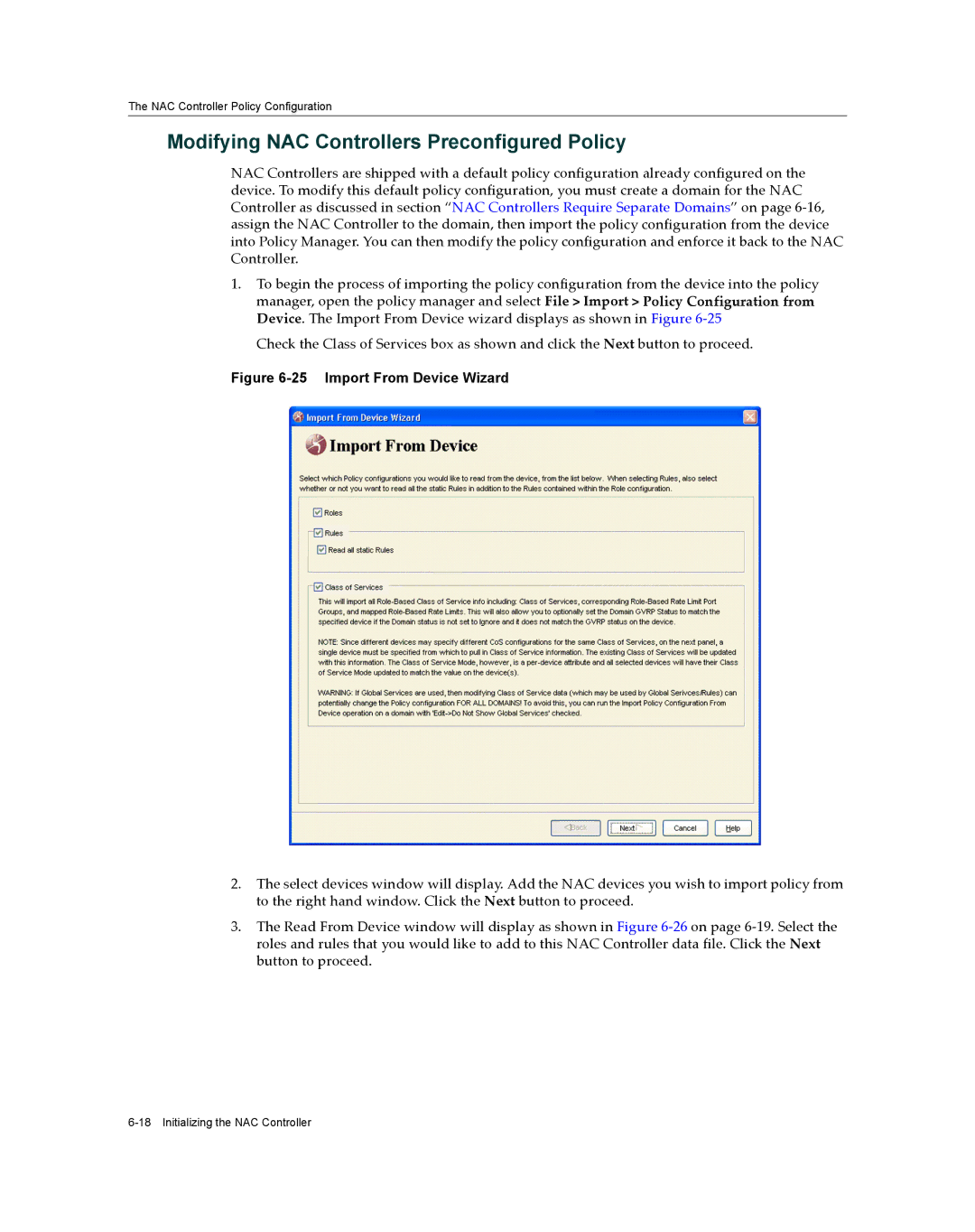The NAC Controller Policy Configuration
Modifying NAC Controllers Preconfigured Policy
NAC Controllers are shipped with a default policy configuration already configured on the device. To modify this default policy configuration, you must create a domain for the NAC Controller as discussed in section “NAC Controllers Require Separate Domains” on page 6‐16, assign the NAC Controller to the domain, then import the policy configuration from the device into Policy Manager. You can then modify the policy configuration and enforce it back to the NAC Controller.
1.To begin the process of importing the policy configuration from the device into the policy manager, open the policy manager and select File > Import > Policy Configuration from Device. The Import From Device wizard displays as shown in Figure 6‐25
Check the Class of Services box as shown and click the Next button to proceed.
Figure 6-25 Import From Device Wizard
2.The select devices window will display. Add the NAC devices you wish to import policy from to the right hand window. Click the Next button to proceed.
3.The Read From Device window will display as shown in Figure 6‐26 on page 6‐19. Select the roles and rules that you would like to add to this NAC Controller data file. Click the Next button to proceed.