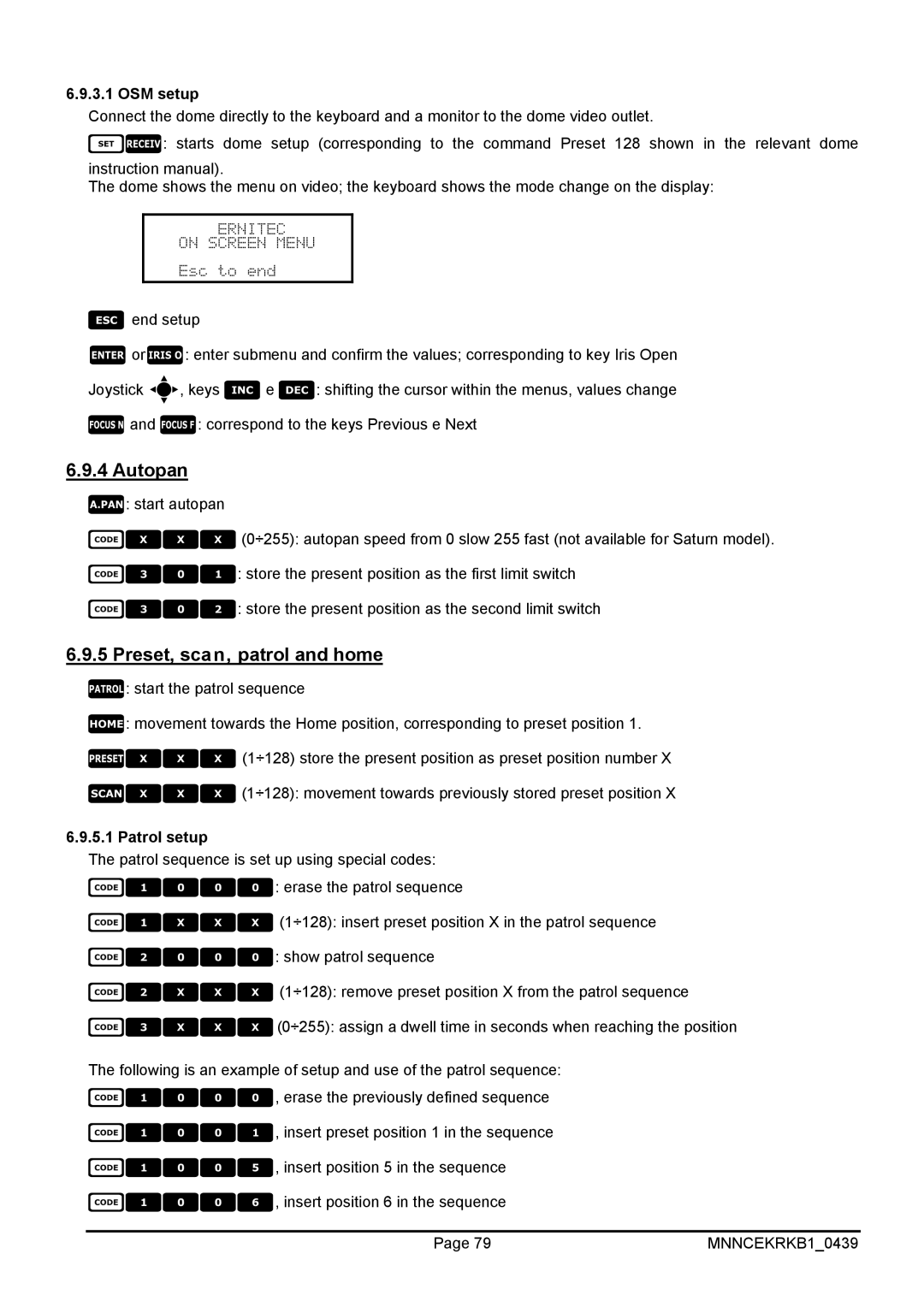6.9.3.1 OSM setup
Connect the dome directly to the keyboard and a monitor to the dome video outlet.
: starts dome setup (corresponding to the command Preset 128 shown in the relevant dome
instruction manual).
The dome shows the menu on video; the keyboard shows the mode change on the display:
end setup
or: enter submenu and confirm the values; corresponding to key Iris Open
Joystick , keys e : shifting the cursor within the menus, values change
and : correspond to the keys Previous e Next
6.9.4Autopan
: start autopan
(0÷255): autopan speed from 0 slow 255 fast (not available for Saturn model).
: store the present position as the first limit switch
: store the present position as the second limit switch
6.9.5 Preset, scan, patrol and home
: start the patrol sequence
: movement towards the Home position, corresponding to preset position 1. (1÷128) store the present position as preset position number X (1÷128): movement towards previously stored preset position X
6.9.5.1 Patrol setup
The patrol sequence is set up using special codes: : erase the patrol sequence
(1÷128): insert preset position X in the patrol sequence
: show patrol sequence
(1÷128): remove preset position X from the patrol sequence
(0÷255): assign a dwell time in seconds when reaching the position
The following is an example of setup and use of the patrol sequence: , erase the previously defined sequence
, insert preset position 1 in the sequence , insert position 5 in the sequence , insert position 6 in the sequence
Page 79 | MNNCEKRKB1_0439 |