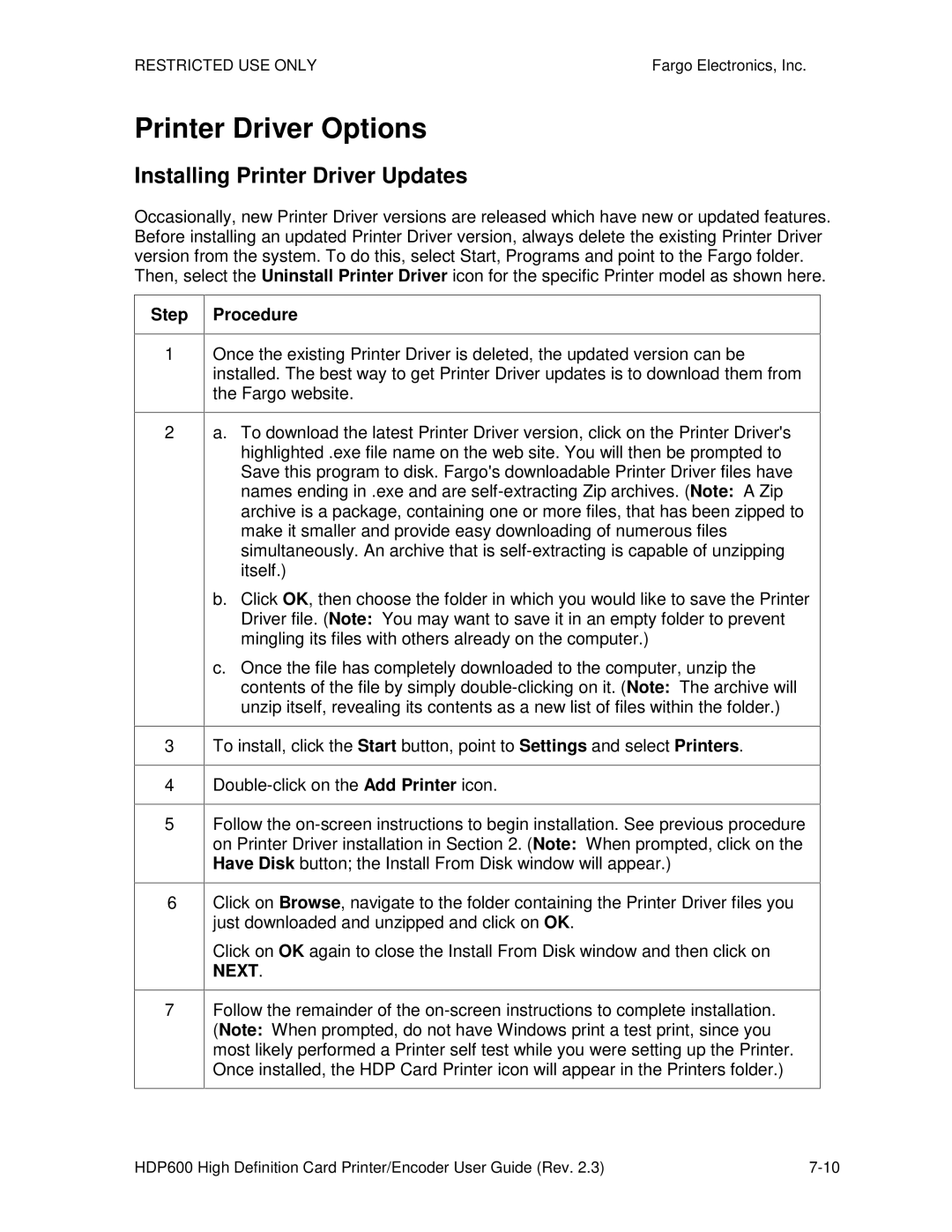Part Number L000444
HDP600 High Definition Card Printer/Encoder User Guide Rev
Restricted USE only
Table of Contents
General Troubleshooting
Card Lamination Module
Restricted USE ONLYFargo Electronics, Inc
Cleaning
Reviewing Spare Parts Lists
Manual Description
How to use the guide
Safety Messages review carefully
HDP600 Overview
Reviewing the HDP600 Block Diagram
Step Process
Reviewing the HDP600 Sequence of Operations
Reviewing HDP 600 Series Card Printer Sequence of Operations
Reviewing HDP 600 Series Card Printer Sequence of Operations
Reviewing the HDP600 Boot up Sequence
Reviewing the Lamination Module Sequence of Operations
Reviewing the Lamination Module Sequence of Operations
Reviewing the Lamination Module Boot up Sequence
Table of Contents
Specifications
Safety Messages review carefully
Reviewing the HDP600 Printer Overview table
Introduction
Reviewing the HDP600 front
Reviewing the HDP600 Package
Reviewing the HDP600 CR100 Card Printer
HDP600 Agency Listings
HDP600 Regulatory Compliances
Term
File Number E145118
HDP600 CR100 and HDP600-LC CR100 same reference
Technical Specifications
Accepted Standard Card Sizes
HDP600 CR100 and HDP600-LC CR100
Technical Specifications
HDP600 and HDP600-LC
Dimensions
∙ 200 cards .030/.762mm
Term Description
HDP600/HDP600-LC
Memory Operating Temperature Options
∙ 100 cards .030/.762mm
HDP600 CR100/HDP600-LC CR100
Description HDP600 and HDP600-LC
Print Ribbon Options Print Speed- Batch Mode
HDP600 and HDP600-LC see note below
HDP600 CR100 and HDP600-LC CR100 see note below
Technical Specifications
Dye- Sublimation
Functional Specifications
Function
Component
Component Description
Softkey Buttons LCD Display
Printer Components LCD and Softkey Control Pad
Fargo Electronics, Inc
Printer Components LCD and Softkey Control Pad
Print Status Screen Cancel button
Pause button LED Light
Component Description
Printer Components Print Ribbons
Card Size Design Card Surface UltraCard stock
Printer Components Blank Cards
Type
Card Input Hopper
Printer Components Card Input and Output Hoppers
Description HDP600/HDP-LC and HDP600 CR100/HDP600-LC CR100
Printer Components Card Output Hopper and Reject Hopper
Card Output Hopper Reject
Printer Unit Reviewing the Card Lamination Module
Printer Components Transfer Roller
Controls Temperature Adjustment New Setting
Term Description Cross Reference
Reviewing the Overlaminates
Reviewing the Overlaminate Design
Reviewing the CR-90 or CR-100 Patch Size
Installation Procedures
Restricted USE ONLYFargo Electronics, Inc
Safety Messages review carefully
System Requirements
Time Requirement
Inspection HDP600
Unpacking the Printer
About Moisture Condensation
Choosing a Good Location
Loading the Print Ribbon
Printer Loading Procedures
Step Procedure
Display B Loading the Print Ribbon supply spool
Loading the Print Ribbon
Display C Loading the Print Ribbon take-up spool
Loading the Print Ribbon
Loading clear HDP Film into the Transfer Station
Display B Loading the HDP Film take-up spool
Loading clear HDP Film into the Transfer Station
Display C Loading the HDP Film take-up spool
Inserting the Card Cleaning Cartridge
Display B Inserting the Card Cleaning Cartridge
Inserting the Card Cleaning Cartridge
Inserting the Card Cleaning Cartridge
Loading the Overlaminate
Loading the Overlaminate
Loading the Overlaminate
Loading the Overlaminate
Loading the Overlaminate
Connecting power to the HDP600 Printer
Display B Connecting the AC power cable to the power supply
Connecting power to the HDP600 Printer
Connecting power to the HDP600 Printer
Connecting power to the HDP600 Printer
This applies to the HDP600-LC Printer only
Connecting power to the HDP600 Printer
Connecting power to the HDP600 Printer
Display H Displays the Printer power switch ON/OFF
Loading the Blank Cards
Display B Loading the Blank Cards into the empty Hopper
Loading the Blank Cards
Display C Inserting the Card Weight Push to the back
Installing the HDP600 Printer Driver
Printer Driver Installation Procedures
Display a Select HDP600 Card Printer/Encoder below
Installing the HDP600 Printer Driver
Display B Please wait during installation
Installing the HDP600 Printer Driver
Click on the Next button to continue with the installation
Installing the HDP600 Printer Driver
Installing the HDP600 Printer Driver
Click on the Install button to begin the installation
Installing the Printer Driver Windows 2000 Only
Wait during the installation
Installing the Printer Driver Windows XP Only
Installing the HDP600 Printer Driver
Installing the HDP600 Printer Driver
Installing the HDP600 Printer Driver
Installing the HDP600 Printer Driver
Installing the HDP600 Printer Driver
Installing the Printer Driver Windows XP Only
Installing the Printer Driver Windows XP Only
Installing the Printer Driver Windows XP Only
Installing the Printer Driver Windows XP Only
Installing the Printer Driver on Windows XP only
Step Procedure You have completed this procedure
Printing a Test Print Image
Display a HDP600 Printer Driver Card Tab
Printing a Test Print Image
Printing a Test Print Image
Introduction
Card Lamination Module Installation
Unpacking the Card Lamination Module
Inspecting the Card Lamination Module
Choosing a proper Location
Preventing Moisture Condensation
Estimated Repair Time Ten 10 minutes Procedure
Installing the HDP600 Series Card Lamination Module
Steps
Display a Output Bin and Output Bin Stop Latch
Display B Lam-Ready Output Bin
Installing the HDP600 Series Card Lamination Module
See the previous
Step Description
Com
Installing the HDP600 Series Card Lamination Module
Installing the HDP600 Series Card Lamination Module
You have completed this procedure
Installing the Printer Diagnostic Utility
Installing the Fargo Diagnostics Utility
Installing the Fargo Diagnostics Utility
Installing the Fargo Diagnostics Utility
Installing the Fargo Diagnostics Utility
Wait while the files are being copied, as shown below
Installing the Fargo Diagnostics Utility
Display a HDP600 Printer Driver Card Tab
Printing a Test Print Image
General Troubleshooting
LCD Messages
Cause Solution
Reviewing LCD Messages
Message
Cause
Reviewing LCD Messages
Message Cause
See the HDP600 Printhead Replacement Procedure procedure
Message Cause Solution
Reviewing LCD Messages
Reviewing LCD Messages
Lam Error Lamination Module requires
Wrong Lam Type Failed to verify the encoded mag data
LAM
Problem
General Troubleshooting Guide
Possible Solution
Ribbon Wrinkle Film Wrinkle
Problem Possible Solution
General Troubleshooting Guide
General Troubleshooting Guide
General Troubleshooting Guide
Magnetic and E-card Troubleshooting Guide
Magnetic and E-card Troubleshooting Guide
Reviewing the Gray/Align YMC/K Self-Test
Printing a Test Image
Reviewing the Color Bars YMC Self-Test
Reviewing the Color/Resin Ymck Self-Test
Reviewing the Magnetic Test option
Reviewing the Card Count Self-Test
Reviewing the Lamination Color/Resin YMCK+L Self-Test
Ethernet Option Section
Reviewing Frequently-asked Questions
Requirement
Technical Specification Ethernet Option
Here are the system requirements for Ethernet
Fargo Ethernet option includes these features
Functional Specification Ethernet Option
Feature
Upgrades Troubleshooting IP Tracer
Reviewing the Web Page Server
Reviewing the Print Server
Reviewing the Network Management Interface
Reviewing the Telnet Server
Interface
Initiating a Telnet Session
Snmp interface is described below
Telnet Command
Reviewing the Telnet Command Table
Command Purpose
Command Format
List all Diff
Reviewing the Telnet Command Table
Lpq Printer
Set sysinfo contact location label From
Set syslog from defaultcurrent
Add a new User definition Up to four 4 Users may be defined
Set User Add
Store Net Addr Mask Gateway Dns Domain Opts
Reviewing Web page security
Save Load Lpstat Cancel Quit
Command Purpose Command Format
Logging
Accessing the Home pages
Reviewing the HDP600 Home
Purpose
Reviewing the Home Page Categories and Fields table
Category Field
Select the Network link from any web page of the Printer
Configuring the Network Settings
Accessing the Network Settings
Reviewing the Interface
Reviewing the Current Settings
Switching to the automatic IP address mode
Changing to the static IP address mode
See the Reviewing Web page security procedure
Changing to the static IP address mode
Entering the TCP Window Size
Using the Clear Changes button
Using the TCP/IP
See the Using the TCP/IP page procedure
Using the TCP/IP Status Web
Status
Using the Printer
Status Device Print Jobs
See the previous page for descriptions of the fields
Reviewing the Printer
Using the System Log
Select the System Log link
Changing the Log Name
Changing the Log Name
Selecting the Log Type
Specify one destination for the log
Step Procedure No event logging
Selecting the Log Destination
Step Procedure Specify email logging
Setting up Email Event logging
Specifying UDP Event logging
Specifying UDP Event logging
Specifying TCP Event logging
Specifying TCP Event logging
∙ Location textbox ∙ Contact textbox
Using the Administration pages
Using the System Information
Using the System Information
Changing the Root Password
Changing the Root Password
Upgrading the Print Server
Upgrading the DTC400 and HDP600 Print Server
Rebooting the Ethernet Server
Using the Reboot pages
Rebooting the Ethernet Server
Resetting to Default Settings
Help page displays the Help information
Using the Help
LEDs and dipswitches can be found on the back of Printers
Reviewing LED and Dipswitch Tables
Reviewing the LED Table
LED HDP600 Flash Rate position Indicates
Dipswitch
Reviewing the Dip Switches
Forces Default IP
Comments
Restoring the Default Settings
Restoring the Factory Settings for Ethernet
Accessing the HDP600 IP address
Accessing the IP address of your Printer
Start Programs Fargo Fargo Diagnostic Utility
Restricted USE only
Follow the Printing a test page procedure
Troubleshooting procedures
Verifying the Printer IP address
Verifying the Printer Connection
Step Procedure
Printing a test
Answer
Question
Reviewing Frequently-asked Questions Answer
See Accessing the IP address of your Printer
See Upgrading the Print Server
Reviewing Frequently-asked Questions Answer
Select Next, Next, Finish and Close
Reviewing Frequently-asked Questions
Reviewing Frequently-asked Questions
Term Purpose
Glossary of Terms
Glossary of Terms
Card Lamination Module
Reviewing the Card Lamination Module
Safety Messages review carefully
Opening the Card Lamination Module
Opening the Card Lamination Module
Adjusting the Card Flattener
Adjusting the Card Lamination Module
Printer Adjustments
Restricted USE ONLYFargo Electronics, Inc
Safety Messages review carefully
Adjusting the Card Thickness Adjustment Lever
Adjusting the Card Size
Selecting the Right Cards and optimize the HDP Print Process
Printing on Alternate Card stocks
Card/Ribbon Type
Selecting the Appropriate HDP Printer Driver settings
Transfer Temp
190º 195º
Conducting the Tape adhesion Test
Conducting the Tape adhesion Test
Conducting the Tape adhesion Test
Printer Driver Options
Installing Printer Driver Updates
Setting up Windows 2000/Windows XP
Setting Up the Printer Driver
Use this option to control specific Printer functions
Using the Card tab HDP600/HDP600-LC
Using the Card tab HDP600 CR100/HDP600-LC CR100
Selecting the Card Size HDP600 and HDP600-LC
Selecting the Card Size HDP600 and HDP600-LC
See three previous procedures
Selecting the Custom Card Size
Selecting the Card Type all HDP600 Printers
Selecting the Card Type
Selects the appropriate Card Hopper
Selecting the Card Hopper HDP600 and HDP600-LC only
Restricted USE only
Specifies the number of copies to be printed
Setting the Orientation
Specifying the number of Copies
Selecting the Test Print button
Selecting the Diagnostics button
This will launch the Diagnostic tool if installed
Selecting the About button
Using the Device Options tab HDP600/HDP600-LC
Using the Device Options tab HDP600 CR100/ HDP600-LC CR100
Use the Ribbon Type dropdown menu to match Ribbon type
Adjusting the Ribbon Type
Adjusting the Film Type
Adjusting for the Color Matching
Select the appropriate
Adjusting for the Color Tone Natural or Enhanced
Adjusting for the Resin Dither
Using the Print Both Sides option
Using the Split 1 Set of Ribbon Panels option
Using the Print Back Side First option
Use this option to print only onto the backside of cards
Using the Print Back Side Only option
Step Procedure
Using the Print in Single Card Mode option
Using the Disable Printing option
Using the Image Color tab HDP600
Using the Image Color tab
Using the Image Color tab
Using the Image Color tab
Using the Image Transfer tab
Adjusting the Image Position controls
Step Procedure
Adjusting the Transfer Dwell Time and Temperature
Using the K Panel Resin tab
Selecting the Full Card with the K Panel Resin tab
Selecting the Defined Areas with the K Panel Resin tab
Selecting the Undefined Areas with the K Panel Resin tab
Defining the Area to activate the Card Grid
Measuring the Total Card area
Measuring the Area to be positioned on the Card
Selecting the Print YMC under the K and Print K Only options
Using the Magnetic Encoding tab
Using the Encoding Mode option
Using the Encoding Mode option
Encoding the Mode/Coercivity/Magnetic Track Selection
Encoding the Mode/Coercivity/Magnetic Track Selection
Reviewing the Magnetic Track Options
Reviewing the Enable MLE Support checkbox
Reviewing the Verification options
Reviewing the Shift Data Left
Reviewing the ISO Track Locations
Sending the Track Information
Track Start End
Reviewing the Sample String
Field Valid Characters
Maximum Number Characters
Reviewing the Ascii Code and Character Table
Using the Lamination tab only with Card Lamination Module
Selecting the Lamination Position
Selecting the Lamination Side
Selecting the Lamination Type
Selecting the Sensors button and Defaults button
Adjusting the Transfer Dwell Time and Transfer Temperature
Selecting the Sensors button and Defaults button
Cleaning
Using the Required Supplies
Safety Messages review carefully
Cleaning outside the Printer
Cleaning inside the Printer
Cleaning the Printhead
Steps Procedure
Replacing the Card Cleaning Tape
See the previous procedure in this section
Cleaning the Magnetic Encoder
Cleaning the Magnetic Encoder
Cleaning the Platen and Transfer Rollers
Cleaning the Transfer Rollers using the Cleaning Card
Packing the Card Printer
Board Level Diagnostics
Resolving the EE Checksum Error
Board Errors
Resolving the EE Memory Error
Resolving the RAM Memory Error
Resolving the Dram Memory Error
Symptom An unexpected hardware error has occurred
Sensor Testing
Resolving the Fpga Error
Reviewing the Sensor Locations and Voltages
Sensor or Switch Location Low Range VDC High Range VDC
Reviewing the Sensor Locations and Voltages
J31 J34 J33 J32 J28 J30 J29
Reviewing the Motor Locations and Cables
Motor Cable
Entering the LCD Menu and selecting an Option
LCD On-Line Menu Navigation
Selecting from the HDP600 Menu Option Structure Tree
Reviewing the Printer Setup
Reviewing the Printer Setup
Select Transfer TOF
Aligning the Print Offset
Aligning the Print Offset
Setting the Transfer TOF
Setting the Transfer TOF
Setting the Transfer EOF
Setting the Transfer EOF
Using the Gap Distance Table
Using the Gap Distance Table
Using the Gap Distance Table
Select MENU, Setup Printer and Transfer Tension
Adjusting the Transfer Tension
Adjusting the Ribbon Tension
Adjusting the Film Drive
Adjust the Transfer Temperature value
Adjusting the Ribbon Drive
Adjusting the Transfer Temperature
Setting the Printhead Resistance
Adjusting the Transfer Speed
Adjusting the Image Darkness
Changing the Encoder Settings
Setting the Magnetic TOF
Setting the Magnetic TOF
293 / 7.44mm Magnetic Track Data
∙ Mag/Prox ∙ Level ∙ Smart ∙ Inverted ∙ Home
Adjusting the Flipper Offset
Adjusting the Lamination Flipper Offset
Front of Printer
Adjusting the LAM TOF and EOF
Adjusting the Lamination Temperature Setting
Adjusting the Lamination Sensor Calibration
Using the Show Card Count option
This option is used to upgrade the Printer Firmware
System Upgrade Firmware Upgrade
Upgrade by selecting System Upgrade
LCD will prompt Are you sure you want to continue?
Firmware Updater Application Program
Firmware Updates
Firmware Updater Application Program
Downloading Firmware Updates
Updating the Main Firmware
Updating the Printers Firmware
Updating the Main Firmware
Updating the Main Firmware
Updating the LCD Firmware
Updating the LCD Firmware
Contacting Fargo Technical Support
Fargo Technical Support
Reading the Serial Numbers on a Fargo Printer
Finding out when a Fargo Card Printer was manufactured
Reviewing Example No Serial Number
Reviewing Example No Serial Number A1280224
Reviewing Spare Parts Lists
Definition
Glossary of Terms
Barcodes
Cache
Glossary of Terms
Term Definition
Eeprom
Dwell Time
Encoder wheel
Glossary of Terms
Hard Drive Hardware HDP High Definition Printing
JIS II Japanese Industrial Standard
Glossary of Terms
Glossary of Terms
Glossary of Terms
Pinch Roller Pixel Platen
Printhead
Glossary of Terms
Saturation Self-test Sensor
Temp file Test Print Thermistor
Glossary of Terms
YMC Ymck Ymckh Ymckk Ymcko
Index
Embedded contaminants
Gray/Align YMC
Print Test Image
Sending Update to Printer dialog, 12-6,12-7 Sensor
Upgrade Failed or Upgrade Firmware Now on
Appendix a
Display a CR-100 Menu Tree
Display B CR-80 Menu Tree