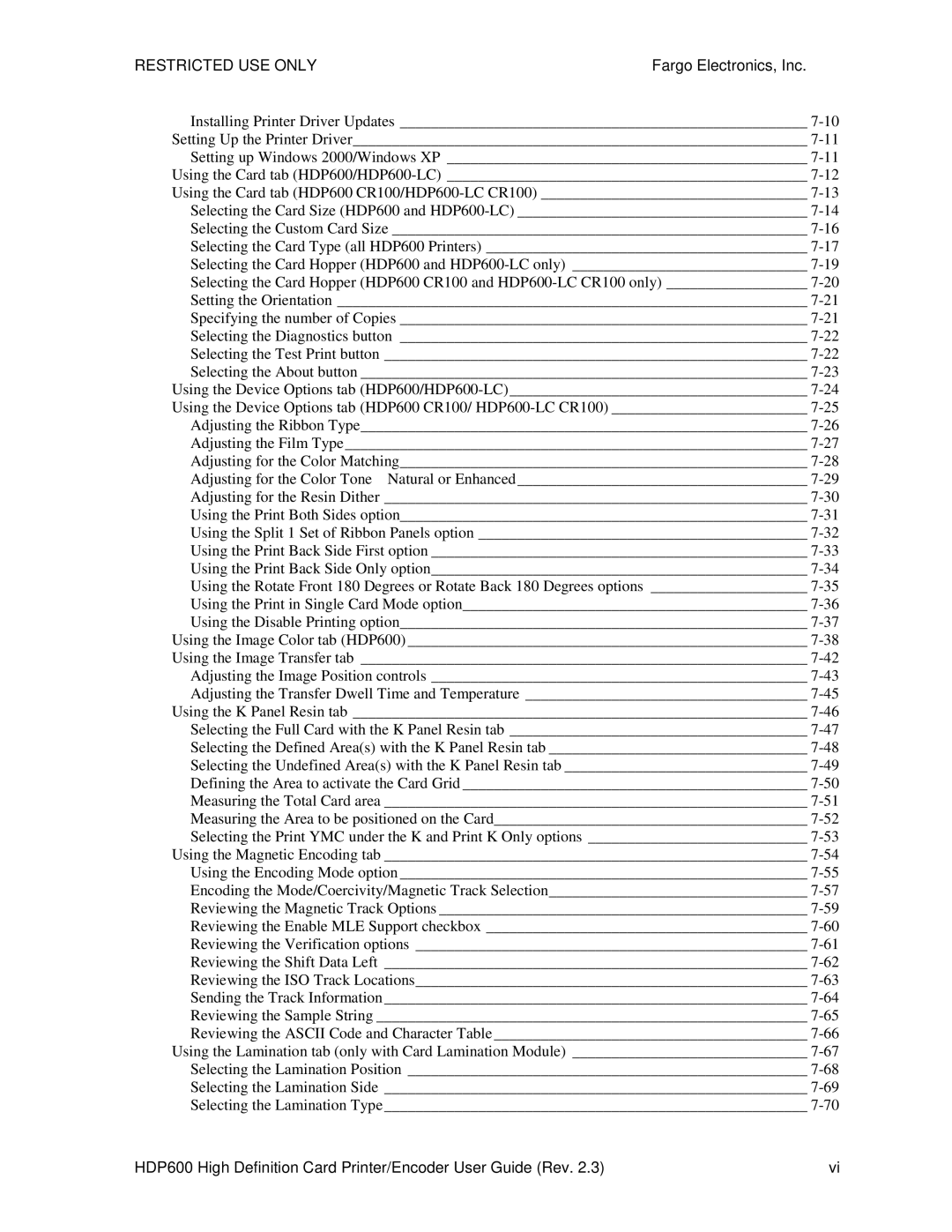HDP600, HDP600 CR100, HDP600-LC specifications
FARGO, a renowned name in the world of identification and card printing technologies, has created a powerful lineup of printers, including the HDP600-LC, HDP600 CR100, and the HDP600. These models are designed to cater to a variety of needs, from corporate identification to secure access control, making them essential tools for businesses and organizations.The FARGO HDP600-LC is known for its high-definition printing capabilities. It utilizes a unique retransfer printing process that allows for better image quality and durability. This process involves transferring the image onto a clear film before embedding it onto the card surface, resulting in vibrant colors and sharp details. The HDP600-LC also supports a range of card sizes, including CR80 and CR100, and is versatile enough to handle different card types, such as PVC, PET, and composite cards. Additionally, this model has an easy-to-use interface that makes it accessible for operators of all skill levels, featuring a simple LCD screen for convenient monitoring.
The FARGO HDP600 CR100 is specifically designed for printing CR100-sized cards, catering to industries that utilize larger card formats. This printer shares the same high-definition retransfer technology as the HDP600-LC, ensuring consistent image quality. Moreover, the HDP600 CR100 is equipped with advanced security features, including encryption and password protection, making it ideal for applications that require secure credentialing.
The FARGO HDP600 model stands out for its flexibility and efficiency. It allows for dual-sided printing, making it efficient for operations needing to print on both sides of the card without compromise. The printer can handle high-volume printing tasks with ease, thanks to its rapid throughput. Furthermore, its modular design makes it easy to upgrade and expand, ensuring that the HDP600 can evolve with an organization’s needs.
In terms of connectivity, all three models offer USB and Ethernet options, allowing for easy integration into existing systems. They are designed for durability and reliability, with components built to withstand regular usage in a busy environment. With features such as automatic card thickness detection and a range of finishing modules for laminating and encoding, the FARGO HDP600 series represents the culmination of advanced technologies for modern card printing needs.
In conclusion, whether it's the HDP600-LC, HDP600 CR100, or HDP600, FARGO delivers robust identification solutions that meet diverse printing demands while prioritizing quality, security, and user-friendliness.