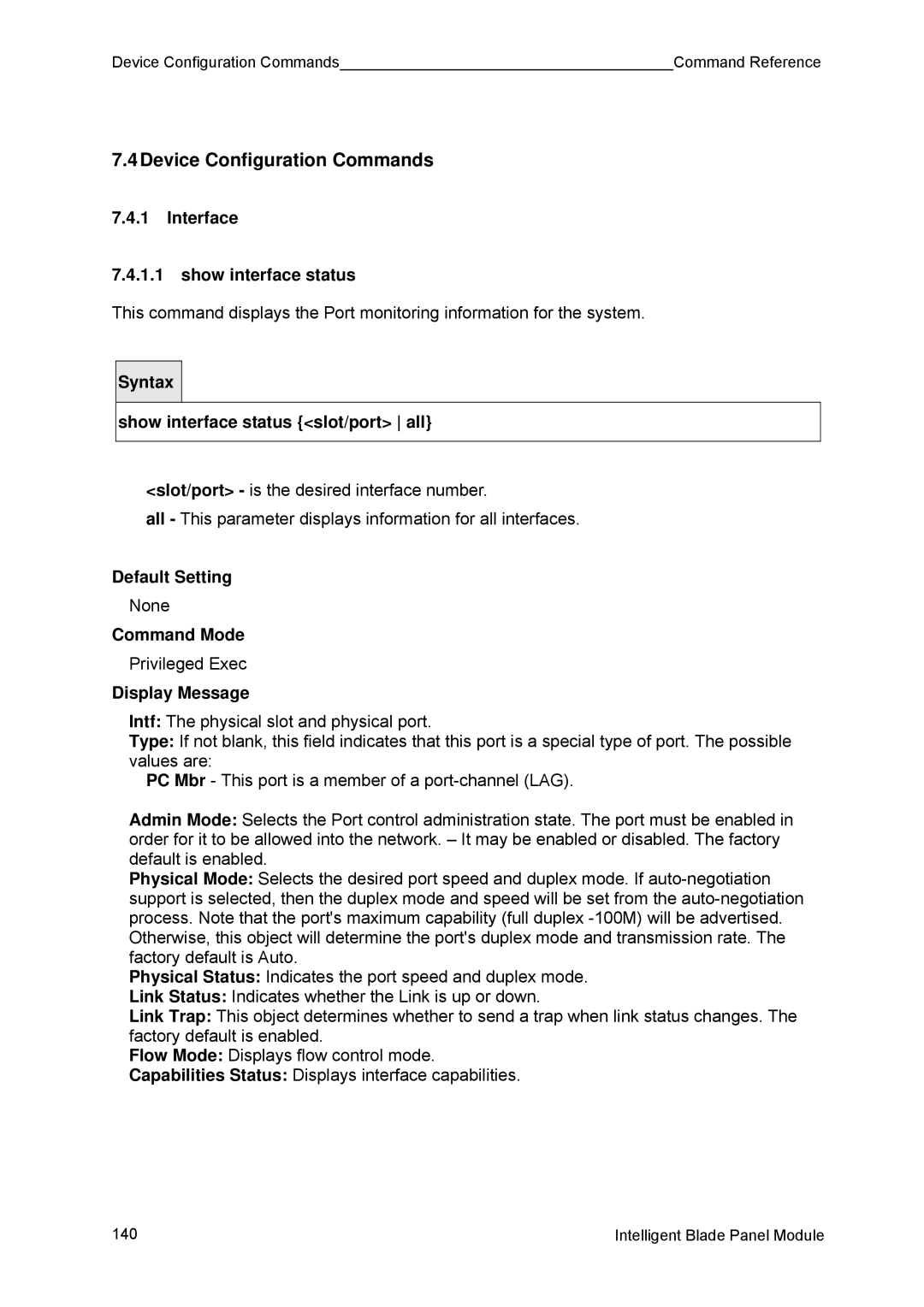Device Configuration Commands |
| Command Reference |
7.4Device Configuration Commands
7.4.1Interface
7.4.1.1show interface status
This command displays the Port monitoring information for the system.
Syntax |
show interface status {<slot/port> all}
<slot/port> - is the desired interface number.
all - This parameter displays information for all interfaces.
Default Setting
None
Command Mode
Privileged Exec
Display Message
Intf: The physical slot and physical port.
Type: If not blank, this field indicates that this port is a special type of port. The possible values are:
PC Mbr - This port is a member of a
Admin Mode: Selects the Port control administration state. The port must be enabled in order for it to be allowed into the network. – It may be enabled or disabled. The factory default is enabled.
Physical Mode: Selects the desired port speed and duplex mode. If
Physical Status: Indicates the port speed and duplex mode.
Link Status: Indicates whether the Link is up or down.
Link Trap: This object determines whether to send a trap when link status changes. The factory default is enabled.
Flow Mode: Displays flow control mode.
Capabilities Status: Displays interface capabilities.
140 | Intelligent Blade Panel Module |