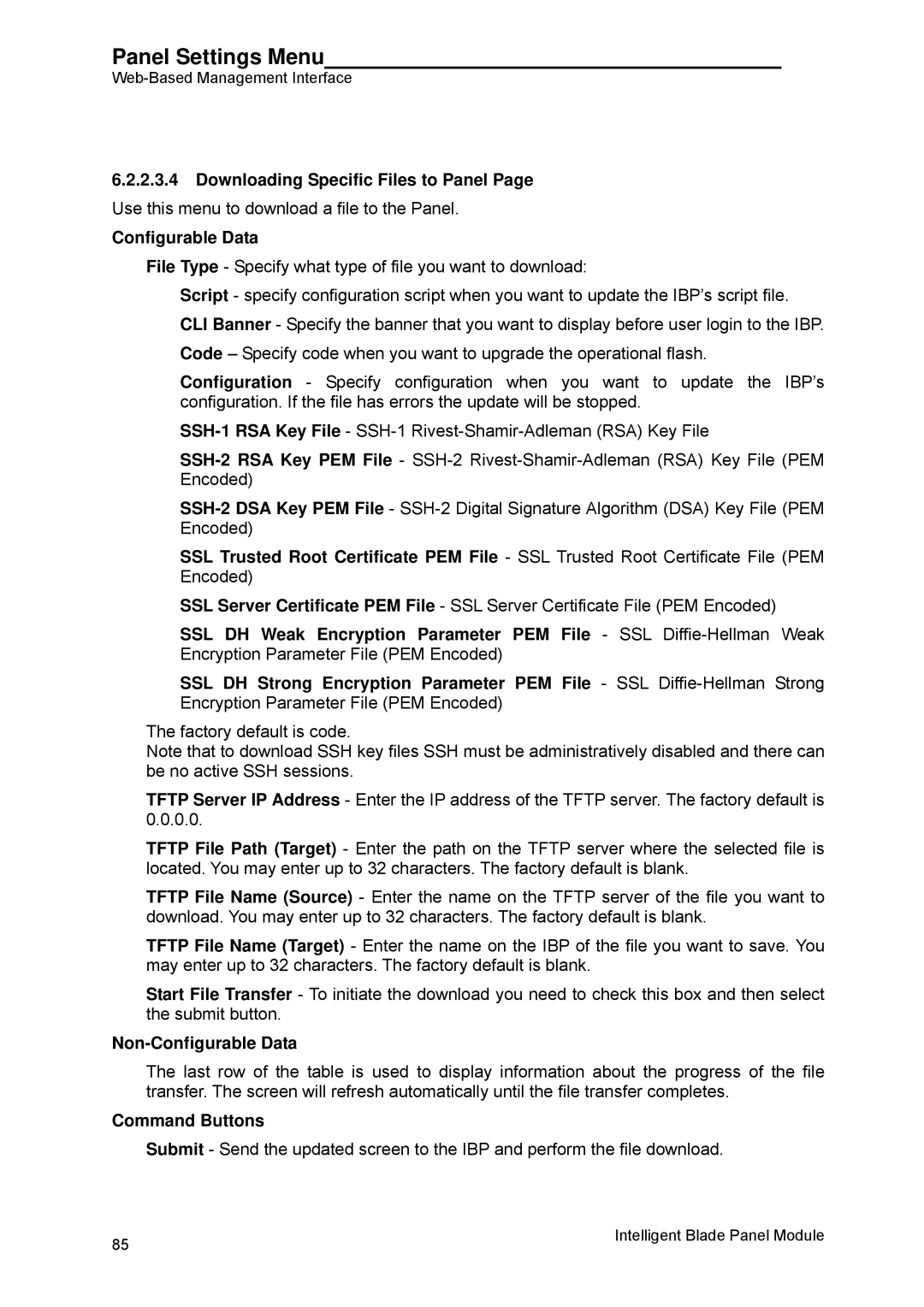Panel Settings Menu
6.2.2.3.4Downloading Specific Files to Panel Page Use this menu to download a file to the Panel.
Configurable Data
File Type - Specify what type of file you want to download:
Script - specify configuration script when you want to update the IBP’s script file. CLI Banner - Specify the banner that you want to display before user login to the IBP.
Code – Specify code when you want to upgrade the operational flash.
Configuration - Specify configuration when you want to update the IBP’s configuration. If the file has errors the update will be stopped.
SSL Trusted Root Certificate PEM File - SSL Trusted Root Certificate File (PEM Encoded)
SSL Server Certificate PEM File - SSL Server Certificate File (PEM Encoded)
SSL DH Weak Encryption Parameter PEM File - SSL
SSL DH Strong Encryption Parameter PEM File - SSL
The factory default is code.
Note that to download SSH key files SSH must be administratively disabled and there can be no active SSH sessions.
TFTP Server IP Address - Enter the IP address of the TFTP server. The factory default is 0.0.0.0.
TFTP File Path (Target) - Enter the path on the TFTP server where the selected file is located. You may enter up to 32 characters. The factory default is blank.
TFTP File Name (Source) - Enter the name on the TFTP server of the file you want to download. You may enter up to 32 characters. The factory default is blank.
TFTP File Name (Target) - Enter the name on the IBP of the file you want to save. You may enter up to 32 characters. The factory default is blank.
Start File Transfer - To initiate the download you need to check this box and then select the submit button.
Non-Configurable Data
The last row of the table is used to display information about the progress of the file transfer. The screen will refresh automatically until the file transfer completes.
Command Buttons
Submit - Send the updated screen to the IBP and perform the file download.
85 | Intelligent Blade Panel Module |
|