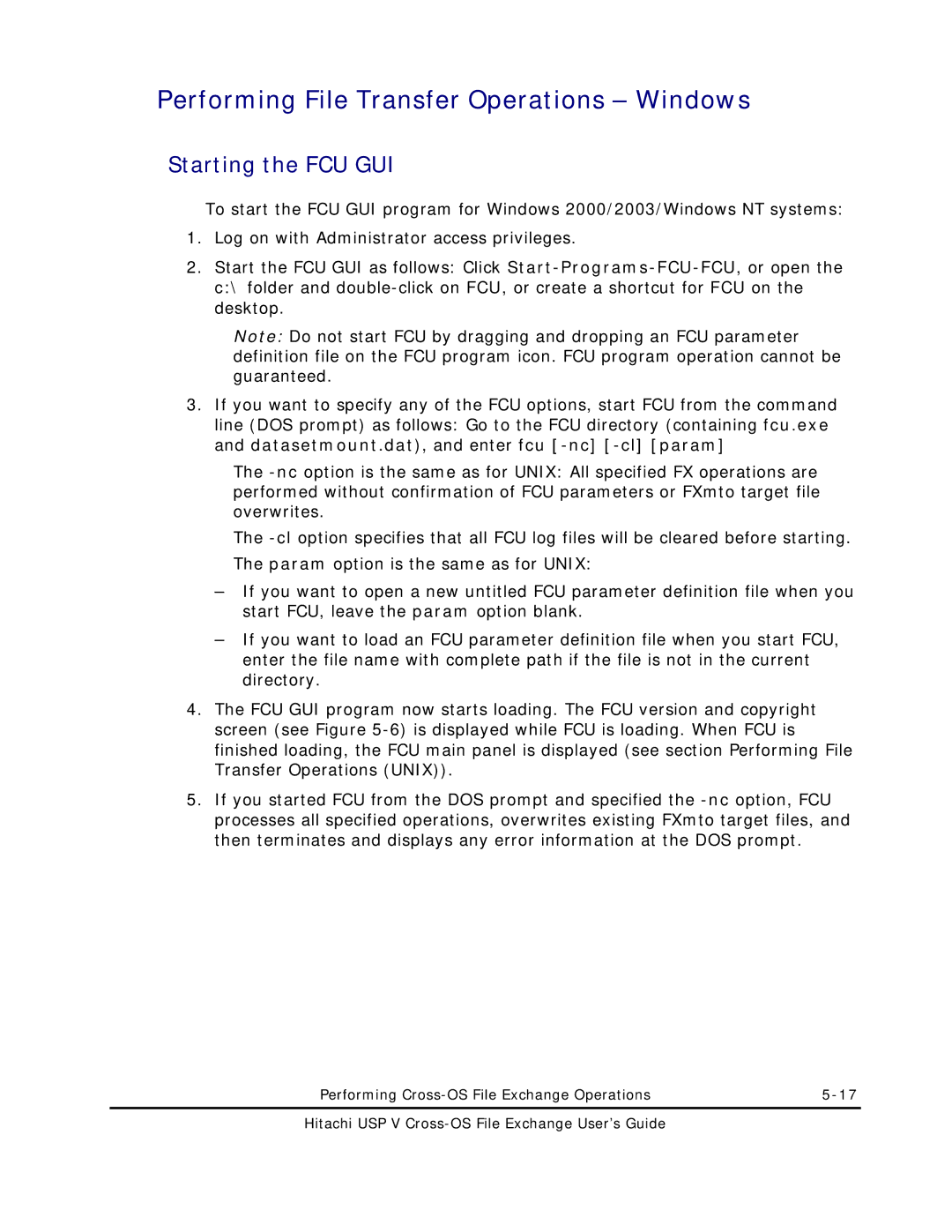Hitachi Universal Storage Platform
ALL Rights Reserved
Contents
Preparing for Cross-OS File Exchange Operations
Performing Cross-OS File Exchange Operations
Index
Preface
Changes in this Revision
Intended Audience
Product Version
Document Revision Level
Referenced Documents
Document Organization
Icon Meaning Description
Document Conventions
Getting Help
Convention for Storage Capacity Values
Xii
Mail
Comments
Page
Overview of Hitachi Cross-OS File Exchange FX
Overview of Hitachi Cross-OS File Exchange FX
Page
Page
About Cross-OS File Exchange Operations
About Cross-OS File Exchange Operations
Components
FXoto System Configuration
3390-3A/9A/LA Volume Structure FXmto, FXotm FXoto
FX Volume Types
3390-3C/9C/LC, 3380-KC/3C Volume Structure FXotm
3390-3B/9B/LB Volume Structure FXmto
OPEN-xFMT Volume Structure FXoto
Page
Code Conversion CC Option
About Cross-OS File Exchange Operations
Default EBCDIC-ASCII Code Conversion Table for FCU
0123 4567 About Cross-OS File Exchange Operations
Requirements
Pipe Function
User-Defined Code Conversion Table
FAL/FCU Pipe Function Details
Pipe Function Process Outline
Padding PAD Option
Empty File Emp Option
Delimiter DEL Option
Page
Data entity
Record Description Word RDW Option
VSE Record VSE Option
Padding
FXmto Operations
FXmto Record Format Requirements
Record Format Requirements
FXmto with Fixed-Length Records No Padding, No Delimiters
FXmto with Fixed-Length Record Format
FXmto with Variable-Length Record Format
13 FXmto with Variable-Length Records Delimiters
12 FXmto with Variable-Length Records Padding
Page
14 FXmto with Variable-Length Records Padding and Delimiters
Data Set Serial Number
FXmto with Multiple Volume Datasets
Multiple Volume Dataset/Serial Numbers
Fixed-length FXotm Variable-length with delimiters
FXotm Operations
FXotm Record Format Requirements
Source File Target Dataset See
Record length max − 4 bytes
FXotm with Fixed-Length Record Format
Record length
Record length max − 3 or 2 bytes Data entity
17 FXotm with Fixed-Length Records Delimiters
18 FXotm with Fixed-Length Records Padding and Delimiters
19 FXotm with Variable-Length Records Delimiters
FXotm with Variable-Length Record Format
Record length + 1 or 2 bytes Data entity
FXoto Operations
Page
Page
Environment variable
Shared Volume and FX Version
AIX Shared Open Function
Object Version Description
Open Mode
Environment Variable Falnoreserve and Open Mode
Environment Variables and Functions
Is disabled
AIX Reserve Function
AIX Reserved Retry Function
Page
Bidirectional Data Transfer
Page
Page
Preparing for Cross-OS File Exchange Operations
Preparing for Cross-OS File Exchange Operations
System Requirements
Page
OS version RAID subsystem
VSE Requirements and Restrictions
Support and OS Conditions
RL>32756 BL>32760
Support Matrix for VSE OS, VSE Parameter and Record Format
Key
RL≦32756 BL≦32760
DatasetGetFileInformation DatasetGetFileInformationEx
Compiler Requirements
Maximum Data Size
Maximum Data Size
Platforms and Associated Operating Systems
Preparing for Cross-OS File Exchange Operations
Platform Hdlm Version
Interoperability with Hdlm
Hdlm Platforms and Hdlm Versions
Installing and Configuring the FX Volumes
Page
Cylinder # for Data Cylinder Extent
Write label failed
2000/200 Unix
Sharing FX Volumes between Open-System Platforms
SequeNT Windows HP True64 Solaris
Linux
# rm fcu fal.o dataset.h $HOME/FcuMf
Installing the FAL/FCU Software
Installing FAL/FCU on UNIX-Based Platforms
Usr/lib/X11/app-defaults
# uncompress /usr/bin/fcu.Z
Bit FAL/FCU Software
Installing FAL/FCU on Windows
#rm /usr/bin/ppkeyset64 #rm /usr/bin/autoppkeyset64
Uninstalling the FAL/FCU Software on UNIX-Based Platforms
Uninstalling FAL/FCU on Windows
# rm /usr/bin/listvol
Entering the FX License Key Code
XX-YY/ZZ XX-YY/2x Earlier
Creating FXoto Volumes Using the FMT Utility
FMT Utility Values
01-XX-47 or
532
23477 1589
596 15477 1493
564 11477 1397
To format an OPEN-x volume using the FX FMT utility for Unix
Important Note
FMT Utility for Windows 2000/2003/Windows NT
FMT Volser Used Message
Number Name Function Enter
Creating the FX Volume Definition Files
10 FX Volume Association Parameters
FX Volume Definition File for Solaris mto/otm Shown
FX Volume Definition File for NCR Unix
FX Volume Definition File for Digital Tru64 Unix oto Shown
13 FX Volume Definition File for Linux
11 z/OS Dataset Requirements
Verifying Mainframe Dataset Requirements
Allocating FXoto Intermediate Datasets
Preparing for Cross-OS File Exchange Operations
Page
14 ALC Utility for Windows 2000/2003/Windows NT systems
17 ALC Error Message
Hitachi USP V Cross-OS File Exchange User’s Guide
Using the Cross-OS File Exchange Software
FCU Version and Copyright Screen
Using the Cross-OS file Exchange Software
FCU for Unix
Page
FCU Version and Copyright Screen Unix
File Conversion Utility Screen
FCU Main Panel for Unix Platforms
Hitachi USP V Cross-OS File Exchange User’s Guide
Page
File Menu Commands
Help-Volume Display HP-UX Shown
FCU Version and Copyright Dialog
Error Information Screen
FCU for Windows
Page
FCU Main Panel for Windows 2000/2003/Windows NT Systems
File Conversion Utility Window
Page
Mainframe File Information Dialog
Volume Information Dialog
10 MF-File Information Panel
11 Option Panel
Option Dialog
Page
Execute Dialogs
Parameter Line Dialog
13 Execute Panel Showing Normal End
15 Execute Panel Showing Error End
Error Information Dialog
Log Files
3331
Format Utility for Windows
XX-YY/2x Not Luse
9077
Allocater = a
Bytes
23477
948 2933 3188
7477
1044 3477 3860
980 3189 3476
18 FMT Utility for Windows 2000/2003/Windows NT
20 FMT Format Complete Message
Allocation Utility for Windows
23 ALC Utility for Windows 2000/2003/Windows NT systems
25 ALC Allocation Complete Message
Hitachi USP V Cross-OS File Exchange User’s Guide
Page
Page
Performing Cross-OS File Exchange Operations
Performing Cross-Os File Exchange Operations
Starting the FCU GUI for Unix
Performing File Transfer Operations Unix
Hitachi USP V Cross-OS File Exchange User’s Guide
FCU Version and Copyright Screen Unix
Performing File Transfer Operations Unix
Page
Listvol VSN Function
Using the listvol Function Unix
Creating FCU Parameter Definition Files Unix
VSN Function
Creating Multiple Volume Definition Files Unix
Page
Using FCU from the Command Line Unix
Page
Hitachi USP V Cross-OS File Exchange User’s Guide
Using the -nc Option
Using FCU From the Unix Command Line
Using the -P param Option
Starting the FCU GUI
Performing File Transfer Operations Windows
Hitachi USP V Cross-OS File Exchange User’s Guide
Performing File Transfer Operations Windows
Hitachi USP V Cross-OS File Exchange User’s Guide
Page
Execute Panel Showing Normal End
Creating FCU Parameter Definition Files Windows
Hitachi USP V Cross-OS File Exchange User’s Guide
2illustrates the VSN function VSN Function
Creating Multiple Volume Definition Files Windows
Hitachi USP V Cross-OS File Exchange User’s Guide
Fcunw
Using FCU from the Command Line Windows
Hitachi USP V Cross-OS File Exchange User’s Guide
Performing File Access Library FAL Operations
GetVolSers
FAL Requirements
Converting Dataset Attribute Information
FAL Functions
Value Type Description
DatasetHandle = datasetOpen pathname, mode
Opening a Dataset
DatasetOpen Function
Reclen = datasetGet datasetHandle, buf, buflen
Reading Data
DatasetGet Function
Reclen Long Data entity size written into the dataset
Writing Data
DatasetPut Function
Reclen = datasetPut datasetHandle, buf, buflen
DatasetClose Function
Acquiring Error Information
DatasetGetLastError Function
Closing a Dataset
Delimiter = colon, no spaces
DatasetError = datasetGetFileInformation pathname, &ffd
Acquiring Dataset Attributes
DatasetGetFileInformation Function
Argument Pathname Char
DatasetFindFirstFile Function
Value
DatasetError = datasetFindNextFile datasetHandle, &ffd
DatasetError = datasetFindClose datasetHandle
DatasetFindClose Function
Error end
10 DatasetGetDsorgString Function
DatasetError = datasetGetDsorgString dsorg, text
DatasetError = datasetGetRecfmString recfm, text
Converting do and RF Information
Argument Recfm
Using the FAL Functions
Build and execute
Add Nomt to the preprocessor definitions field
Example of Reading Data from an z/OS Dataset Using FAL
Example of Acquiring z/OS Dataset Attributes Using FAL
DatasetFindFirstFile, datasetFindNextFile, datasetFindClose
Multi-Thread Function
Argument Type Description
Information Storage Area
Mode
Open Dataset
13 Arguments, Types and Descriptions for Open Data Set
Page
For datasetGet2
Read Data
14 Arguments, Types and Descriptions for Read Data
For datasetGet
15 Arguments, Types and Descriptions for Write Data
Write Data
16 Arguments, Types and Descriptions for Close Dataset
Format datasetError=datasetCloseglobal,gerror
Close Dataset
Free Information Stored Area
Format memError= datasetFreeGlobaldgpp, derrno
Long Abnormal end
Format datasetError=datasetRewindglobal,gerror
Initialize Target Record Pointer
Dataset attribute information stored area
Get Dataset Attribute Information
Get Multiple Dataset Attribute Information
Global Void Gerror Long Ffd
Dataset handler
Datsethandle
Return value datasetError Long Abnormal end
Add falmt.lib to the OBJECT/LIBRARY Module column
Compiling
20, -23
Error Information
23 FAL Multi-thread Error Codes
FAL Usage Scenario
Example 1 read data flowchart
Hitachi USP V Cross-OS File Exchange User’s Guide
Troubleshooting
Error Condition Recommended Action
Troubleshooting
Troubleshooting
Recommended Actions
Error Codes and Messages
FAL Error Codes
Error Code Error Message and Description
Vtoc are illegal
Specified volume is not defined
Internal error of FAL
Than the actual record length
Next VSN is specified in the multiple volume
Data set isn’t exist in the next volume
Volume definition file exceeded
Volume definition file
End of Vtoc was detected
End of File EOF was detected
Error
FCU Error Codes for Unix
FCU Error Codes for Unix
120 Overwrite ? OK/Cancel
Valid 110 Parameter file Open error
Not correct 117 Parameter Dataset name error
Incorrect 119 Input file Open error
Volume definition file is Incorrect 127
Volume definition file 125 Volume definition VSN error
Specified volume is correct
Error
Recommended Actions Code
205 RDW error Codeconv not
171 Output file Close error
Directory error
204 Parameter RDW select error
Not be opened 233 Code conv. table Close error
207 RDW error Delimiter not
Parameter file 220 Parameter VSE select error
Not found 231 Code conv. table Open error
351 Output file Open error
Delimiter setting is not Must be CR, LF or Crlf
Function 319 Dataset Open error
350 Input file Open error
Failed 370 Input file Close error
360 Input file Read error
Unix file 361 Output file Write error
363 Get processing data error
Specify only one file name as the input file
Length error
Volume Definition file is too long 400
399
4FCU Error Codes for Windows 2000/2003/Windows NT Systems
FCU Error Codes for Windows Systems
133 Dataset Organization error
121 Volume definition file Length error
125 Volume definition MFtype Length error Incorrect
132 Dataset Information get error
System file 174 Open system file No data error
154 Mainframe file Record format error
Mainframe file 170 Open system file Open error
Check if any system error is reported
305 VSE record-format Length error
300 Parameter definition file Length error
301 Mainframe file name Length error
302 Opensystem file name Length error
Specify the block length for VSE less than 6 characters
307 VSE block-length Length error
Calling the Support Center
Page
EBCDIC-ASCII Code Conversion
Table A-1 Default FCU EBCDIC-ASCII Conversions
Continues on following
Ebcdic Ascii Hex Ebcdic Ascii Hex Ebcdic Ascii Hex Ebcdic
Ebcdic Ascii Hex Ebcdic Ascii Hex Ebcdic Ascii
Ebcdic Ascii Hex Ebcdic Ascii
Hitachi USP V Cross-OS File Exchange User’s Guide
Page
Page
Acronyms and Abbreviations
Acronyms and Abbreviations
MVS TM
Acronyms-3
Acronyms-4
Index
Target code values, 2-8 TimeOutValue
Hitachi USP V Cross-OS File Exchange User’s Guide
Hitachi USP V Cross-OS File Exchange User’s Guide
Hitachi USP V Cross-OS File Exchange User’s Guide
Hitachi USP V Cross-OS File Exchange User’s Guide
Hitachi Data Systems Corporate Headquarters