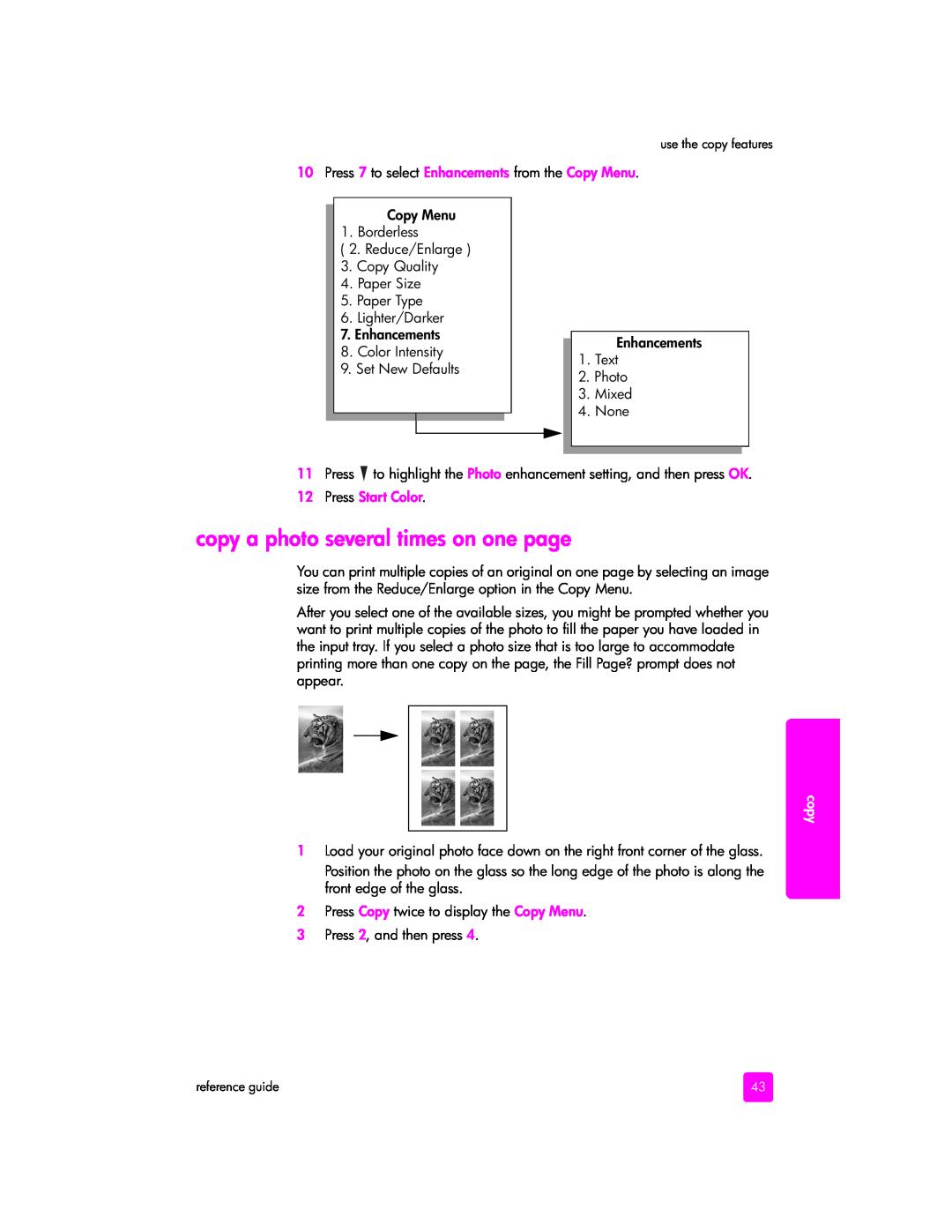use the copy features
10Press 7 to select Enhancements from the Copy Menu.
Copy Menu
1. Borderless
(2. Reduce/Enlarge )
3. Copy Quality
4. Paper Size
5. Paper Type
6. Lighter/Darker
7. Enhancements
8. Color Intensity
9. Set New Defaults
Enhancements
1.Text
2.Photo
3.Mixed
4.None
11 Press to highlight the Photo enhancement setting, and then press OK.
12 Press Start Color.
copy a photo several times on one page
You can print multiple copies of an original on one page by selecting an image size from the Reduce/Enlarge option in the Copy Menu.
After you select one of the available sizes, you might be prompted whether you want to print multiple copies of the photo to fill the paper you have loaded in the input tray. If you select a photo size that is too large to accommodate printing more than one copy on the page, the Fill Page? prompt does not appear.
copy
1Load your original photo face down on the right front corner of the glass.
Position the photo on the glass so the long edge of the photo is along the front edge of the glass.
2Press Copy twice to display the Copy Menu.
3Press 2, and then press 4.
reference guide | 43 |