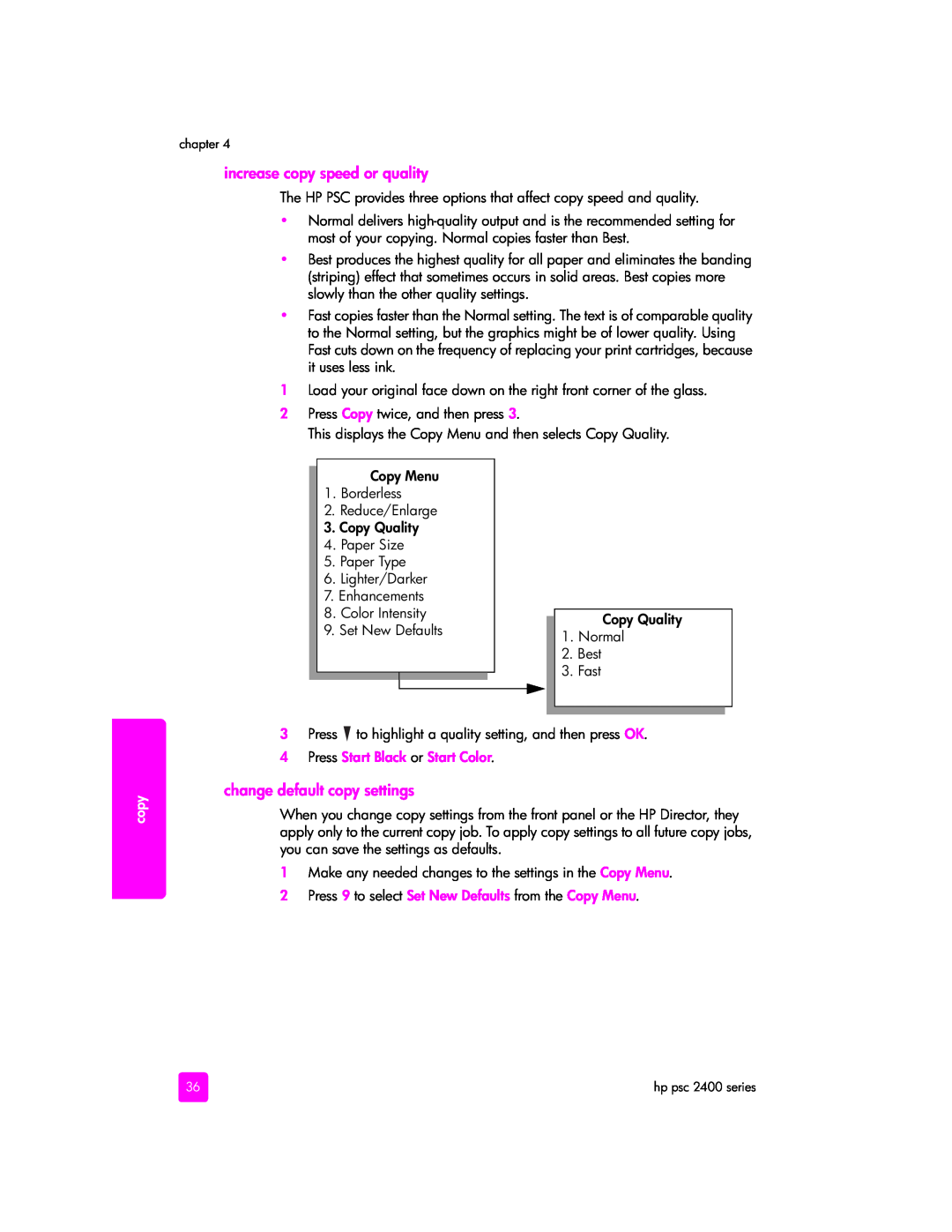chapter 4
increase copy speed or quality
The HP PSC provides three options that affect copy speed and quality.
•Normal delivers
•Best produces the highest quality for all paper and eliminates the banding (striping) effect that sometimes occurs in solid areas. Best copies more slowly than the other quality settings.
•Fast copies faster than the Normal setting. The text is of comparable quality to the Normal setting, but the graphics might be of lower quality. Using Fast cuts down on the frequency of replacing your print cartridges, because it uses less ink.
1Load your original face down on the right front corner of the glass.
2Press Copy twice, and then press 3.
This displays the Copy Menu and then selects Copy Quality.
Copy Menu
1.Borderless
2.Reduce/Enlarge
3.Copy Quality
4.Paper Size
5.Paper Type
6.Lighter/Darker
7.Enhancements
8.Color Intensity
9.Set New Defaults
Copy Quality
1.Normal
2.Best
3.Fast
copy
3Press ![]() to highlight a quality setting, and then press OK.
to highlight a quality setting, and then press OK.
4 Press Start Black or Start Color.
change default copy settings
When you change copy settings from the front panel or the HP Director, they apply only to the current copy job. To apply copy settings to all future copy jobs, you can save the settings as defaults.
1Make any needed changes to the settings in the Copy Menu.
2 Press 9 to select Set New Defaults from the Copy Menu.
36 | hp psc 2400 series |