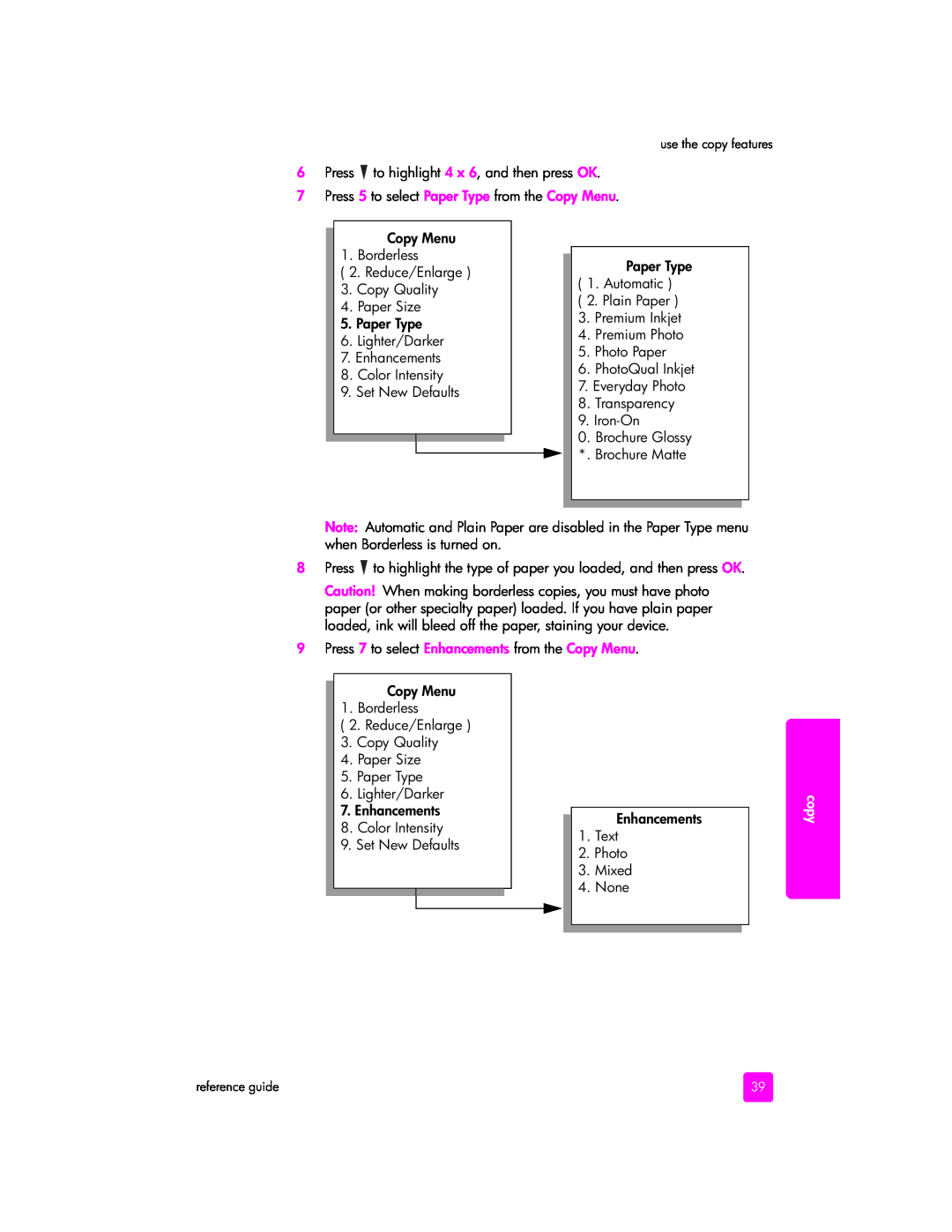use the copy features
6Press  to highlight 4 x 6, and then press OK.
to highlight 4 x 6, and then press OK.
7Press 5 to select Paper Type from the Copy Menu.
Copy Menu
1. Borderless
(2. Reduce/Enlarge )
3. Copy Quality
4. Paper Size
5. Paper Type
6. Lighter/Darker
7. Enhancements
8. Color Intensity
9. Set New Defaults
Paper Type
(1. Automatic )
(2. Plain Paper )
3. Premium Inkjet
4. Premium Photo
5. Photo Paper
6. PhotoQual Inkjet
7. Everyday Photo
8. Transparency
9.
0. Brochure Glossy *. Brochure Matte
Note: Automatic and Plain Paper are disabled in the Paper Type menu when Borderless is turned on.
8Press ![]() to highlight the type of paper you loaded, and then press OK.
to highlight the type of paper you loaded, and then press OK.
Caution! When making borderless copies, you must have photo paper (or other specialty paper) loaded. If you have plain paper loaded, ink will bleed off the paper, staining your device.
9Press 7 to select Enhancements from the Copy Menu.
Copy Menu
1. Borderless
(2. Reduce/Enlarge )
3. Copy Quality
4. Paper Size
5. Paper Type
6. Lighter/Darker
7. Enhancements
8. Color Intensity
9. Set New Defaults
Enhancements
1.Text
2.Photo
3.Mixed
4.None
copy
reference guide | 39 |