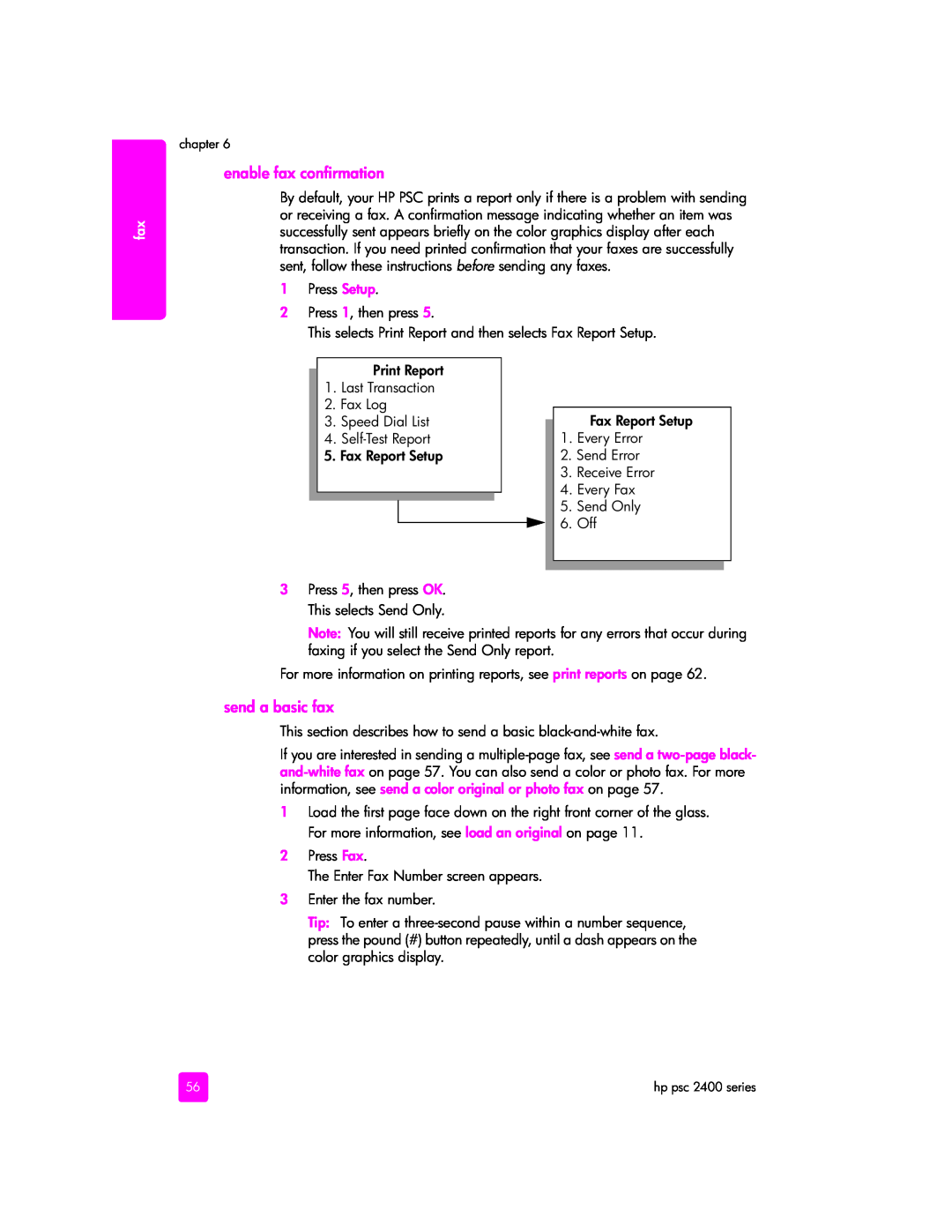fax
chapter 6
enable fax confirmation
By default, your HP PSC prints a report only if there is a problem with sending or receiving a fax. A confirmation message indicating whether an item was successfully sent appears briefly on the color graphics display after each transaction. If you need printed confirmation that your faxes are successfully sent, follow these instructions before sending any faxes.
1Press Setup.
2Press 1, then press 5.
This selects Print Report and then selects Fax Report Setup.
Print Report
1.Last Transaction
2.Fax Log
3.Speed Dial List
4.
5.Fax Report Setup
3Press 5, then press OK. This selects Send Only.
Fax Report Setup
1.Every Error
2.Send Error
3.Receive Error
4.Every Fax
5.Send Only
6.Off
Note: You will still receive printed reports for any errors that occur during faxing if you select the Send Only report.
For more information on printing reports, see print reports on page 62.
send a basic fax
This section describes how to send a basic
If you are interested in sending a
1Load the first page face down on the right front corner of the glass. For more information, see load an original on page 11.
2Press Fax.
The Enter Fax Number screen appears.
3Enter the fax number.
Tip: To enter a
56 | hp psc 2400 series |