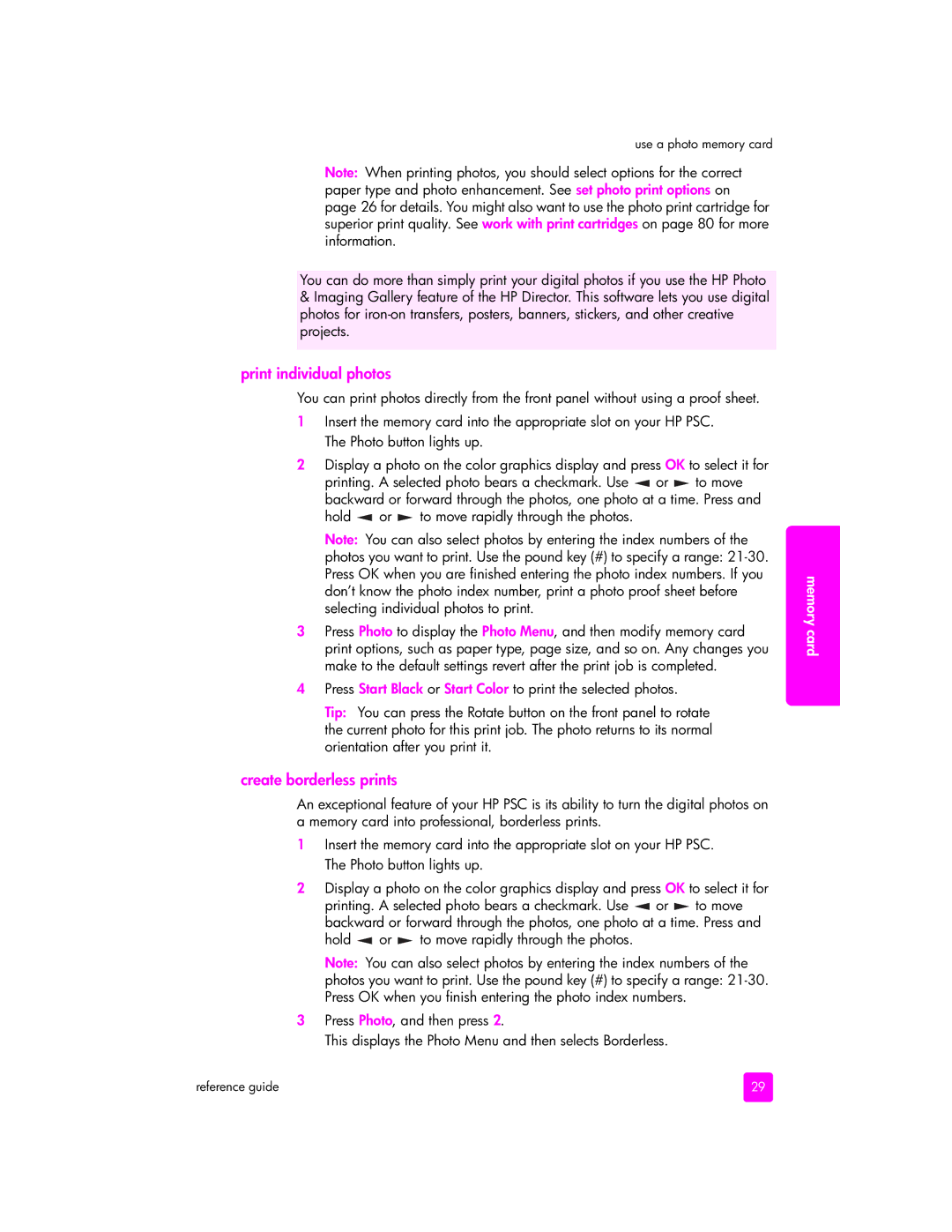2400 2450 (Q3090A-Japan only), 2400 2420 (Q3085A), 2400 2405 (Q3086A), 2400 2410 (Q3087A), 2400 2410v (Q3089A) specifications
The HP 2400 series of printers, including the models 2410v (Q3089A), 2410xi (Q3088A), 2410 (Q3087A), 2405 (Q3086A), and 2420 (Q3085A), are well-known for their reliability and high-quality output in both personal and professional environments. These models cater to various printing needs, providing users with flexible options for document handling and output quality.One of the main features of the HP 2400 series is its ability to deliver sharp, vibrant prints at high speeds. With print resolutions of up to 1200 x 1200 dpi, users can expect clarity and precision, which is essential for both text documents and images. The series also boasts fast print speeds, offering up to 30 pages per minute for black and white prints. This makes it an ideal choice for busy work settings where efficiency is paramount.
These printers utilize HP’s Smart Printing Technology, which optimizes and adjusts printing methods for different media types, ensuring high-quality prints regardless of the settings. The models in the 2400 series are designed for versatility, supporting a range of paper sizes and types, from standard office paper to specialty media such as envelopes and labels.
User convenience is enhanced by features such as an intuitive control panel and a user-friendly interface that simplifies operations, including the setup of print jobs. The inclusion of USB and parallel connectivity options allows for easy integration into existing office setups, while some models support network printing capabilities for added flexibility.
Energy efficiency is another strong point of the HP 2400 series. These printers are designed to minimize energy consumption, helping organizations reduce their ecological footprint while keeping operational costs low. With compliance to Energy Star standards, users can feel confident about their choice in environmentally conscious printing solutions.
In summary, the HP 2400 series printers, including the 2410v, 2410xi, 2410, 2405, and 2420 models, offer a blend of speed, quality, and efficiency. Their advanced printing technologies, user convenience features, and energy-saving capabilities make them suitable for various printing needs, from high-volume office environments to personal home use. This series remains a reliable choice for those looking to invest in a dependable printing solution.