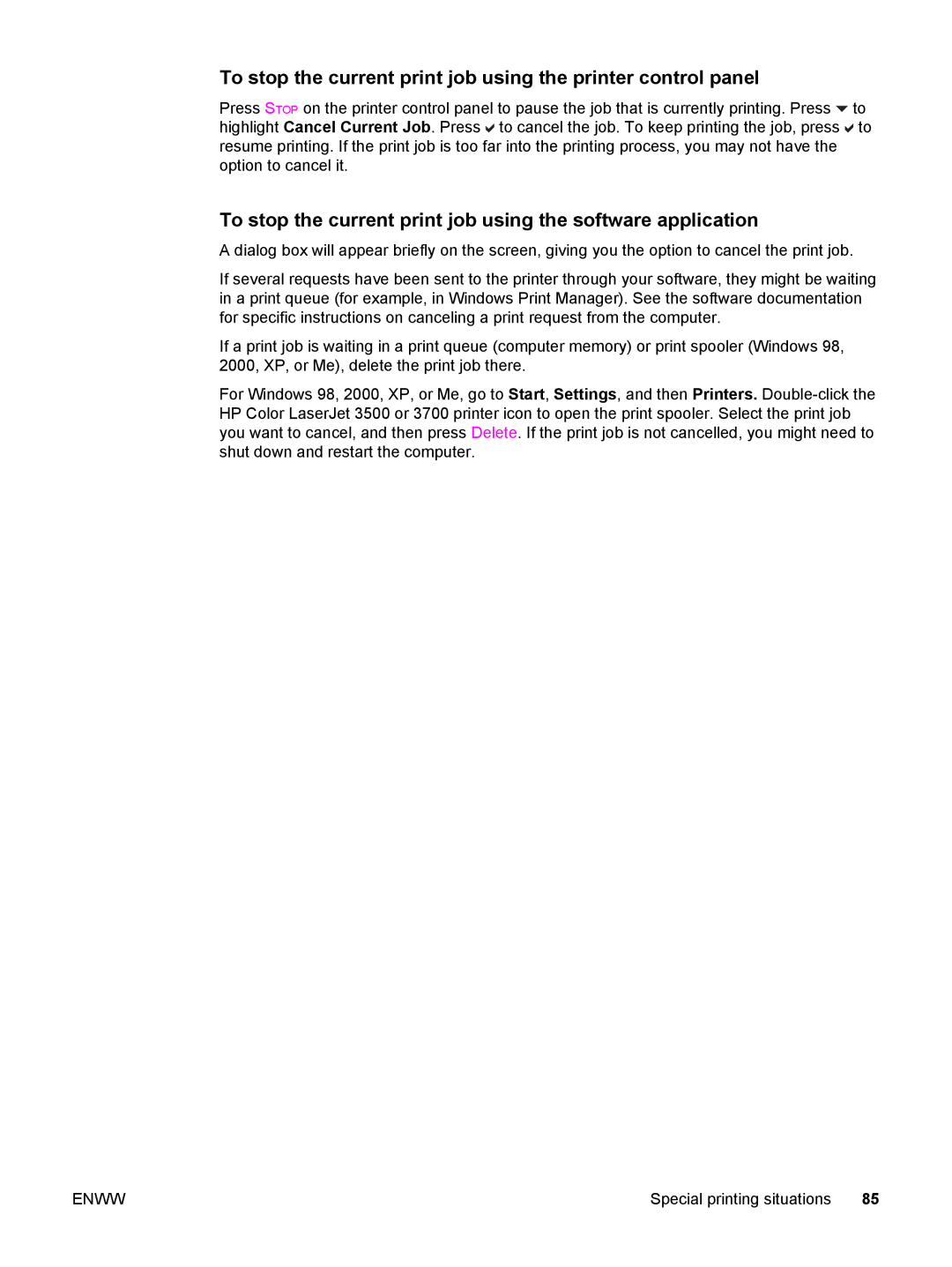Page
Page
User Guide
Copyright and License
Telephone support Online and other support
Hp customer care
Iii
HP support and information for Macintosh computers
Table of contents
O configuration
Vii
Managing the printer
Viii
Problemsolving
Appendix C Printer specifications
Glossary Index
Printer basics
Where to look for more information
Quick access to printer information
Setting up the printer
User guide links
Using the printer
HP color LaserJet 3500 printer
Printer configurations
HP color LaserJet 3500n printer
HP color LaserJet 3700n printer
HP color LaserJet 3700 printer
HP color LaserJet 3700dtn printer
HP color LaserJet 3700dn printer
Features
Printer features
Memory
User interface
Accessories
Supported paper weights
Paper handling
Sizes
Supplies
Front view shown with 500-sheet paper feeder
Walk around
Back and side view
Printer drivers
Printer software
Operating system JetReady
Additional drivers
Software for networks
Operating system
PCL
Utilities
HP Web Jetadmin
Linux
HP toolbox
Other components and utilities
Network administrator
Windows
Macintosh OS
Supported paper weights and sizes
Print media specifications
Tray Dimensions Weight or thickness Capacity
Tray 1 paper sizes1
Tray 3 paper sizes1
Tray 2 paper sizes1
216 by 279 mm 60 to 105 g/m
Control panel
Control panel buttons
Control panel overview
Control panel buttons and lights
Button name Function
Indicator
Control panel indicator lights
Display
Button name
Printer display
Accessing the control panel from a computer
Getting started basics
Control panel menus
Ready
Menu hierarchy
To access the menus
Information menu
Paper handling menu
Override A4/LETTER
Configure device menu
Manual Feed
Diagnostics menu
Enww
Information menu
Paper handling menu
Weights and sizes for a
Menu item Value Description
Tray 1 Type Tray 2 Size Tray 3 Size Tray 2 Type Tray 3 Type
Default Paper Size Default Custom Paper Size
Configure device menu
Unit of Measure Dimension Y Dimension
Printing menu
Menu item Values
Courier Font Regular Dark Wide A4 YES Print PS Errors OFF
Print quality menu
Guard Fuser
Adjust Tray 1, Adjust Tray 2, and Adjust Tray 3 is
System setup menu
See PowerSave time for more information
See Auto continue for more information
See Jam recovery for more information
Menu
Resets menu
None
Diagnostics menu
Tray behavior options use requested tray and manually feed
Changing printer control panel configuration settings
To set use requested tray
To set manually feed prompt
To set PowerSave time
PowerSave time
To disable or enable PowerSave
To set the display brightness
Display brightness
To set the personality
To set the clearable warnings
Auto continue
To set the auto continue
To set jam recovery response
Jam recovery
Supplies low
To set supplies low reporting
To select language
Language
Using the printer control panel in shared environments
Configuration
Connecting the USB cable
USB configuration
USB port connection
Parallel port connection
Available enhanced I/O interfaces
HP Jetdirect print servers
Windows and Windows NT networks
NetWare networks
AppleTalk networks
UNIX/Linux networks
Configuring TCP/IP parameters
Network configuration
Configuring TCP/IP parameters using Bootp or Dhcp
Setting the subnet mask
Setting an IP address
To select Configure Device
Setting the default gateway
To select Config Method
To highlight Manual Settings
Setting the syslog server
Setting the link speed
Setting the idle timeout
To disable AppleTalk
To disable IPX/SPX
Disabling network protocols optional
To disable DLC/LLC
Printing tasks
Source
Controlling print jobs
Type and Size
Gaining access to printer driver settings
Priority for print settings
Operating System Temporary change settings For print jobs
Permanently change default settings1
Change settings that you want
Paper to avoid
Selecting paper
Paper that can damage the printer
Enww
Configuring size
Configuring trays
Configuring type
Tray 1 custom paper
Dimension
Unit of measure
Printing from Tray 1 multipurpose tray
Loading paper into Tray
First
To load envelopes into Tray
Printing envelopes from Tray
Printing envelopes
Address type Left margin Top margin
Printing from Tray 2 and Tray
To avoid jams, never add or remove a tray during printing
Enww
Loading paper into Tray
Enww
Transparencies
Printing on special media
Glossy paper
Colored paper
Heavy paper
Labels
Preprinted forms and letterhead
HP LaserJet Tough paper
Recycled paper
Sided duplex printing
Control panel settings for automatic 2-sided printing
Automatic 2-sided printing available for the hp color
LaserJet 3700dn and 3700dtn printers
Manual 2-sided printing
Options for binding 2-sided printing jobs
On the Finishing tab, select Print on Both Sides Manually
To manually print on two sides duplex
If prompted by a message at the control panel, press
Printing a different first
Special printing situations
Printing on custom-size paper
Stopping a print request
To stop the current print job using the software application
Managing memory hp color LaserJet 3700 series printer only
Managing the printer
Menu map
Printer information pages
To select Print Menu MAP
Press to select Print Configuration
Configuration
Supplies status
To print the supplies status
Press to select Print File Directory
Demo
Enww
Connection
To access the embedded Web server using a network
Information tab
Settings tab
Other links
Networking tab
Supported operating systems
Using the hp toolbox
Supported browsers
To view hp toolbox
HP toolbox sections
Troubleshooting tab
Status tab
Alerts tab
Set up status alerts
Advanced Printer Settings window
Set up e-mail alerts
Administrative settings
HP toolbox links
Settings tab
Information tab
Network tab
Color
HP ImageREt
Using color
Paper selection
Standard red-green-blue sRGB
Cmyk ink set emulation PostScript only
Managing color
Automatic or manual color adjustment
Print in Grayscale
Manual color options
Managing color
Matching colors
105
Maintenance
Supplies life
Managing supplies
Press to highlight Print Supplies Status
Checking the print cartridge life
Cartridge Replace Color
75,000 pages Months
Using HP Web Jetadmin
Using the hp toolbox
Print cartridge storage
HP print cartridges
HP fraud hotline
Print cartridge authentication
Replacing supplies and parts
Supply replacement guidelines
Locating supplies and parts
Changing print cartridges
To change the print cartridge
Enww
Replacing the transfer kit
To replace the transfer unit
Recycle
Enww
Replacing the fuser and pickup roller
To reset the transfer unit count
To replace the fuser
Recycle
Enww
Enww
Enww
To replace the pickup roller
Remove the new pickup roller from the bag
To reset the fuser count
Enww
To clean the printer using the printer control panel
Cleaning the printer
See Using the embedded Web server hp color
Configuring e-mail alerts
Software Information location
LaserJet 3700 series printer only for general
129
Problemsolving
Factors affecting printer performance
Basic troubleshooting checklist
Critical error messages
Error messages
Control panel message types
Status messages
Control panel messages
Control panel messages
Do not Power OFF Flash File Operation Failed
Cleaning Data Received
Flash Device Failure
Flash File System is Full
Install Fuser
Install Color Cartridge
Flash is Write Protected
Genuine HP Supplies Designed for Prod
Do not Power OFF
Install Transfer Unit
Load Tray X Type Size
Manually Feed Output Stack
NON HP Supply USE
NON HP Supply Detected
Order Color Cartridge
Order Fuser KIT
Order Supplies
Configuration
Order Transfer KIT
Demo
Font List
Intermittent Mode
Menu MAP
Registration
Ready To clear press Diagnostics mode
Do not Power OFF RAM Disk File Operation Failed
RAM Disk Device Failure
RAM Disk File System is Full
Remove ALL Print Cartridges
Reload Tray X Trnsprncy Size
Remove AT Least ONE Print Cartridge
Replace Color Cartridge
Replace Transfer KIT
Replace Supplies
Unsupported Data on FS Dimm in Slot
Unauthorized Supply in USE
USE Tray X Type Size
Unauthorized Supply
Memory Error
YY Cartridges not Engaged
13.XX.YY Fuser JAM Lower Rear Door
13.XX.YY JAM Inside Upper Rear Door
13.XX.YY JAM Inside Lower Rear Door
13.XX.YY JAM in Tray
Buffer Overflow
Insufficient Memory
Parallel I/O Buffer Overflow
Serial I/O Buffer Overflow
Unexpected Size in Tray
BAD Serial Transmission
Load Tray X Type Size Unexpected Type in Tray
Load Tray Type Size
Xxxx Printer Error
Printer Error
To continue turn off then on 52.XY
To continue Turn off then on Description
55.X
ZZ Error Number
To continue turn off then on 57.X
To continue Turn off then on
Storage Error Settings Changed
Printer Error For help press ?
No System
Permanent Storage Full
8X.YYYY EIO Error
To disable paper jam recovery
Paper jam recovery
Paper jams
Paper jam locations shown without optional Tray
Enww
Common causes of paper jams
Common causes of paper jams
Solution
Issue Cause
Common causes of paper jams1
Common causes of paper jams
Issue Cause Solution
Jam in Tray
Clearing paper jams
Clearing paper jams
Jam in Tray 2 or Tray
Printing on special media for more information
Jam inside the upper rear door
Enww
Enww
Jam inside the fuser area
Enww
Enww
Enww
Enww
Jam inside the lower rear door rear output bin
Jam inside the front door
Enww
Jam in the duplexer
Enww
Paper handling problems
Paper handling problems
Printer feeds multiple sheets
Two pages are printed on one piece of paper
Size
Printer feeds incorrect
Printer pulls from incorrect tray
Exclusively
Automatically
Paper does not feed
Cause Solution
Issue
Paper does not feed from Trays 2
Will not feed
Transparencies or glossy paper
Envelopes jam or will not feed in the printer
Output is curled or wrinkled
Prints on one side even when 2- sided duplex was selected
See Supported paper weights
Printing
Paper path test
Troubleshooting information pages
Registration
Event log
Printer response problems
Printer response problems
No display message Control panel display is hard to read
See Changing printer control panel configuration settings
Configuration settings
Printer is on, but nothing prints
See Control panel messages
Printer is on but is not receiving data
Issue
Printer control panel problems
Printer control panel problems
Color printing problems
Color printing problems
Grayscale is selected
Driver
Printed colors do not match
Click Settings
Screen colors
Incorrect printer output
Incorrect printer output
Incorrect fonts are printed
Erratic, missing characters or
Guidelines for printing with different fonts
Software application problems
Software application problems
Print quality problems associated with paper
Print quality troubleshooting
Overhead transparency defects
Print quality problems associated with paper jams
Print quality problems associated with the environment
Print quality troubleshooting pages
Calibrating the printer
Supplies, accessories, and part numbers
Supplies and accessories
Spare parts and supplies availability
Part Part number Type/size
Part Part number
Q2671A Cyan print cartridge for
Media Specification Guide
Hewlett-Packard limited warranty statement
Service and support
Print cartridge limited warranty statement
Transfer unit and fuser limited warranty statement
On-site service agreements
HP maintenance agreements
Extended warranty
Next-day on-site service
To repack the printer
Repacking the printer
Enww
Specifications information
Printer specifications
Physical dimensions
Electrical specifications
Operating environment specifications
Power consumption average, in watts
Activity level Operator 1m Bystander 1m Sound power
Acoustic emissions
For the HP Color LaserJet 3700 series printer
Enww
FCC regulations
Regulatory information
Environmental product stewardship program
Protecting the environment
Paper use
Power consumption
Plastics
HP LaserJet printing supplies
Material restrictions
Material Safety Data Sheet Msds For more information
Enww
Declaration of Conformities
Safety
Enww
March
Laser safety
Safety statements
Canadian DOC regulations
EMI statement Korea Vcci statement Japan
Luokan 1 laserlaite
Laser statement for Finland
Enww
Working with memory
Printing a configuration
Print server cards
Printer memory
To install memory and font DIMMs
Installing memory and font DIMMs
Installing memory and font DIMMs
Enww
Enww
To enable fonts from the PCL 6 printer driver for Windows
To enable memory for Windows
Enabling memory
Enabling the language font Dimm
To check Dimm installation
Checking Dimm installation
To install an HP Jetdirect print server card
Enww
Enww
Glossary
Bootp
IPX/SPX
PJL
TCP/IP
Index
Symbols/Numerics
Language
Troubleshooting
Enww
Page
Q1321-90901