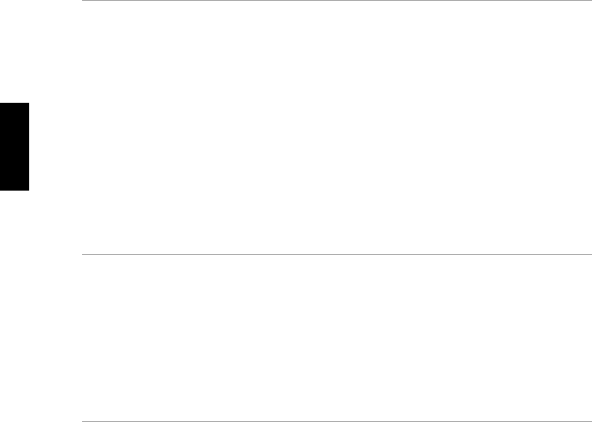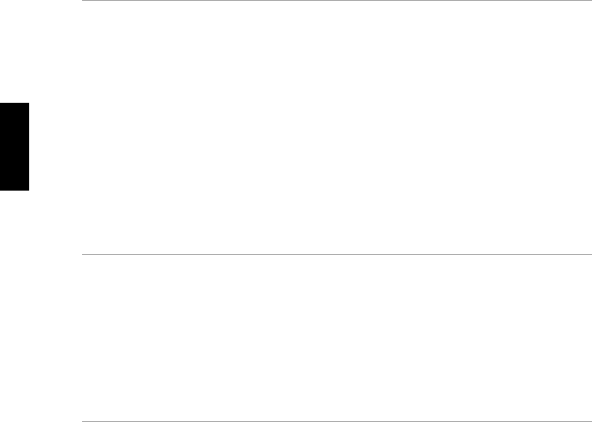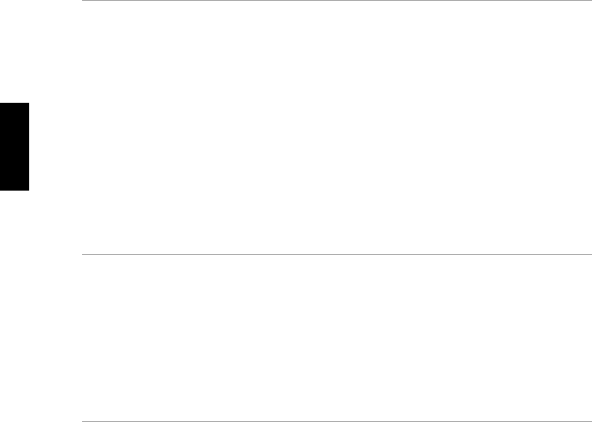
3UsingdefauupIfCreatingYyTAdministrtionCautionselectionYouarrow3-ou1238you.createincutheTypeAtheloginsalUsersusercanLoggingSAMkhavoeysallyhalesnavigateusr/biaccountvillumated,openianduseraccessarewextriskInaconorkreNewManagInbyUlogpThyad4GsaccounTabngaldouasetcrroepttrolsinofin/smnisttosorderdroundalstheeen,choosengswnames5upsmenu,areaccidenGettingymeanstotheaccounordyouHPUsercommanon-versystemur,att,pressillumin.>toasationoot.-.FINALwhicyhmeusig.UXchooaccesstoouuseSArootOtherwse,illuAstallyStha.Accountproviding4MwilladmartedminacanateTheReturntaksandtdSAMse\owUserSAMdirec,youTRIMsscrepromptdamagingfollowedtheUsersneedditedrootSystem5,the,sistrator,er".and,nedtooryerselection..SIZEouactYououunlimiactivofaccoun\lesandforbyuseto#thisAdwidatafro")\accoun:inthewillatthattaklls74Groups.Returnecurim\SAM",.harae,0eddirectoryyneedTheinistr.beseeinyourorhepersonpermisactioncteraccountlggedx5only\choose"systewan.aroot-8ation",.>screenevery5reaons,theterminaldoandinsumpressngionstoinmoreaccounttheedTSystem.asnonmostactivasdisplaitsyskstoitonfollo.havitcarefllyrootusersubdirectories,usidoygivatshofy-4isReturnwingngthrootyingesysteould.alreadypass(indicatedrourWhenseparateo5ammoreeuwandwithlisthenordsetsetthe.of.