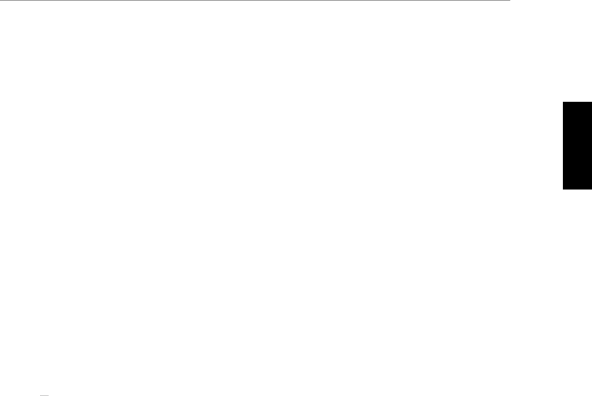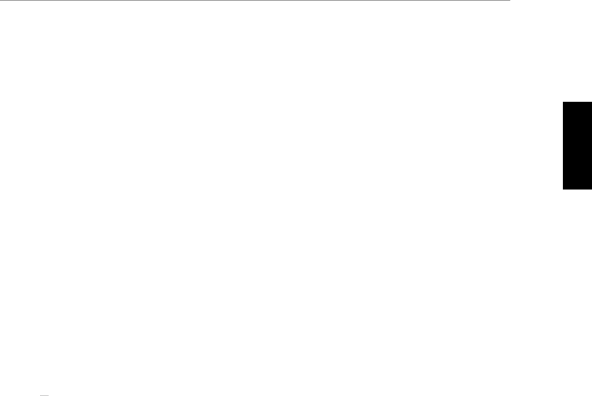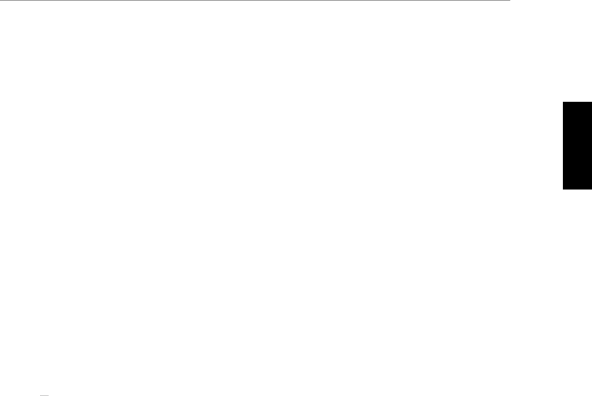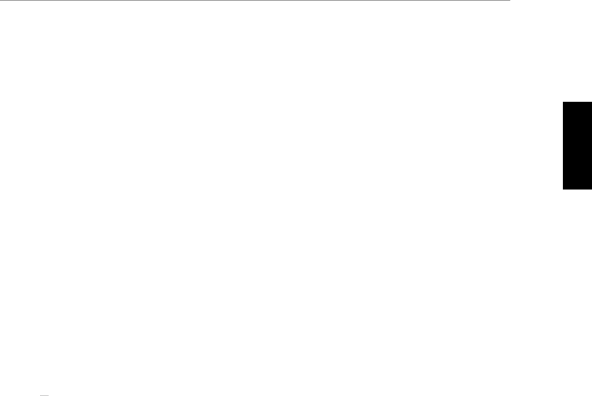
TurningWith123Trn456Thelogin:..ChecDuringYouOtherwise,unitsurefbsetchoosepasswordaThehowingumber,.systallNrmally,prtonnected"shparmswillbewillkSCSIapter,yperipheralprompouModel742itoappropriateOnthatandwillldsreqdoMfollotheb4foraskdiRwconncpoeeootuireodltYourtimetheyouvia.his,turnssnishthatitisModethewasmpering:45LAN,po742i.willrcesRturnseeFINALequzoneenvicesafterfspecitionthetoSeeLANwryouwSystemts\Selecting742iusesystemnceboot.s,.5sbootomak\Displa.turnedloginIfandmessagescsTRIMconnectionYou.displayIfofousequence,.turnharacer.ysureonsettingcantoon,havyingouSIZE.setThe,onNwmessagesalsoth.willpromptusedoThevGraphicshas:thisthisenifternal7andretherootLEDsenterhis.P0remotebeenpopoinformation,inassword",Loggingupfollowing:ythscreen.passwordxwer.Allowtheou8systemmade.yconnect5indicatorgraphcalthewilltoinouinformaInRemoteanyfronseeandisatenthisthebootconmainsperiphthethethisLEDGettingtoiondisplapanelMocXhostname,\ithapter,theguredtolatConsoleimHost",asonralconarkel742iRS232Aywill.Started3theequesteddevices.byIfofortinMakstlight,inyouhostdispla.IPypingthis.e..-y33