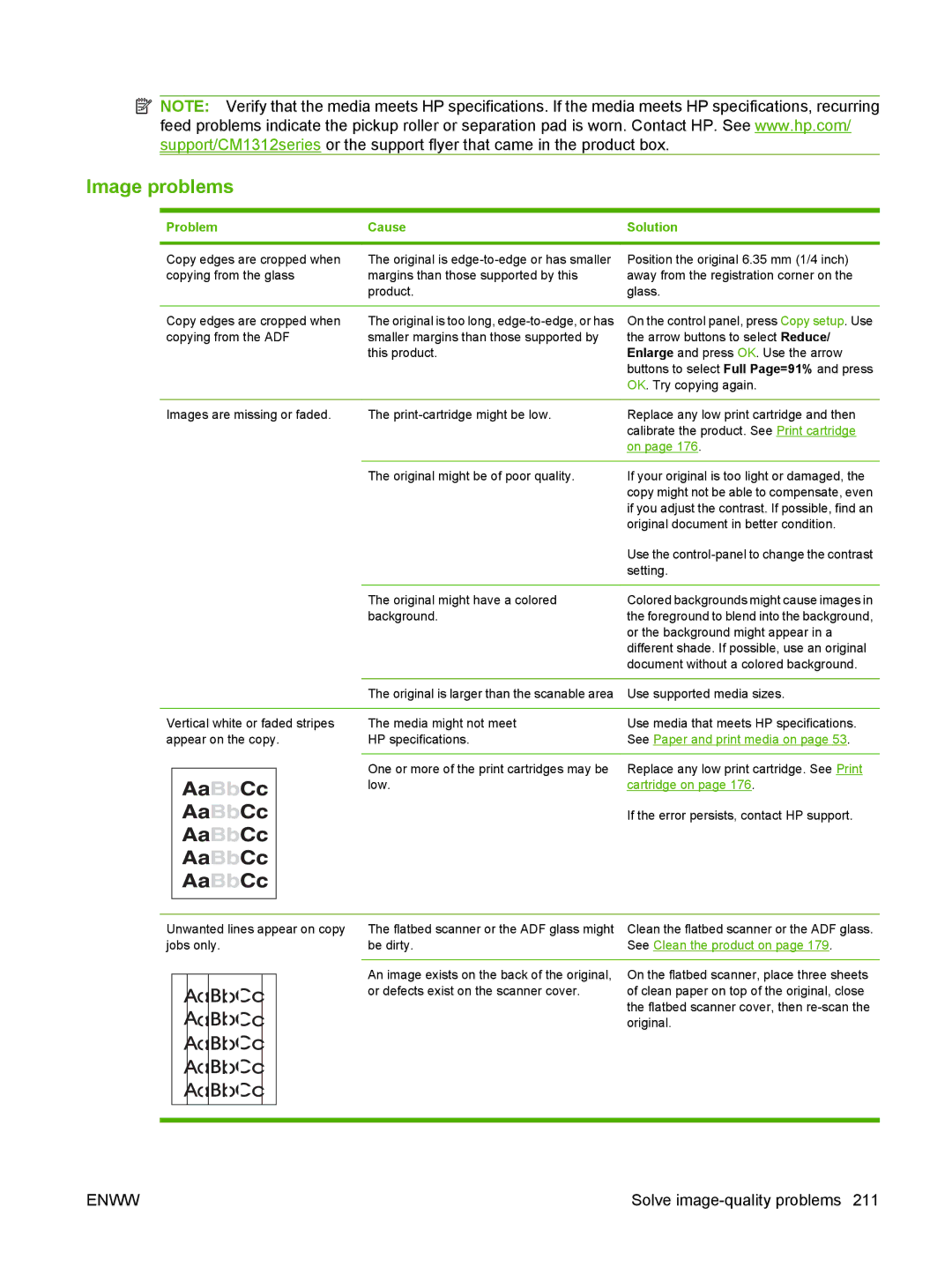HP Color LaserJet CM1312 MFP Series
Page
HP Color LaserJet CM1312 MFP Series
Trademark Credits
Copyright and License
Table of contents
Paper and print media
Use product features
Use the product with Macintosh
Connectivity
Copy
Print tasks
Color for Windows
Fax fax models only
Scan
Photo
Problem solve
Manage and maintain the product
Appendix B Service and support
Appendix a Supplies and accessories
Appendix C Specifications
253
Appendix D Regulatory information
Enww
Product basics
Product comparison
Product is available in the following configurations
Product features
HP LaserJet CM1312 mfp front view
Product walkaround
HP LaserJet CM1312 mfp back view
HP LaserJet CM1312 fax/photo-card model front view
Interface ports
HP LaserJet CM1312 fax/photo-card model Back view
Control panel
Liquid Crystal Display OK button and navigation arrows
Copy Features button access the Copy menu
Control-panel walkaround
HP LaserJet CM1312 control panel
HP LaserJet CM1312 fax/photo-card model control panel
Use the control-panel menus
Control-panel Setup menu
1Copy setup menu
Control-panel menus
Background Removal
Sharpen Default sharpen setting for copies. Possible values
Values range from 1 to 11 with 6 being the default no
Values can be set for each of the following settings
2Reports menu
3Photo setup menu
Menu Item Sub-menu item Description Fax Set-up Utility
4Fax setup menu fax models only
Menu Item Sub-menu item Description Default output Color
Question using the arrow keys
Company name
Basic setup Time/Date
Answer mode Automatic
Fax Header Your fax number
On multiple pages
5System setup menu
Does not specify a size
Paper setup Default paper size Letter
Legal Default paper type Lists available
Cancel
Volume Settings Alarm volume Soft
After Power On
Adjust Alignment Print Test
Adjust Tray
6Service menu
7Network configuration menu
Enww
Send fax later
Fax Resolution Standard Fine
Send Send a fax
Redial
8Fax Menu
Navigate through the photos
9Photo Menu
10Copy Menu
Software for Windows
HP Universal Print Driver UPD
Full software installation Print and scan driver
Supported operating systems for Windows
Supported printer drivers for Windows
Upd
UPD installation modes
Select the correct printer driver for Windows
Printer
Priority for print settings
Change printer-driver settings for Windows
Printers and Other Hardware
Remove software for Windows
Software installation types for Windows
Embedded Web server
HP Web Jetadmin web only
Supported utilities for Windows
HP ToolboxFX
Software
Software for other operating systems
Use the product with Macintosh
Supported operating systems for Macintosh
Priority for print settings for Macintosh
Change printer-driver settings for Macintosh
Software for Macintosh
Remove software from Macintosh operating systems
Software installation types for Macintosh
Supported utilities for Macintosh
Enww
Resize documents or print on a custom paper size
Use features in the Macintosh printer driver
Create and use printing presets in Macintosh
Print
Print multiple pages on one sheet of paper in Macintosh
Use watermarks
Use automatic duplex printing
Use the Services menu
Scan
Print on both sides of the page duplex printing
Scanning tasks
Fax HP LaserJet CM1312 fax/photo-card model only
Photo
Enww
Connectivity
USB connection
Supported network operating systems
4IP addressing
Service name Description
2Network product discovery
3Messaging and management
That server
Configuration
View settings
Change settings
Network configuration
IP address
Set password
Manual configuration
Automatic configuration
IPv4 and IPv6 settings
Link speed setting
Enww
Paper and print media
Understand paper and print media use
2Supported envelopes and postcards
Size Dimensions Tray
Supported paper and print media sizes
1Supported paper and print media sizes
Supported paper types and tray capacity
Media type Weight Capacity1 Paper orientation
Special paper or print media guidelines
Media type Weight Capacity
Media type
Tray
Load paper and print media
Configure tray
Enww
Use product features
Archive print
Economy settings
Select fonts
Fonts
Print lists of available fonts
Enww
Print tasks
Cancel a print job
Set paper and quality options
Use features in the Windows printer driver
Open the printer driver
Use printing shortcuts
Obtain support and product-status information
Set document finishing options
Set advanced printing options
Printer Features section. b In the Print All Text as Black
Change print-quality settings
Print edge-to-edge originals
Enww
Copy
Automatic document feeder ADF models only
Load originals
Flatbed scanner
Multiple copies
Cancel a copy job
Use copy
One-touch copy
Reduce or enlarge copies for the current job
Adjust the default copy size
Reduction/enlargement settings
Reduce or enlarge copies
Change the copy-collation setting for the current job
Change the copy-collation setting
Change the default copy-collation setting
Copy quality
Copy settings
Adjust the copy quality for the current job
Color copies or black and white copies Mono
Adjust the lighter/darker setting for the current job
Clean the scanner glass
Adjust the lighter/darker contrast setting
Adjust the default copy quality
Print or copy edge-to-edge
Define custom copy settings
Change the default media-size setting
Copy onto media of different types and sizes
Change the default media-type setting
Restore the copy-settings defaults
Copy a book photo card models only
Copy photos
Press Start Copy
Copy two-sided documents manually
Set the multiple-page flatbed copy setting
Copy mixed-size originals
Duplex two-sided copy jobs
Enww
Color for Windows
Print in Grayscale
Manual color adjustment
Manage color
Automatic
Edge Control
Setting description Setting options
Color themes
Neutral Grays
Match colors
Match colors using the HP Basic Color Match tool
Select Install more software
Match colors using View Custom Colors
Advanced color use
Advanced color use
Enww
Scan
Automatic document feeder ADF fax/photo-card model
Load originals for scanning
Scan methods
Use scan
Scan from the PC
Use the Scan To feature fax/photo-card model
Set up the product Scan Menu button
Set up destinations on the product
Add destinations
Scan to a file, e-mail, or software program
Delete destinations
Scan Details
Error Conditions Scanner Failures
Cancel scan
Scan to a memory card
Scan from the HP Scanning software
Cancel scan
Memory card failures
Scanner resolution and color
Scan settings
Scan file format
Color
Resolution and color guidelines
Setting Recommended use
Scan quality
Scan a book photo card models only
Scan a book photo card models only
Scan a photo
Fax fax models only
Fax features
Connect additional devices
Setup
Install and connect the hardware
Connect to a telephone line
Set up fax with a telephone answering machine
Setup for stand-alone fax
Use the control panel to set the fax time, date, and header
Configure fax settings
Use fax set-up wizard on the PC
Use the Fax Set-Up Utility
Use of common localized letters in fax headers
Manage the phone book
Delete phone book
Use phone-book data from other programs
Program Description
Manage speed dials
Special dialing symbols and options
Create and edit speed dials
Delete an individual from a group-dial entry
Manage group-dial entries
Delete speed dials
Create and edit group-dial entries
Set fax polling
Set the sound-volume settings
Change fax settings
Send fax settings
Set autoredial
Set the dial-tone detection
Set the redial-on-busy option
Set resolution settings
Set light/dark and resolution
Set the redial-on-communication-error option
Set the default light/dark contrast setting
Set the default resolution setting
Set the default glass-size setting
Set the resolution for the current fax job
Use billing codes
Set the billing-code setting
Set tone-dialing or pulse-dialing
Set billing codes
Set or change number of rings-to-answer
Receive fax settings
Use the rings-to-answer setting
Type of telephone line Recommended rings-to-answer setting
Set fax forwarding
Set the answer mode
Use autoreduction for incoming faxes
Set up distinctive ring
Create stamp-received faxes
Set the default fax reprint settings
Block or unblock fax numbers
Make an extension telephone available to receive faxes
Use fax
Cancel a fax
Fax software
Use fax on a DSL, PBX, ISDN, or VoIP system
Delete faxes from memory
VoIP
Send a fax
Fax from the flatbed scanner
Fax from the automatic document feeder ADF
Dial manually with the automatic document feeder ADF
Manual dial faxing
Send a fax to a group manually ad hoc faxing
Dial manually with the flatbed scanner
Use speed dials and group-dial entries
Send a fax by using a speed dial
Redial manually
Send a fax by using a group-dial entry
Send a fax from the software Windows XP or Vista
Send a fax from the software
Send a fax from the software Mac OS X
Windows
Send a fax by dialing from a downstream phone
Send a delayed fax
Reprint a fax
Use access codes, credit cards, or calling cards
Print a stored fax when private receive feature is on
Receive a fax
Receive faxes when fax tones are audible on the phone line
1Alert and warning messages
Solve fax problems
Fax error messages
Alert and warning message tables
Fax Send error
Fax memory full Canceling recv
Fax memory full Canceling send
Fax recv. error
No Dial Tone
No fax answer. Canceled send
Fax storage is full. Unable to answer call
Invalid entry
Print individual fax reports
Fax memory is retained when there is a loss of power
Fax logs and reports
Print all fax reports
Set the fax activity log to print automatically
Set the fax error report
Set the fax confirmation report
Set the fax-error-correction mode
Change error correction and fax speed
Perform a fax test
Fax test on
Problems sending faxes
Problem Cause Solution
Change the fax speed
Standard
Problems receiving faxes
Memory and then resumes answering
Performance problems
Photo
Insert a memory card
Insert and remove a memory card
Enww
Change memory card default settings
Print individual photos from the memory card
Print photos directly from the memory card
Print a range of photos from the memory card
Print all of the photos from the memory card
Print a memory card thumbnail sheet
Print and scan photos from a proof sheet
Manage and maintain the product
Event log
Description How to print
Information pages
PCL, PCL 6, or PS font list
Reports on
Fax reports fax models only
View the HP ToolboxFX
HP ToolboxFX
Status
Product information
Set up status alerts
Set up e-mail alerts
Alerts
Fax Receive
Fax
Fax phone book
Enww
Junk Faxes
Help
Fax send log
Fax receive log
Enww
Device Information
System Settings
Color Calibration
Paper Handling
Print Quality
Print Density
Paper Types
Device polling
Print Settings
System setup
Service
PostScript
Network Settings
Embedded Web server
Features
Turn on password protection from the control panel
Use HP Web Jetadmin software
Security features
Turn on password protection using the embedded Web server
Turn on private receive feature
Check and order supplies
Check supplies status by using the control panel
Check supplies status by using HP ToolboxFX
Manage supplies
Recycle supplies
Store supplies
HP policy on non-HP supplies
HP fraud hotline
Print cartridge
Replace supplies
Enww
Enww
Clean the paper path
Clean the product
Clean the paper path from the product control panel
Clean the paper path from HP ToolboxFX
Enww
Enww
Clean the lid backing
Clean the scanner glass
Clean the exterior
Firmware updates
Enww
Problem solve
Does Ready appear
Problem-solving checklist
Step Verification step Possible problems Solutions Number
Is the power on?
Does the product receive a fax?
Does the product copy?
Does the device recognize and print from a memory card?
Restore the factory-set defaults
Does the product print from the computer?
Does the product scan to the computer?
1Control-panel messages
Control-panel messages
Canceled copy. Clear document
Scanner Error
Fan Error, Turn off then on
Error Turn off then on
Engine error, press OK
Comm. error Sender Csid
Device error, press OK
Engine Comm. Error
Fit to Page on flatbed only
Install color cartridge
Load Tray 1, Plain Size / Cleaning
Non-HP supply Installed
Causes of jams
Clear jams
Clear jams from the ADF photo card models only
Where to look for jams
Enww
Enww
Clear jams from the input-tray areas
Clear jams from the output-bin
Avoid repeated jams
General print quality issues
Solve image-quality problems
Print problems
Print quality problems
AaBbCc
See HP ToolboxFX on
HP ToolboxFX on
Load paper and print media on
Service menu item Less paper
Setting. See Control-panel menus
Print media on
Information pages on page 158. If no
Solve issues with color documents
Print-media guidelines
Media-handling problems
See Match colors on
Solve print-media problems
Paper and print media on
Performance problems
Page. See Information pages on
Open the Printers or Printers and Faxes
Copy problems
Prevent copy problems
Click Set as Default Printer
Cartridge on
Image problems
See Clean the product on
See Paper and print media on
Paper varies from side-to-side Turn the paper over
See Load paper and print media
Side to be scanned facing up
Resolution and color on
Scan problems
Solve scanned-image problems
Problem Cause
Photo card models only on
Be jammed. See Clear jams from the ADF
Prevent scan-quality problems
Scan-quality problems
Solve scan-quality problems
Are plugged in securely
Temporarily change print-quality settings
Fax problems
Print-quality checklist
Manage and configure printer drivers
Solve direct-connection problems
Solve connectivity problems
Change print-quality settings for all future jobs
Resolve communication problems with the network
Network problems
Verify that the product is on and online
Enww
2Problems with Mac OS X v10.3 and Mac OS X
Solve software problems
Solve common Windows problems
Solve common Macintosh problems
Name, IP address, or Rendezvous or Bonjour host name
Issue Cause Solution
Solve PostScript PS errors
Software troubleshooting
Hardware troubleshooting
3PS errors
Supplies and accessories
Order directly through the HP ToolboxFX software
Order parts, accessories, and supplies
Order through service or support providers
Order directly from HP
User-replaceable parts
Cable and interface accessories
Part numbers
Supplies
Enww
Hewlett-Packard limited warranty statement
Service and support
Customer self repair warranty service
Print cartridge limited warranty statement
Customer support
To repack the device
Repacking the device
Enww
Specifications
Electrical specifications
Physical specifications
Power consumption
Table C-5Acoustic emissions
Environmental specifications
Table C-4Environmental specifications1
Acoustic emissions
Enww
Regulatory information
Environmental product stewardship program
FCC regulations
United States and Puerto Rico
Plastics
HP LaserJet print supplies
Return and recycling instructions
HP Color LaserJet CM1312 MFP Series
Paper
Material restrictions
Non-US returns
Material Safety Data Sheet Msds For more information
Telephone Consumer Protection Act United States
Additional statements for telecom fax products
IC CS-03 requirements
Additional statements for telecom fax products
Declaration of Conformity
Declaration of conformity
HP LaserJet CM1312
HP LaserJet CM1312nfi
Declaration of conformity
EMI statement Korea Laser statement for Finland
Laser safety
Country/region specific statements
Canadian DOC regulations
六价 铬 CrVI 溴溴 苯 PBB
Substances table China
Enww
ADF
Index
Enww
Enww
Enww
Printing directly from the memory
Enww
Unix
TCP/IP
Msds
Enww
Page
CC430-90975* *CC430-90975

![]() NOTE: Verify that the media meets HP specifications. If the media meets HP specifications, recurring feed problems indicate the pickup roller or separation pad is worn. Contact HP. See www.hp.com/ support/CM1312series or the support flyer that came in the product box.
NOTE: Verify that the media meets HP specifications. If the media meets HP specifications, recurring feed problems indicate the pickup roller or separation pad is worn. Contact HP. See www.hp.com/ support/CM1312series or the support flyer that came in the product box.