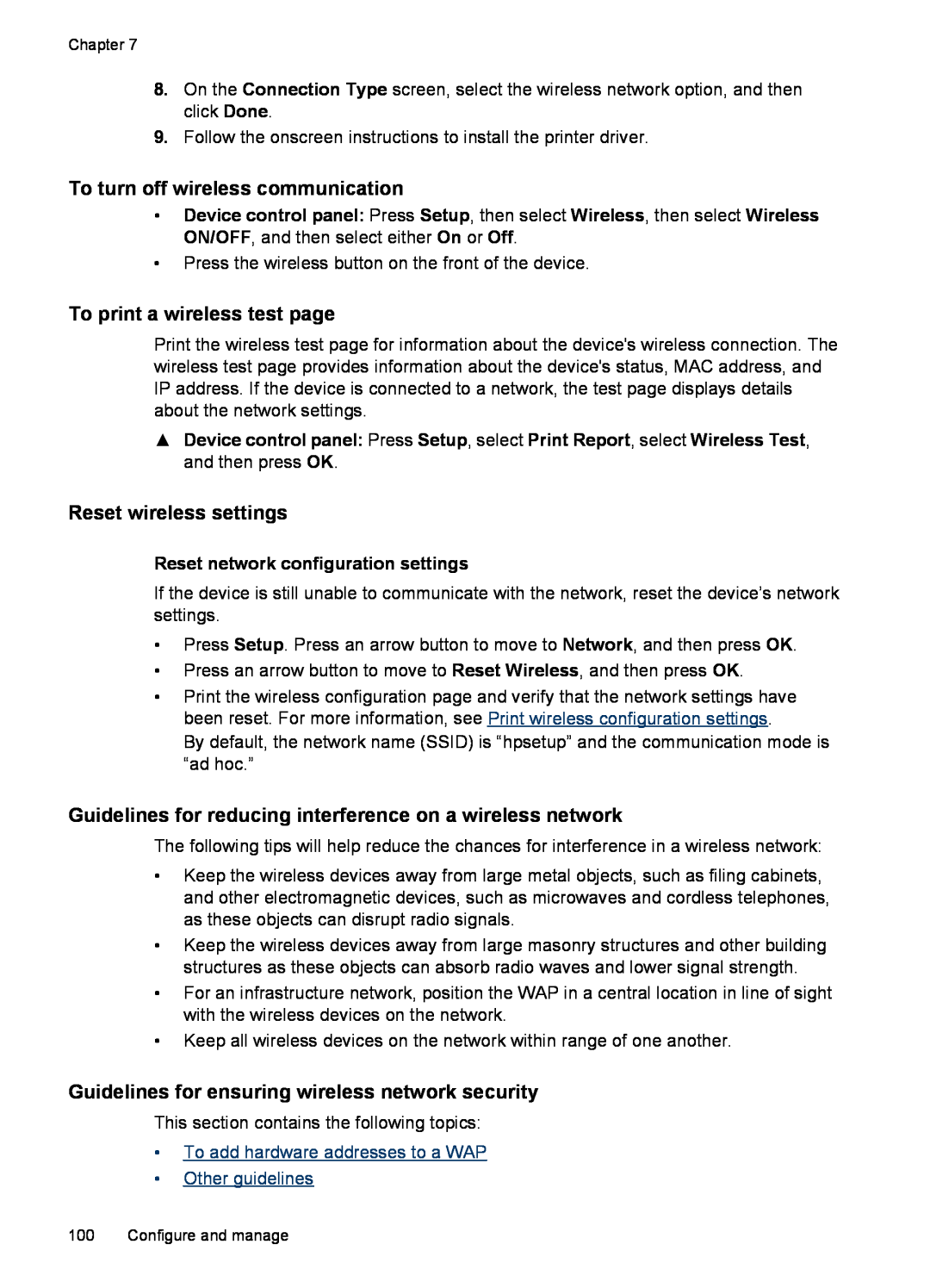User Guide
Podręcznik użytkownika
HP Officejet J4500/J4660/J4680 All-in-One series
4 ghi
HP Officejet J4500/J4660/J4680 All-in-One series
User Guide
Safety information
Accessibility
Copyright information
Hewlett-Packard Company notices
Page
Contents
Get started
Use the device
Print
Scan
Copy
7 Configure and manage
8 Maintain and troubleshoot
A HP supplies and accessories
B Support and warranty
Device specifications
Regulatory information
J4500
J4660
J4680
Energy Star notice
Find other resources for the product Understand the device parts
1 Get started
Find other resources for the product
Understand the device parts
Front view Printing supplies area Back view
Device control panel buttons and lights
Device control panel buttons and lights Connection information
Front view
Printing supplies area
1 Device control panel 2 Main tray 3 Front access door
1 Front access door 2 Ink cartridges
Label
Back view
Device control panel buttons and lights
10 Scan function indicator 11 PC Copy Color function indicator
12 PC Copy B&W function indicator 13 Fax Color function indicator
14 Fax B&W function indicator
16 Low ink indicator 17 Original loaded indicator
Figure 1-1 Model J4660 device control panel
Figure 1-2 Model J4680 device control panel
Device control panel buttons and lights
Label
Connection information
10 Scan function indicator 11 PC Copy Color function indicator
12 PC Copy B&W function indicator 13 Fax Color function indicator
14 Fax B&W function indicator
Setup instructions
features
in Set up the device for
wireless communication
Change device settings Use the HP Solution Center Windows
Print borderless Set up speed-dial entries
Status messages Warning messages Error messages
Critical error messages
Change device settings
Error messages
Critical error messages
To change settings from the device control panel
Use the HP photo and imaging software
Use the HP Solution Center Windows
To change settings from the HP photo and imaging software Mac OS
Load originals
To open the HP Photosmart Software on a Windows computer
To open the HP Photosmart Studio software on a Macintosh computer
Load an original on the scanner glass
Load an original on the scanner glass
To load an original on the scanner glass
Load an original in the automatic document feeder ADF
To load an original in the document feeder tray
Tips for selecting and using print media
Tips for selecting and using print media
Understand specifications for supported media Set minimum margins
Select print media
Understand specifications for supported media
Understand supported media types and weights
Transparencies
Custom-sized media
Envelopes
Chapter continued
Media size
Media size
Cards
Photo media
Other media
Understand supported media types and weights
Set minimum margins
Load media
To load main tray
3. Click the Paper/Features tab
Print on special and custom-sized media
To print on special or custom-sized media Windows
To set a custom media size a. Click the Custom button
b. Click Properties or Setup
Print borderless
a. Click Manage Custom Sizes in the Paper Size pull-down menu
To print a borderless document Windows
Set up speed-dial entries
Set up fax numbers as speed-dial entries or groups
To print a borderless document Mac OS
7. Open the Paper Type/Quality panel
Set up fax numbers as speed-dial entries or groups
Set up speed-dial entries Set up a speed-dial group
Set up speed-dial entries
Set up a speed-dial group
Print and view a list of speed-dial entries
View a list of speed-dial entries
Change print settings
Change settings from an application for current jobs Windows
Change default settings for all future jobs Windows
Change print settings Cancel a print job
To change the settings
Cancel a print job
Change settings Mac OS
Edit a scanned original Change scan settings Cancel a scan job
4 Scan
Scan an original
Scan an original direct connection
Scan from a TWAIN-compliant or a WIA-compliant program
Edit a scanned original
Scan from a TWAIN-compliant program
Scan from a WIA-compliant program
Change scan settings
Cancel a scan job
To change scan settings
Edit a scanned photo or graphic
Make copies Cancel a copy job
5 Copy
Make copies
To make a copy
Cancel a copy job
Send a fax Receive a fax Change fax settings Fax over the Internet
Test fax setup Use reports Cancel a fax
Send a fax using monitor dialing Send a fax from memory
Change the fax resolution and Lighter / Darker settings
To send a fax manually from an extension phone
Send a fax manually from a phone
To send a basic fax from the device control panel
Page
Send a fax using monitor dialing
To send a fax using monitor dialing from the device control panel
Send a fax from memory
To send a fax from memory
To cancel a scheduled fax
Schedule a fax to send later
Send a fax to multiple recipients
To schedule a fax from the device control panel
To send a fax to multiple recipients using group speed dial
Send a color original or photo fax
Send a fax to multiple recipients from the device control panel
To send a color original or photo fax from the device control panel
Change the fax resolution and Lighter / Darker settings
Change the fax resolution Change the Lighter / Darker setting
Set new default settings
Change the fax resolution
Send a fax in Error Correction Mode
Change the Lighter / Darker setting
To change the Lighter / Darker setting from the device control panel
Set new default settings
To change the ECM setting from the control panel
Receive a fax manually Set up backup fax
Receive a fax
Receive a fax manually
Set up backup fax
To receive a fax manually
To set backup fax from the device control panel
Reprint received faxes from memory
Poll to receive a fax
To reprint faxes in memory from the device control panel
To forward faxes from the device control panel
To set up poll to receive a fax from the device control panel
Forward faxes to another number
Set the paper size for received faxes
Set automatic reduction for incoming faxes
Block junk fax numbers
To set automatic reduction from the device control panel
Receive faxes to your computer
Add numbers to the junk fax list
Remove numbers from the junk fax list
Add numbers to the junk fax list
Activate Fax to PC Modify Fax to PC settings
To start the Fax to PC Setup Wizard from the Solution Center
2. Select Settings, and then select Fax to PC Setup Wizard
Activate Fax to PC
Change fax settings
Configure the fax header
Modify Fax to PC settings
To modify Fax to PC settings from the device control panel
To set or change the fax header
Set the answer mode Auto answer
Set the number of rings before answering
Set the fax error correction mode
Change the answer ring pattern for distinctive ring
To set the fax error-correction mode
Set the dial type
Set the redial options
Set the fax speed
Fax over the Internet
To set the fax speed from the device control panel
Test fax setup
To test fax setup
Print fax confirmation reports Print fax error reports
Use reports
Print fax error reports
To enable fax confirmation
To set the device to print fax error reports automatically
Print fax confirmation reports
Cancel a fax
To cancel a fax
To cancel a number you are dialing
Print and view the fax log
7 Configure and manage
Understand the self-test report Set up faxing for the device
Configure the device Windows Configure the device Mac OS
Set up the device for wireless communication HP Officejet J4680 only
Administer the device
Use device management tools
Toolbox Windows
Toolbox Windows Embedded Web server HP Officejet J4680 only
Open the Toolbox
Toolbox tabs
Embedded Web server HP Officejet J4680 only
To open the embedded Web server Embedded Web server pages
To open the embedded Web server
Embedded Web server pages
3. On the Information and Settings menu, click Maintain Printer
HP Printer Utility Mac OS
Open the HP Printer Utility HP Printer Utility panels
Open the HP Printer Utility
Understand the self-test report
To print the Self-Test Report
Set up faxing for the device
Set up faxing parallel phone systems
Set up faxing parallel phone systems Serial-type fax setup
Table 7-1 Countries/regions with a parallel-type phone system
Choose the correct fax setup for your home or office
Select your fax setup case
Case B Set up the device with DSL
Case C Set up the device with a PBX phone system or an ISDN line
If you answered No, continue answering questions
Recommended fax setup for serial-type phone systems
Select your fax setup case
Recommended fax setup for parallel-type phone systems
Case A Separate fax line no voice calls received
Figure 7-1 Back view of the device
Other equipment/services
Recommended fax setup for serial-type phone systems
Figure 7-2 Back view of the device
To set up the device with a separate fax line
Case B Set up the device with DSL
To set up the device with DSL
Case C Set up the device with a PBX phone system or an ISDN line
Figure 7-3 Back view of the device
Case D Fax with a distinctive ring service on the same line
To set up the device with a distinctive ring service
Figure 7-4 Back view of the device
To set up the device with a shared voice/fax line
Case E Shared voice/fax line
Case F Shared voice/fax line with voice mail
Figure 7-5 Back view of the device
To set up the device with voice mail
Set up the device with a computer dial-up modem
Set up the device with a computer DSL/ADSL modem
Set up the device with a computer dial-up modem
To set up the device with a computer dial-up modem
Set up the device with a computer DSL/ADSL modem
To set up the device with a computer DSL/ADSL modem
Case H Shared voice/fax line with computer modem
Shared voice/fax with computer dial-up modem
Shared voice/fax with computer DSL/ADSL modem
Shared voice/fax with computer dial-up modem
Figure 7-7 Example of a parallel splitter
Page
Shared voice/fax with computer DSL/ADSL modem
To set up the device with a computer DSL/ADSL modem
Case I Shared voice/fax line with answering machine
Figure 7-9 Back view of the device
Page
Figure 7-10 Example of a parallel splitter
Figure 7-11 Back view of the device
7. Turn on the Auto Answer setting
Page
To set up the device with a computer DSL/ADSL modem
Use the phone cord supplied in the box with the device to connect to
Figure 7-12 Example of a parallel splitter
Figure 7-13 Back view of the device
Serial-type fax setup
Configure the device Windows
Install the software before connecting the device recommended
To install the software
Share the device on a locally shared network
To connect the device
Connect the device before installing the software
Share the device on a locally shared network
Configure the device Mac OS
To install the software
To install the software Share the device on a locally shared network
To share the device
Set up the device for wireless communication HP Officejet J4680 only
To share the device among computers running Mac OS
Understand 802.11 wireless network settings
Understand 802.11 wireless network settings
To set up wireless communication using the installer Windows
To set up the device on a wireless network Mac OS
Security settings
Data encryption
To set up wireless communication using the installer Windows
To set up the device on a wireless network Mac OS
To turn off wireless communication
To print a wireless test page
Reset wireless settings
Guidelines for reducing interference on a wireless network
Other guidelines
Uninstall and reinstall the software
To add hardware addresses to a WAP
To uninstall from a Windows computer, method
To uninstall from a Windows computer, method
2. Press the Power button to turn off the device
To uninstall from a Windows computer, method
To uninstall from a Macintosh computer 1. Launch HP Device Manager
2. Click Information and Settings
Work with ink cartridges Clean the device
General troubleshooting tips and resources Solve printing problems
Poor print quality and unexpected printouts Solve paper-feed problems
Solve scan problems Solve copy problems Solve fax problems
Handle the ink cartridges
Replace the ink cartridges
To replace the ink cartridges
4. Pull the ink cartridge toward you out of its slot
Align the ink cartridges
The Printer Toolbox appears
To align the cartridges from the device control panel at any time
To align the ink cartridges from the HP Photosmart Software Windows
Clean the ink cartridges
3. Click the Device Services tab 4. Click Align the Ink Cartridges
To clean the ink cartridges from the control panel
To clean the ink cartridges from the HP Photosmart Software
Clean the ink cartridge contacts
4. Click Clean the Ink Cartridges
To clean the ink cartridge contacts
HP Printer Utility Mac OS
Clean the area around the ink nozzles
To clean the area around the ink nozzles
Store printing supplies
Clean the device
Clean the scanner glass
Clean the scanner glass Clean the exterior
Clean the automatic document feeder
Clean the exterior
Clean the automatic document feeder
To clean the rollers or separator pad
To clean the plastic strip inside the automatic document feeder
General troubleshooting tips and resources
Solve printing problems
Error message appears on control-panel display
Troubleshooting topics
Solve printing problems Poor print quality and unexpected printouts
Check the device setup
For more information, see General troubleshooting tips and resources
Check the device software installation
Check any personal firewall software installed on the computer
Placement of the text or graphics is wrong
Check the media settings
Check the margin settings
Check the color print settings
Check the page-orientation setting
Common poor quality printout problems Meaningless characters print
Poor print quality and unexpected printouts
The device prints half a page, then ejects the paper
Common poor quality printout problems
Meaningless characters print
Check the paper quality
Check the type of media loaded in the device
Check the print settings
Ink is smearing
Ink is not filling the text or graphics completely
Check the document file
Check the paper type setting
Output is faded or dull colored
Colors are printing as black and white
Wrong colors are printing
Solve paper-feed problems
Check the graphics placement
Printout shows bleeding colors
Colors do not line up properly
Media is not picked up from a tray
Media is not coming out correctly
Pages are skewing
Multiple pages are being picked up
Solve scan problems
Text cannot be edited Error messages appear
Scanner did nothing
Scanner did nothing Scan takes too long
Check the settings
Scan takes too long
Part of the document did not scan or text is missing
Text cannot be edited
Error messages appear
The image quality is better when printed
Scanned image quality is poor
The original is a second-generation photo or picture
Scan defects are apparent
Graphics look different from the original
Take steps to improve the scan quality
Blank pages
Solve copy problems
Error messages appear Paper mismatch
Check the power
No copy came out
Documents are missing or faded
Size is reduced
Copy quality is poor
Take steps to improve the copy quality
Copy defects are apparent
Paper mismatch
Vertical white or faded stripes
Large, black typefaces look splotchy not smooth
Solve fax problems
The device is having problems sending and receiving faxes
The device is having problems sending a manual fax
The Using Correct Type of Phone Cord with Fax test failed
Solve fax problems
The Fax Hardware Test failed Solution
The Fax Connected to Active Telephone Wall Jack test failed Solution
The Phone Cord Connected to Correct Port on Fax test failed
Figure 8-1 Back view of the device
1 Telephone wall jack
The Using Correct Type of Phone Cord with Fax test failed Solution
Solve fax problems
140 Maintain and troubleshoot
The Dial Tone Detection test failed Solution
Chapter
Solve fax problems
The Fax Line Condition test failed Solution
The display always shows Phone Off Hook
The device is having problems sending and receiving faxes
Solution
Solve fax problems
The device is having problems sending a manual fax Solution
The device cannot receive faxes, but can send faxes Solution
Your answering machine might not be set up properly with the device
The device cannot send faxes, but can receive faxes Solution
Fax tones are recorded on my answering machine Solution
The phone cord that came with my device is not long enough
To extend your phone cord
Color faxes do not print
Solve wireless problems HP Officejet J4680 only
Print wireless configuration settings
The computer cannot receive faxes Fax to PC
Cause the HP Digital Imaging Monitor is turned off
Check the wireless communication settings
Add hardware addresses to a wireless access point WAP
Troubleshoot installation issues
Hardware installation suggestions
Hardware installation suggestions Software installation suggestions
Check the hardware connections
Software installation suggestions
Verify installation preliminaries
Check the computer system
Check the device to ensure the following
Clear jams
Clear paper jams
Clear paper jams Avoid paper jams
To clear a paper jam from the rear door
To clear a paper jam in the automatic document feeder
Clear jams
Avoid paper jams
A HP supplies and accessories
Order printing supplies online
Supplies
HP media
B Support and warranty
Hewlett-Packard limited warranty statement Obtain electronic support
Obtain HP telephone support Prepare the device for shipment
Pack the device
Hewlett-Packard limited warranty statement
Hewlett-Packard limited warranty statement
Obtain electronic support
Obtain HP telephone support
Before you call
Additional warranty options HP Quick Exchange Service Japan
Support process
HP support by phone
Phone support period
Telephone support numbers
Additional warranty options
HP Quick Exchange Service Japan
Call HP Korea customer support
160 Support and warranty
Prepare the device for shipment
Remove the ink cartridges before shipment
Remove the ink cartridges before shipment
To remove ink cartridges before shipment
Pack the device
To pack the device
Pack the device
2. Place the return shipping label on the outside of the box
3. Include the following items in the box
C Device specifications
Physical specifications
Physical specifications Product features and capacities
Processor and memory specifications System requirements
Product features and capacities
Processor and memory specifications
System requirements
Feature
Network protocol specifications
Minimum requirements
Quick Time 5.0 Mac OS Adobe Acrobat Reader 5 or later
Recommended requirements
Embedded Web server specifications
Print specifications
Fax specifications
Black print resolution
Scan specifications
Environmental specifications
Electrical specifications
Power supply
Sound power
LwAd 7.0 BA
D Regulatory information
Notice to users in Japan about the power cord RoHS notices China only
Australia wired fax statement
Regulatory information for wireless products
FCC statement
Notice to users in Korea
FCC statement
Notice to users in Korea
Notice to users in Japan about the power cord RoHS notices China only
VCCI Class B compliance statement for users in Japan
Noise emission statement for Germany
Toxic and hazardous substance table
Notice to users of the U.S. telephone network FCC requirements
Notice to users of the U.S. telephone network FCC requirements
Notice to users of the Canadian telephone network
Australia wired fax statement
Notice to users in the European Economic Area
Notice to users of the German telephone network
Notice to users in the European Economic Area
Regulatory information for wireless products
Exposure to radio frequency radiation
Exposure to radio frequency radiation
Notice to users in Brazil
Notice to users in Taiwan
Regulatory information for wireless products
Warning for Australia and New Zealand with phone handset
European Union regulatory notice
European Union Regulatory Notice
Products with 2.4-GHz wireless LAN devices France
J4500 J4660 J4680
Regulatory model number
Declaration of conformity
DECLARATION OF CONFORMITY
J4500
conforms to the following Product Specifications and Regulations
Power Adapter
J4660
conforms to the following Product Specifications and Regulations
Power Adapter
SAFETY
182 Regulatory information
J4680 DECLARATION OF CONFORMITY
Appendix D
Energy Star notice
Symbols/Numerics
Index
Page
Page
Page
Page
Page
Page
Page
Podręcznik użytkownika