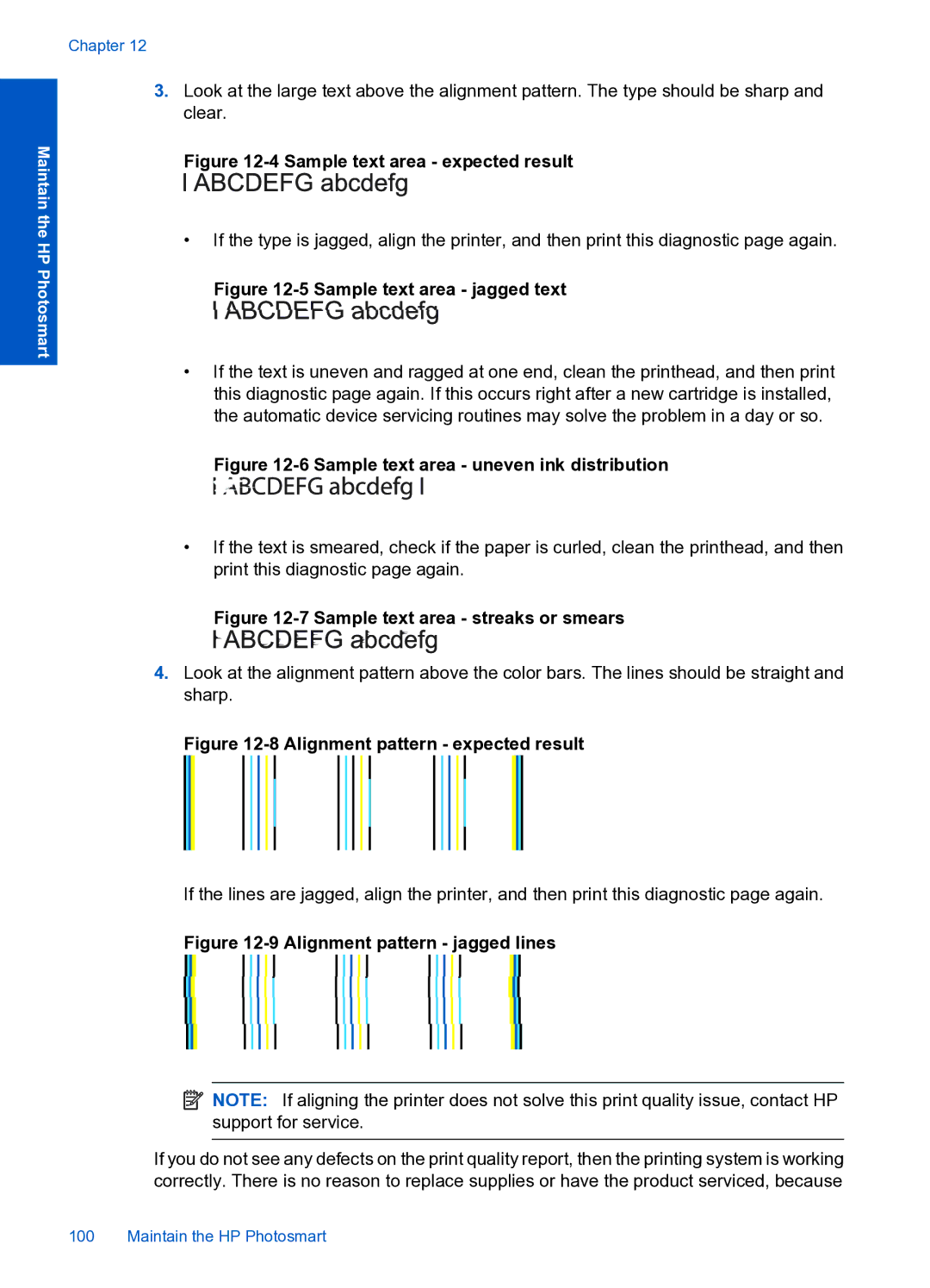Maintain the HP Photosmart
Chapter 12
3.Look at the large text above the alignment pattern. The type should be sharp and clear.
Figure 12-4 Sample text area - expected result
•If the type is jagged, align the printer, and then print this diagnostic page again.
Figure 12-5 Sample text area - jagged text
•If the text is uneven and ragged at one end, clean the printhead, and then print this diagnostic page again. If this occurs right after a new cartridge is installed, the automatic device servicing routines may solve the problem in a day or so.
Figure 12-6 Sample text area - uneven ink distribution
•If the text is smeared, check if the paper is curled, clean the printhead, and then print this diagnostic page again.
Figure 12-7 Sample text area - streaks or smears
4.Look at the alignment pattern above the color bars. The lines should be straight and sharp.
Figure 12-8 Alignment pattern - expected result
If the lines are jagged, align the printer, and then print this diagnostic page again.
Figure 12-9 Alignment pattern - jagged lines
![]() NOTE: If aligning the printer does not solve this print quality issue, contact HP support for service.
NOTE: If aligning the printer does not solve this print quality issue, contact HP support for service.
If you do not see any defects on the print quality report, then the printing system is working correctly. There is no reason to replace supplies or have the product serviced, because
100 Maintain the HP Photosmart