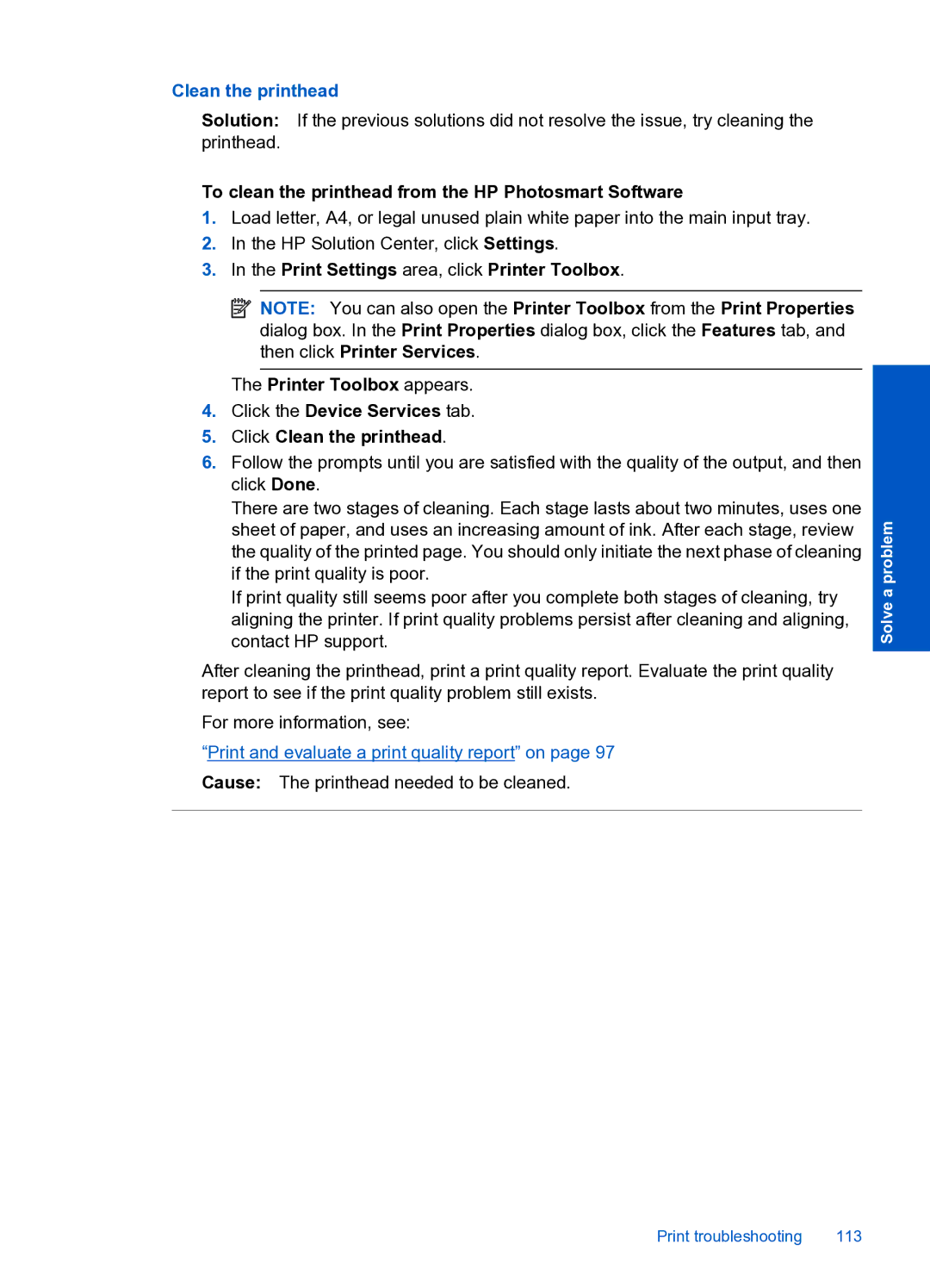Clean the printhead
Solution: If the previous solutions did not resolve the issue, try cleaning the printhead.
To clean the printhead from the HP Photosmart Software
1.Load letter, A4, or legal unused plain white paper into the main input tray.
2.In the HP Solution Center, click Settings.
3.In the Print Settings area, click Printer Toolbox.
![]() NOTE: You can also open the Printer Toolbox from the Print Properties dialog box. In the Print Properties dialog box, click the Features tab, and then click Printer Services.
NOTE: You can also open the Printer Toolbox from the Print Properties dialog box. In the Print Properties dialog box, click the Features tab, and then click Printer Services.
The Printer Toolbox appears.
4.Click the Device Services tab.
5.Click Clean the printhead.
6.Follow the prompts until you are satisfied with the quality of the output, and then click Done.
There are two stages of cleaning. Each stage lasts about two minutes, uses one sheet of paper, and uses an increasing amount of ink. After each stage, review the quality of the printed page. You should only initiate the next phase of cleaning if the print quality is poor.
If print quality still seems poor after you complete both stages of cleaning, try aligning the printer. If print quality problems persist after cleaning and aligning, contact HP support.
After cleaning the printhead, print a print quality report. Evaluate the print quality report to see if the print quality problem still exists.
For more information, see:
“Print and evaluate a print quality report” on page 97
Cause: The printhead needed to be cleaned.
Solve a problem
Print troubleshooting | 113 |