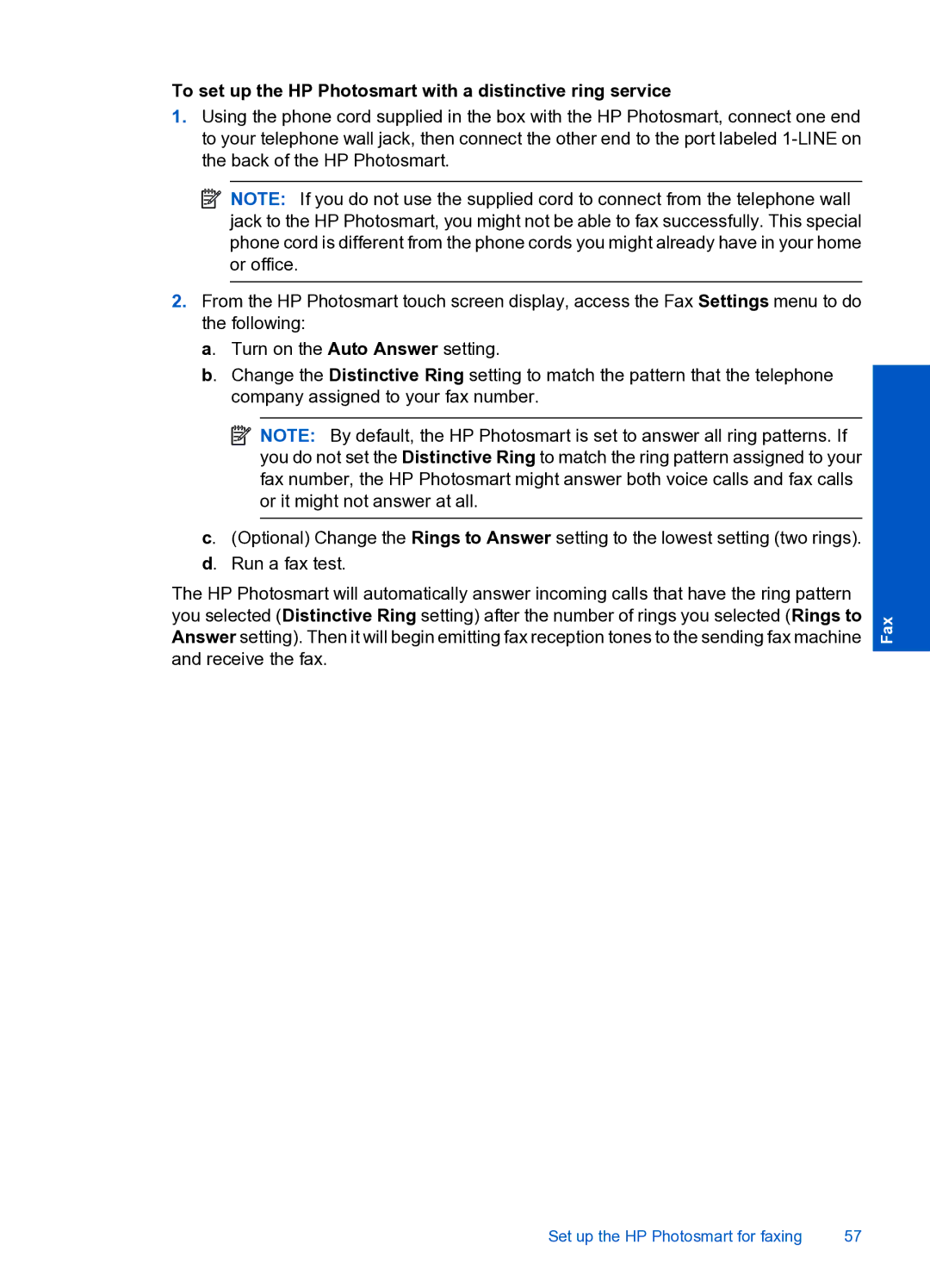To set up the HP Photosmart with a distinctive ring service
1.Using the phone cord supplied in the box with the HP Photosmart, connect one end to your telephone wall jack, then connect the other end to the port labeled
![]() NOTE: If you do not use the supplied cord to connect from the telephone wall jack to the HP Photosmart, you might not be able to fax successfully. This special phone cord is different from the phone cords you might already have in your home or office.
NOTE: If you do not use the supplied cord to connect from the telephone wall jack to the HP Photosmart, you might not be able to fax successfully. This special phone cord is different from the phone cords you might already have in your home or office.
2.From the HP Photosmart touch screen display, access the Fax Settings menu to do the following:
a. Turn on the Auto Answer setting.
b. Change the Distinctive Ring setting to match the pattern that the telephone company assigned to your fax number.
![]() NOTE: By default, the HP Photosmart is set to answer all ring patterns. If you do not set the Distinctive Ring to match the ring pattern assigned to your fax number, the HP Photosmart might answer both voice calls and fax calls or it might not answer at all.
NOTE: By default, the HP Photosmart is set to answer all ring patterns. If you do not set the Distinctive Ring to match the ring pattern assigned to your fax number, the HP Photosmart might answer both voice calls and fax calls or it might not answer at all.
c. (Optional) Change the Rings to Answer setting to the lowest setting (two rings). d. Run a fax test.
The HP Photosmart will automatically answer incoming calls that have the ring pattern you selected (Distinctive Ring setting) after the number of rings you selected (Rings to Answer setting). Then it will begin emitting fax reception tones to the sending fax machine and receive the fax.
Fax
Set up the HP Photosmart for faxing | 57 |