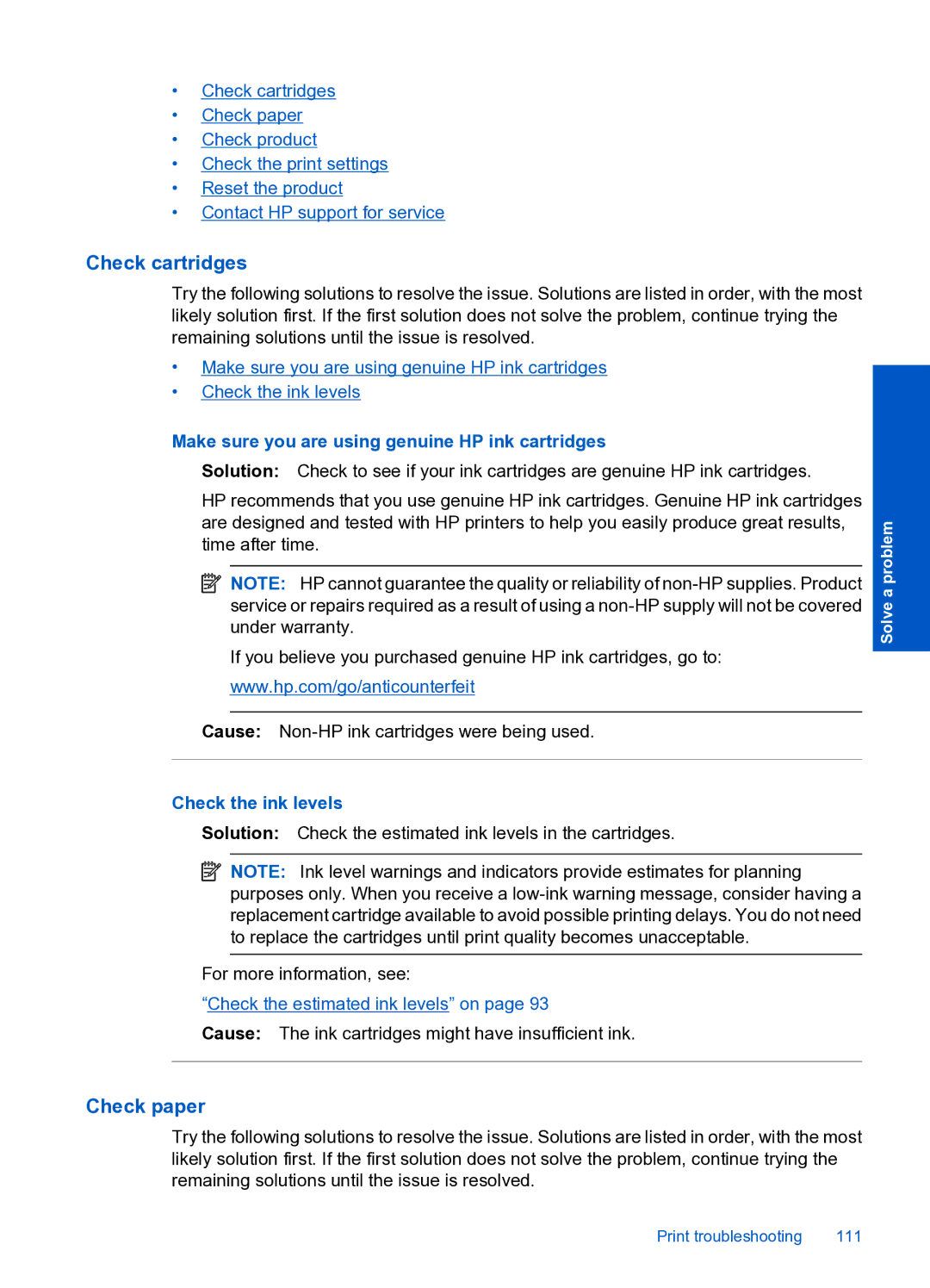•Check cartridges
•Check paper
•Check product
•Check the print settings
•Reset the product
•Contact HP support for service
Check cartridges
Try the following solutions to resolve the issue. Solutions are listed in order, with the most likely solution first. If the first solution does not solve the problem, continue trying the remaining solutions until the issue is resolved.
•Make sure you are using genuine HP ink cartridges
•Check the ink levels
Make sure you are using genuine HP ink cartridges
Solution: Check to see if your ink cartridges are genuine HP ink cartridges.
HP recommends that you use genuine HP ink cartridges. Genuine HP ink cartridges are designed and tested with HP printers to help you easily produce great results, time after time.
![]() NOTE: HP cannot guarantee the quality or reliability of
NOTE: HP cannot guarantee the quality or reliability of
If you believe you purchased genuine HP ink cartridges, go to:
www.hp.com/go/anticounterfeit
Cause:
Check the ink levels
Solution: Check the estimated ink levels in the cartridges.
![]() NOTE: Ink level warnings and indicators provide estimates for planning purposes only. When you receive a
NOTE: Ink level warnings and indicators provide estimates for planning purposes only. When you receive a
For more information, see:
“Check the estimated ink levels” on page 93
Cause: The ink cartridges might have insufficient ink.
Solve a problem
Check paper
Try the following solutions to resolve the issue. Solutions are listed in order, with the most likely solution first. If the first solution does not solve the problem, continue trying the remaining solutions until the issue is resolved.
Print troubleshooting | 111 |