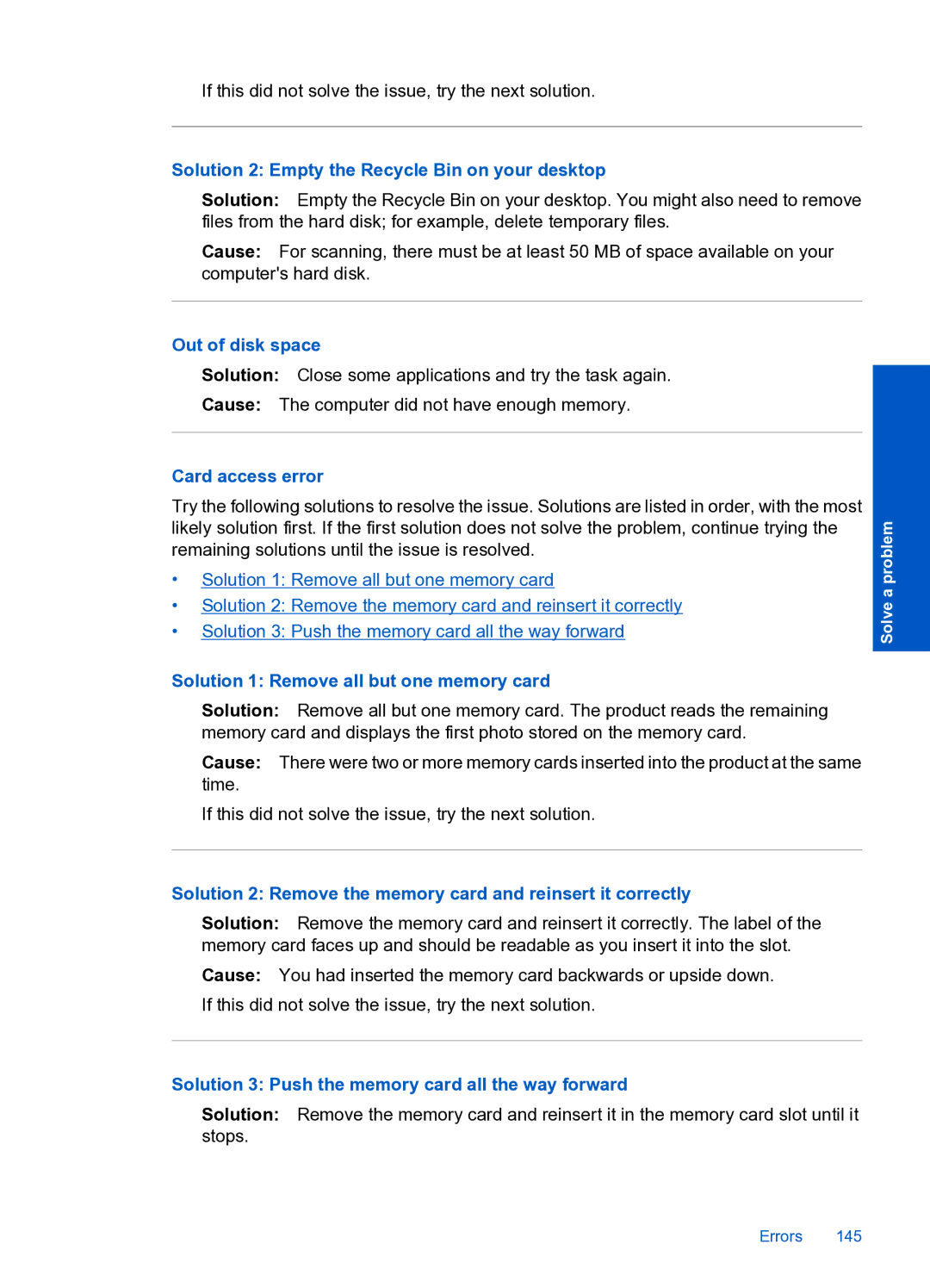If this did not solve the issue, try the next solution.
Solution 2: Empty the Recycle Bin on your desktop
Solution: Empty the Recycle Bin on your desktop. You might also need to remove files from the hard disk; for example, delete temporary files.
Cause: For scanning, there must be at least 50 MB of space available on your computer's hard disk.
Out of disk space
Solution: Close some applications and try the task again.
Cause: The computer did not have enough memory.
Card access error
Try the following solutions to resolve the issue. Solutions are listed in order, with the most likely solution first. If the first solution does not solve the problem, continue trying the remaining solutions until the issue is resolved.
•Solution 1: Remove all but one memory card
•Solution 2: Remove the memory card and reinsert it correctly
•Solution 3: Push the memory card all the way forward
Solution 1: Remove all but one memory card
Solution: Remove all but one memory card. The product reads the remaining memory card and displays the first photo stored on the memory card.
Cause: There were two or more memory cards inserted into the product at the same time.
If this did not solve the issue, try the next solution.
Solution 2: Remove the memory card and reinsert it correctly
Solution: Remove the memory card and reinsert it correctly. The label of the memory card faces up and should be readable as you insert it into the slot.
Cause: You had inserted the memory card backwards or upside down. If this did not solve the issue, try the next solution.
Solution 3: Push the memory card all the way forward
Solution: Remove the memory card and reinsert it in the memory card slot until it stops.
Solve a problem
Errors 145