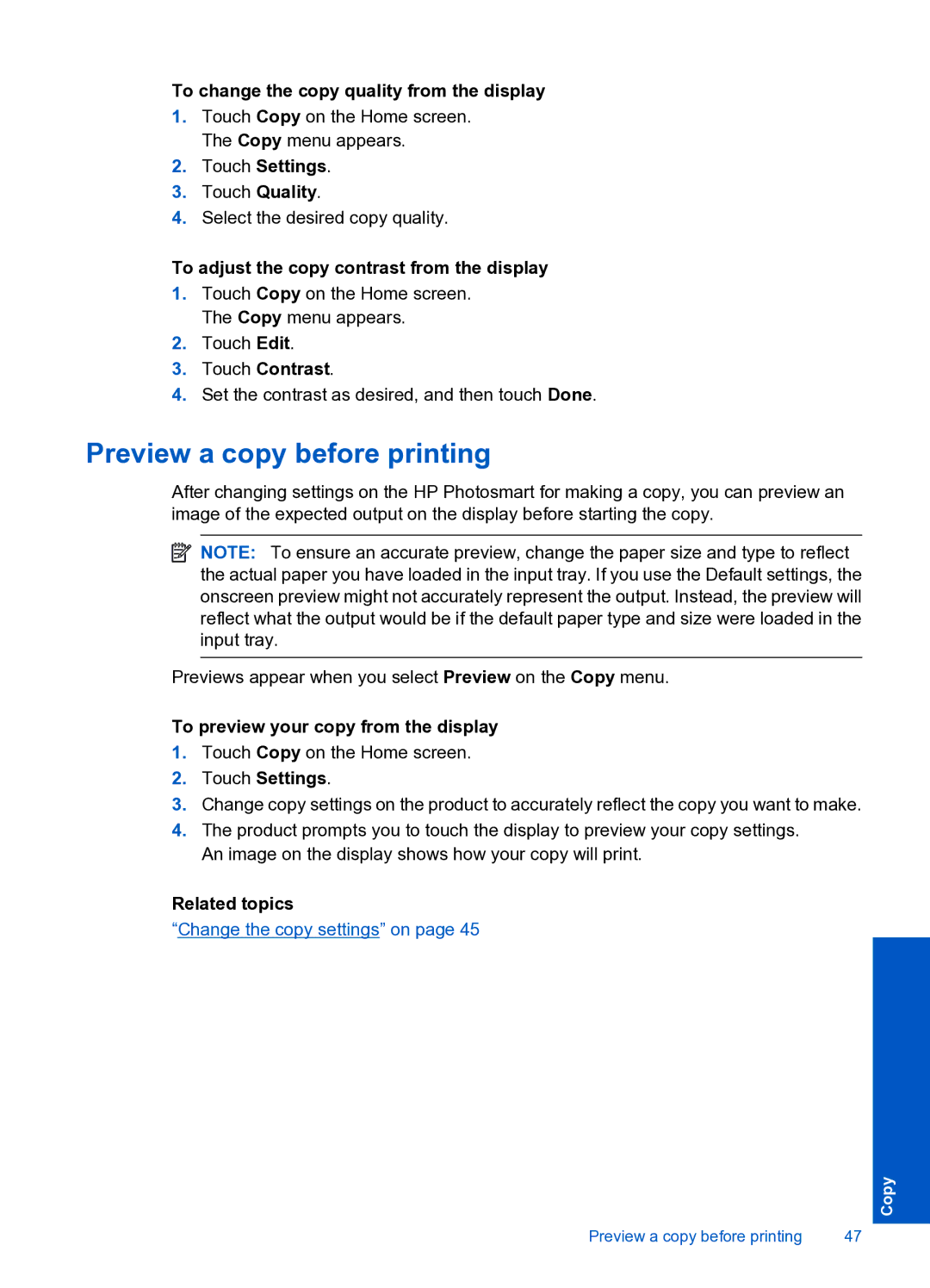To change the copy quality from the display
1.Touch Copy on the Home screen. The Copy menu appears.
2.Touch Settings.
3.Touch Quality.
4.Select the desired copy quality.
To adjust the copy contrast from the display
1.Touch Copy on the Home screen. The Copy menu appears.
2.Touch Edit.
3.Touch Contrast.
4.Set the contrast as desired, and then touch Done.
Preview a copy before printing
After changing settings on the HP Photosmart for making a copy, you can preview an image of the expected output on the display before starting the copy.
![]() NOTE: To ensure an accurate preview, change the paper size and type to reflect the actual paper you have loaded in the input tray. If you use the Default settings, the onscreen preview might not accurately represent the output. Instead, the preview will reflect what the output would be if the default paper type and size were loaded in the input tray.
NOTE: To ensure an accurate preview, change the paper size and type to reflect the actual paper you have loaded in the input tray. If you use the Default settings, the onscreen preview might not accurately represent the output. Instead, the preview will reflect what the output would be if the default paper type and size were loaded in the input tray.
Previews appear when you select Preview on the Copy menu.
To preview your copy from the display
1.Touch Copy on the Home screen.
2.Touch Settings.
3.Change copy settings on the product to accurately reflect the copy you want to make.
4.The product prompts you to touch the display to preview your copy settings. An image on the display shows how your copy will print.
Related topics
“Change the copy settings” on page 45
Copy
Preview a copy before printing | 47 |