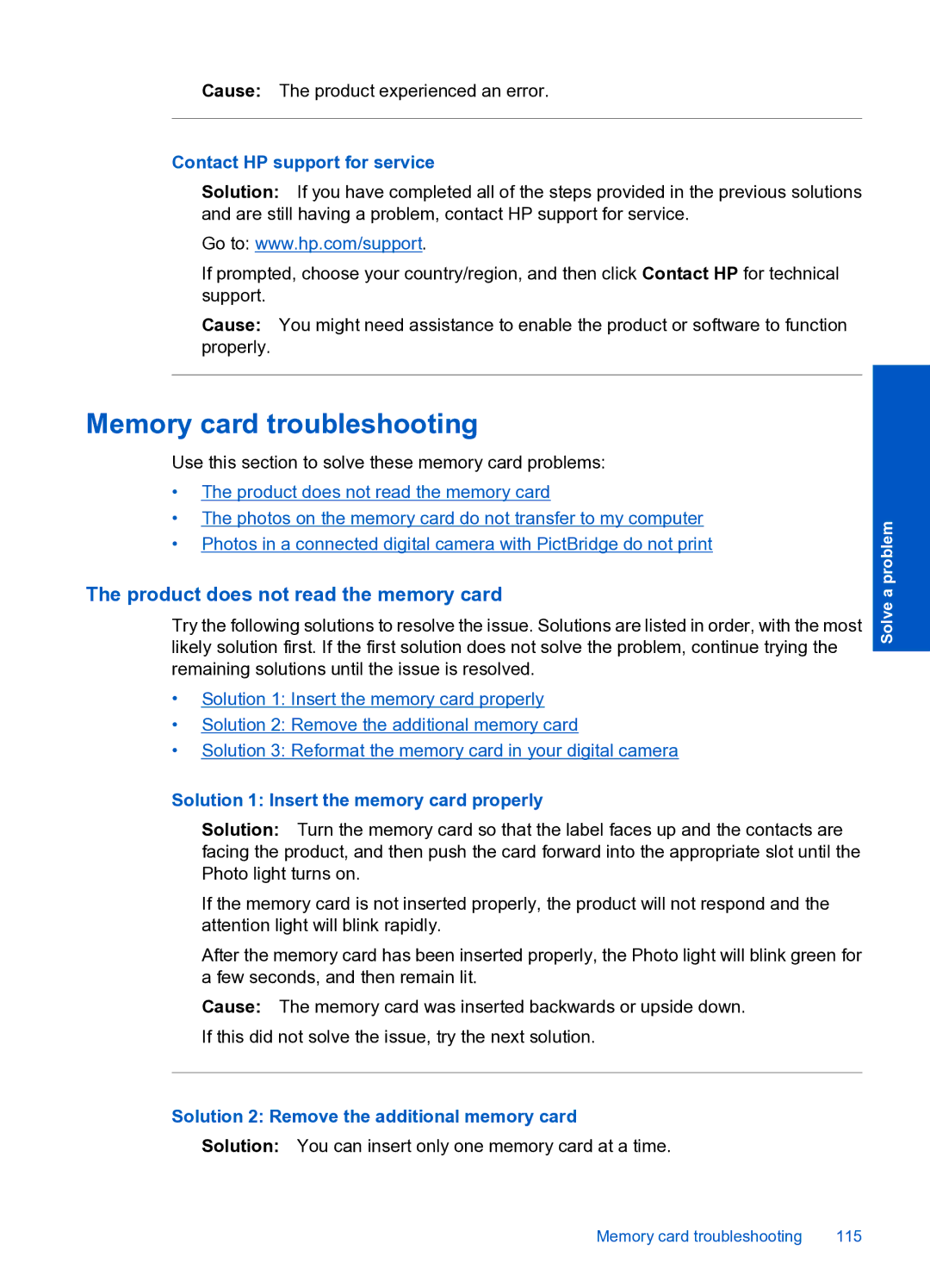Cause: The product experienced an error.
Contact HP support for service
Solution: If you have completed all of the steps provided in the previous solutions and are still having a problem, contact HP support for service.
Go to: www.hp.com/support.
If prompted, choose your country/region, and then click Contact HP for technical support.
Cause: You might need assistance to enable the product or software to function properly.
Memory card troubleshooting
Use this section to solve these memory card problems:
•The product does not read the memory card
•The photos on the memory card do not transfer to my computer
•Photos in a connected digital camera with PictBridge do not print
The product does not read the memory card
Try the following solutions to resolve the issue. Solutions are listed in order, with the most likely solution first. If the first solution does not solve the problem, continue trying the remaining solutions until the issue is resolved.
•Solution 1: Insert the memory card properly
•Solution 2: Remove the additional memory card
•Solution 3: Reformat the memory card in your digital camera
Solve a problem
Solution 1: Insert the memory card properly
Solution: Turn the memory card so that the label faces up and the contacts are facing the product, and then push the card forward into the appropriate slot until the Photo light turns on.
If the memory card is not inserted properly, the product will not respond and the attention light will blink rapidly.
After the memory card has been inserted properly, the Photo light will blink green for a few seconds, and then remain lit.
Cause: The memory card was inserted backwards or upside down. If this did not solve the issue, try the next solution.
Solution 2: Remove the additional memory card
Solution: You can insert only one memory card at a time.
Memory card troubleshooting | 115 |