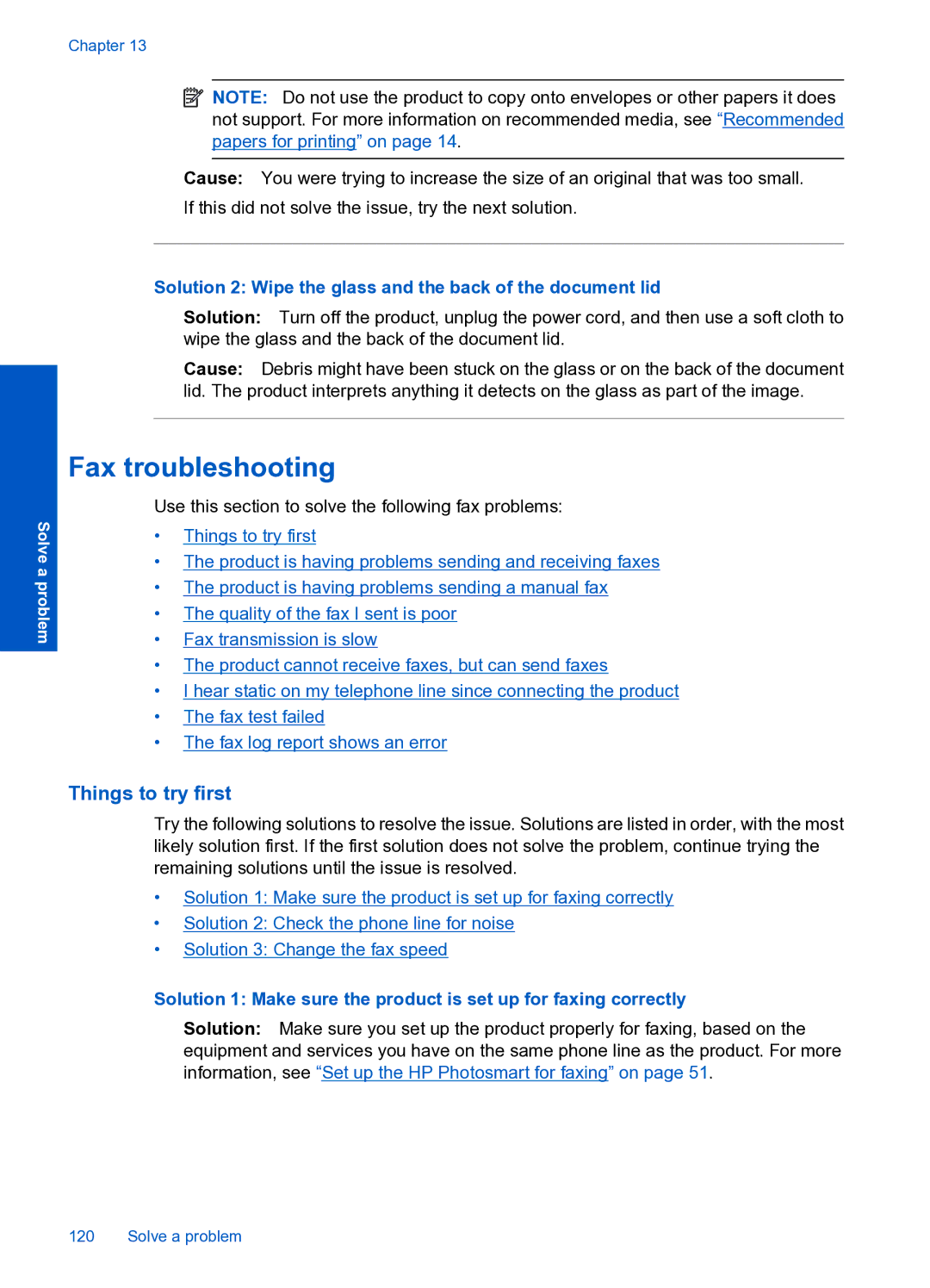Chapter 13
Solve a problem
![]() NOTE: Do not use the product to copy onto envelopes or other papers it does not support. For more information on recommended media, see “Recommended papers for printing” on page 14.
NOTE: Do not use the product to copy onto envelopes or other papers it does not support. For more information on recommended media, see “Recommended papers for printing” on page 14.
Cause: You were trying to increase the size of an original that was too small. If this did not solve the issue, try the next solution.
Solution 2: Wipe the glass and the back of the document lid
Solution: Turn off the product, unplug the power cord, and then use a soft cloth to wipe the glass and the back of the document lid.
Cause: Debris might have been stuck on the glass or on the back of the document lid. The product interprets anything it detects on the glass as part of the image.
Fax troubleshooting
Use this section to solve the following fax problems:
•Things to try first
•The product is having problems sending and receiving faxes
•The product is having problems sending a manual fax
•The quality of the fax I sent is poor
•Fax transmission is slow
•The product cannot receive faxes, but can send faxes
•I hear static on my telephone line since connecting the product
•The fax test failed
•The fax log report shows an error
Things to try first
Try the following solutions to resolve the issue. Solutions are listed in order, with the most likely solution first. If the first solution does not solve the problem, continue trying the remaining solutions until the issue is resolved.
•Solution 1: Make sure the product is set up for faxing correctly
•Solution 2: Check the phone line for noise
•Solution 3: Change the fax speed
Solution 1: Make sure the product is set up for faxing correctly
Solution: Make sure you set up the product properly for faxing, based on the equipment and services you have on the same phone line as the product. For more information, see “Set up the HP Photosmart for faxing” on page 51.
120 Solve a problem