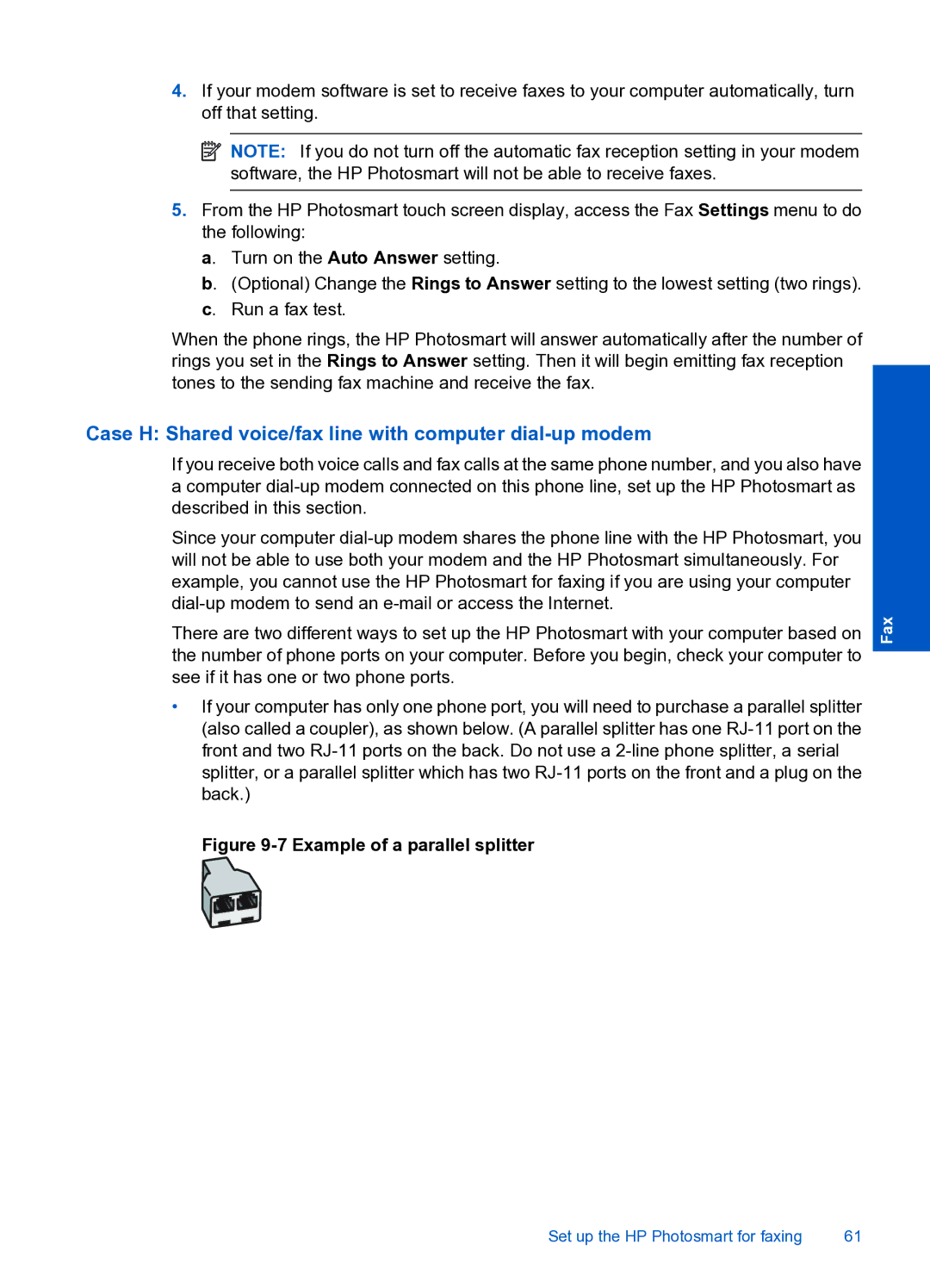4.If your modem software is set to receive faxes to your computer automatically, turn off that setting.
![]() NOTE: If you do not turn off the automatic fax reception setting in your modem software, the HP Photosmart will not be able to receive faxes.
NOTE: If you do not turn off the automatic fax reception setting in your modem software, the HP Photosmart will not be able to receive faxes.
5.From the HP Photosmart touch screen display, access the Fax Settings menu to do the following:
a. Turn on the Auto Answer setting.
b. (Optional) Change the Rings to Answer setting to the lowest setting (two rings). c. Run a fax test.
When the phone rings, the HP Photosmart will answer automatically after the number of rings you set in the Rings to Answer setting. Then it will begin emitting fax reception tones to the sending fax machine and receive the fax.
Case H: Shared voice/fax line with computer dial-up modem
If you receive both voice calls and fax calls at the same phone number, and you also have a computer
Since your computer
There are two different ways to set up the HP Photosmart with your computer based on the number of phone ports on your computer. Before you begin, check your computer to see if it has one or two phone ports.
•If your computer has only one phone port, you will need to purchase a parallel splitter (also called a coupler), as shown below. (A parallel splitter has one
Fax
Figure 9-7 Example of a parallel splitter
Set up the HP Photosmart for faxing | 61 |