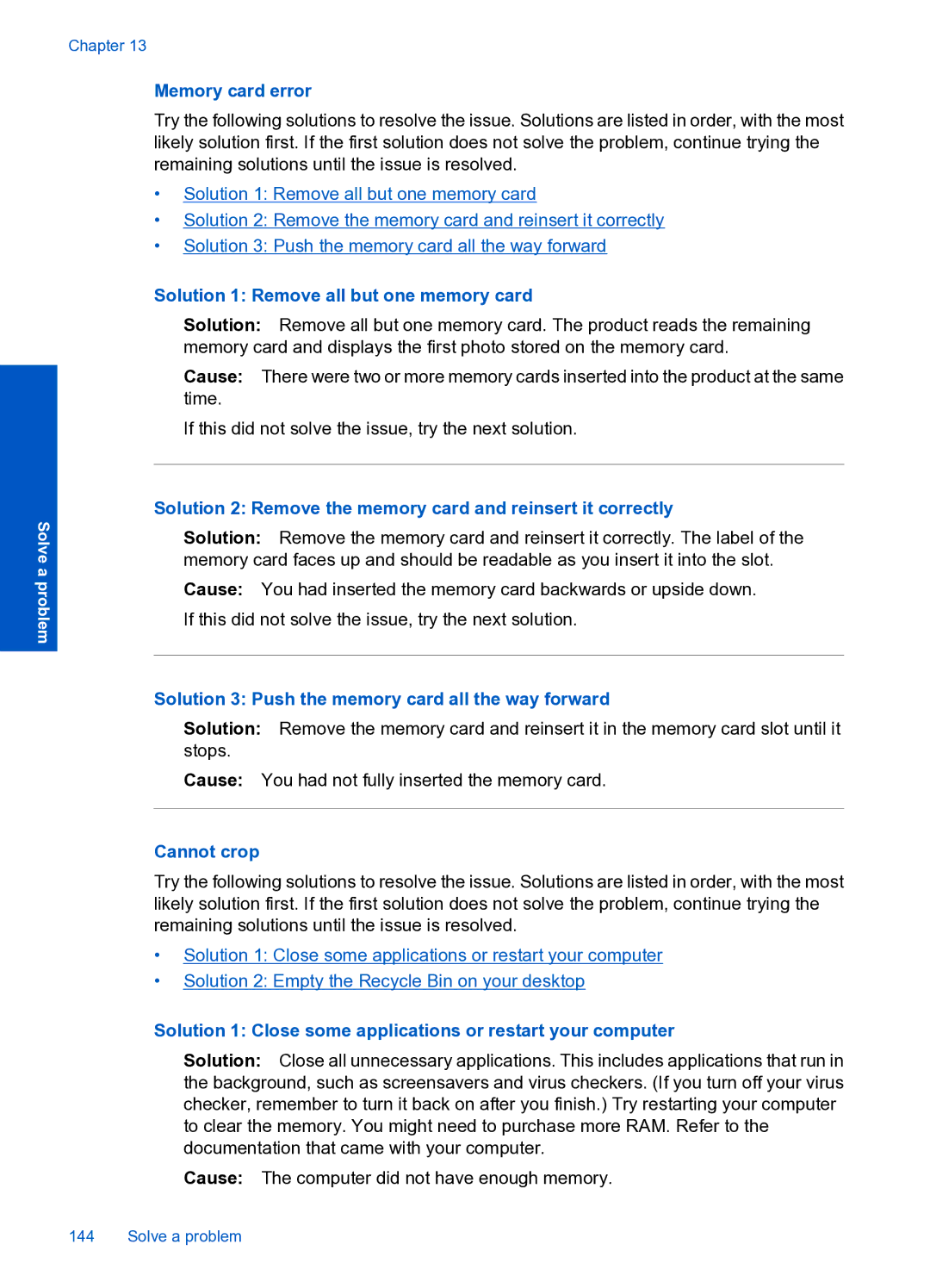Chapter 13
Memory card error
Try the following solutions to resolve the issue. Solutions are listed in order, with the most likely solution first. If the first solution does not solve the problem, continue trying the remaining solutions until the issue is resolved.
•Solution 1: Remove all but one memory card
•Solution 2: Remove the memory card and reinsert it correctly
•Solution 3: Push the memory card all the way forward
Solve a problem
Solution 1: Remove all but one memory card
Solution: Remove all but one memory card. The product reads the remaining memory card and displays the first photo stored on the memory card.
Cause: There were two or more memory cards inserted into the product at the same time.
If this did not solve the issue, try the next solution.
Solution 2: Remove the memory card and reinsert it correctly
Solution: Remove the memory card and reinsert it correctly. The label of the memory card faces up and should be readable as you insert it into the slot.
Cause: You had inserted the memory card backwards or upside down. If this did not solve the issue, try the next solution.
Solution 3: Push the memory card all the way forward
Solution: Remove the memory card and reinsert it in the memory card slot until it stops.
Cause: You had not fully inserted the memory card.
Cannot crop
Try the following solutions to resolve the issue. Solutions are listed in order, with the most likely solution first. If the first solution does not solve the problem, continue trying the remaining solutions until the issue is resolved.
•Solution 1: Close some applications or restart your computer
•Solution 2: Empty the Recycle Bin on your desktop
Solution 1: Close some applications or restart your computer
Solution: Close all unnecessary applications. This includes applications that run in the background, such as screensavers and virus checkers. (If you turn off your virus checker, remember to turn it back on after you finish.) Try restarting your computer to clear the memory. You might need to purchase more RAM. Refer to the documentation that came with your computer.
Cause: The computer did not have enough memory.
144 Solve a problem