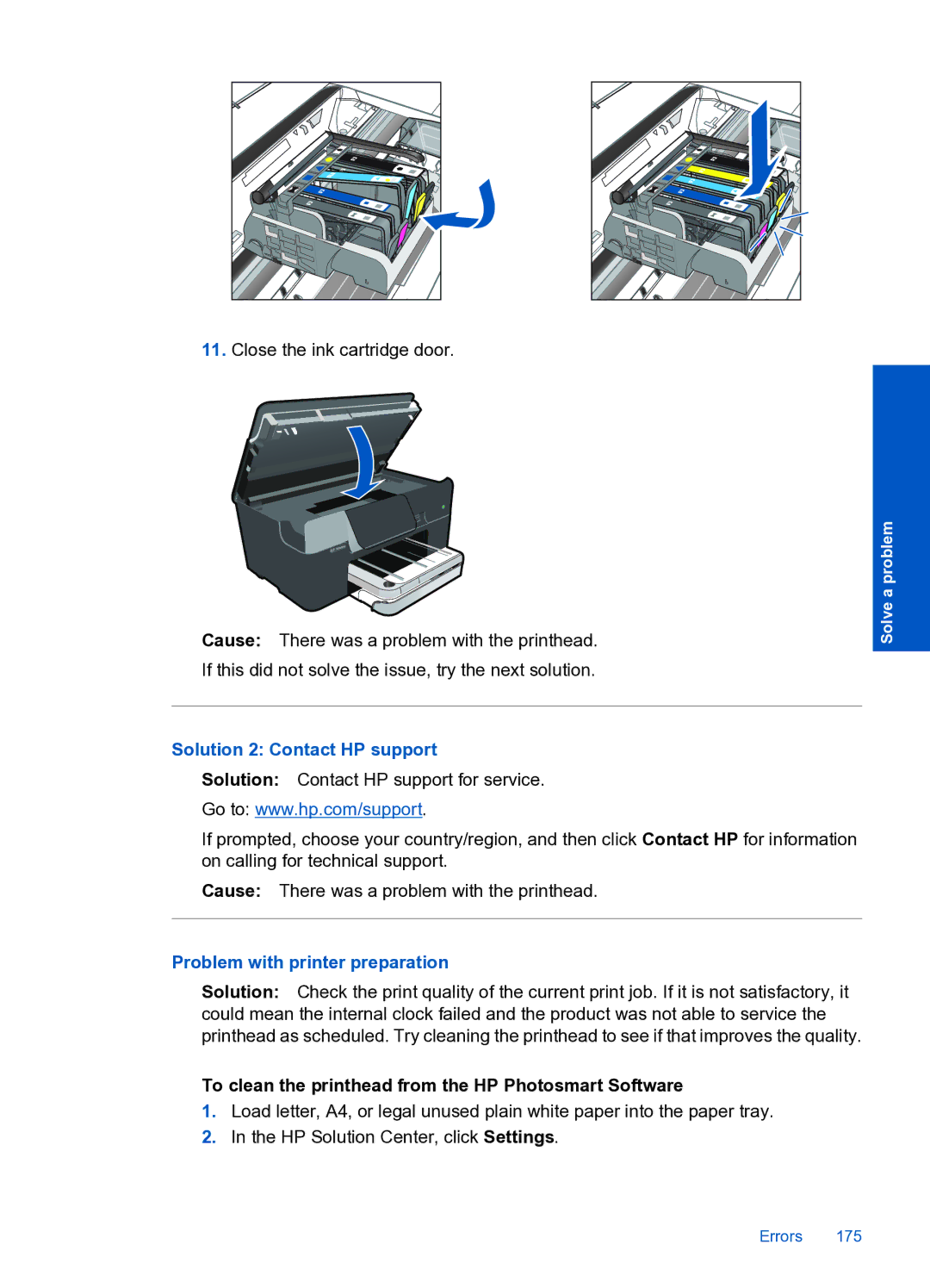11.Close the ink cartridge door.
Cause: There was a problem with the printhead.
If this did not solve the issue, try the next solution.
Solution 2: Contact HP support
Solution: Contact HP support for service.
Go to: www.hp.com/support.
If prompted, choose your country/region, and then click Contact HP for information on calling for technical support.
Cause: There was a problem with the printhead.
Problem with printer preparation
Solution: Check the print quality of the current print job. If it is not satisfactory, it could mean the internal clock failed and the product was not able to service the printhead as scheduled. Try cleaning the printhead to see if that improves the quality.
Solve a problem
To clean the printhead from the HP Photosmart Software
1.Load letter, A4, or legal unused plain white paper into the paper tray.
2.In the HP Solution Center, click Settings.
Errors 175