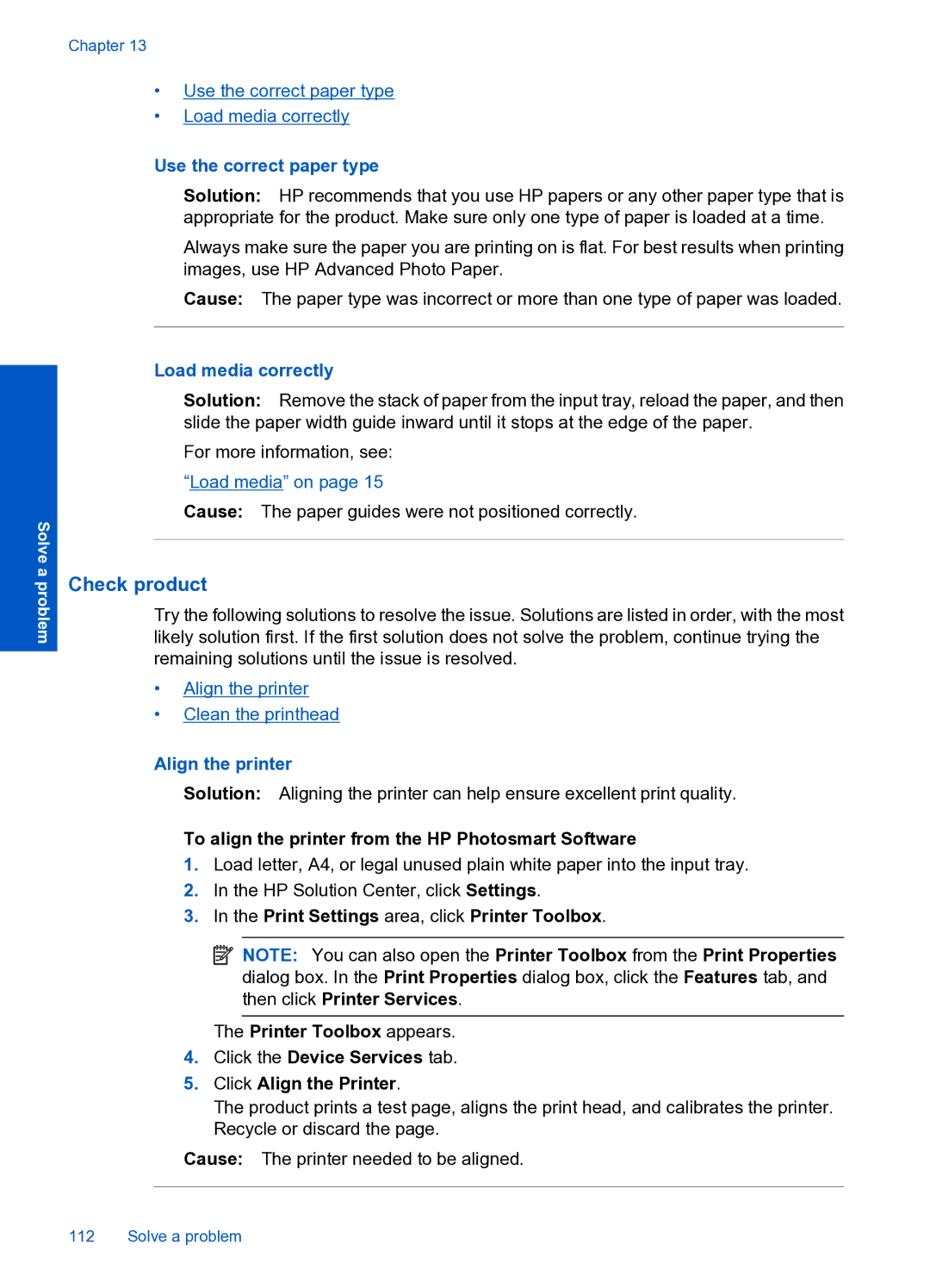Chapter 13
•Use the correct paper type
•Load media correctly
Solve a problem
Use the correct paper type
Solution: HP recommends that you use HP papers or any other paper type that is appropriate for the product. Make sure only one type of paper is loaded at a time.
Always make sure the paper you are printing on is flat. For best results when printing images, use HP Advanced Photo Paper.
Cause: The paper type was incorrect or more than one type of paper was loaded.
Load media correctly
Solution: Remove the stack of paper from the input tray, reload the paper, and then slide the paper width guide inward until it stops at the edge of the paper.
For more information, see: “Load media” on page 15
Cause: The paper guides were not positioned correctly.
Check product
Try the following solutions to resolve the issue. Solutions are listed in order, with the most likely solution first. If the first solution does not solve the problem, continue trying the remaining solutions until the issue is resolved.
•Align the printer
•Clean the printhead
Align the printer
Solution: Aligning the printer can help ensure excellent print quality.
To align the printer from the HP Photosmart Software
1.Load letter, A4, or legal unused plain white paper into the input tray.
2.In the HP Solution Center, click Settings.
3.In the Print Settings area, click Printer Toolbox.
![]() NOTE: You can also open the Printer Toolbox from the Print Properties dialog box. In the Print Properties dialog box, click the Features tab, and then click Printer Services.
NOTE: You can also open the Printer Toolbox from the Print Properties dialog box. In the Print Properties dialog box, click the Features tab, and then click Printer Services.
The Printer Toolbox appears.
4.Click the Device Services tab.
5.Click Align the Printer.
The product prints a test page, aligns the print head, and calibrates the printer. Recycle or discard the page.
Cause: The printer needed to be aligned.
112 Solve a problem