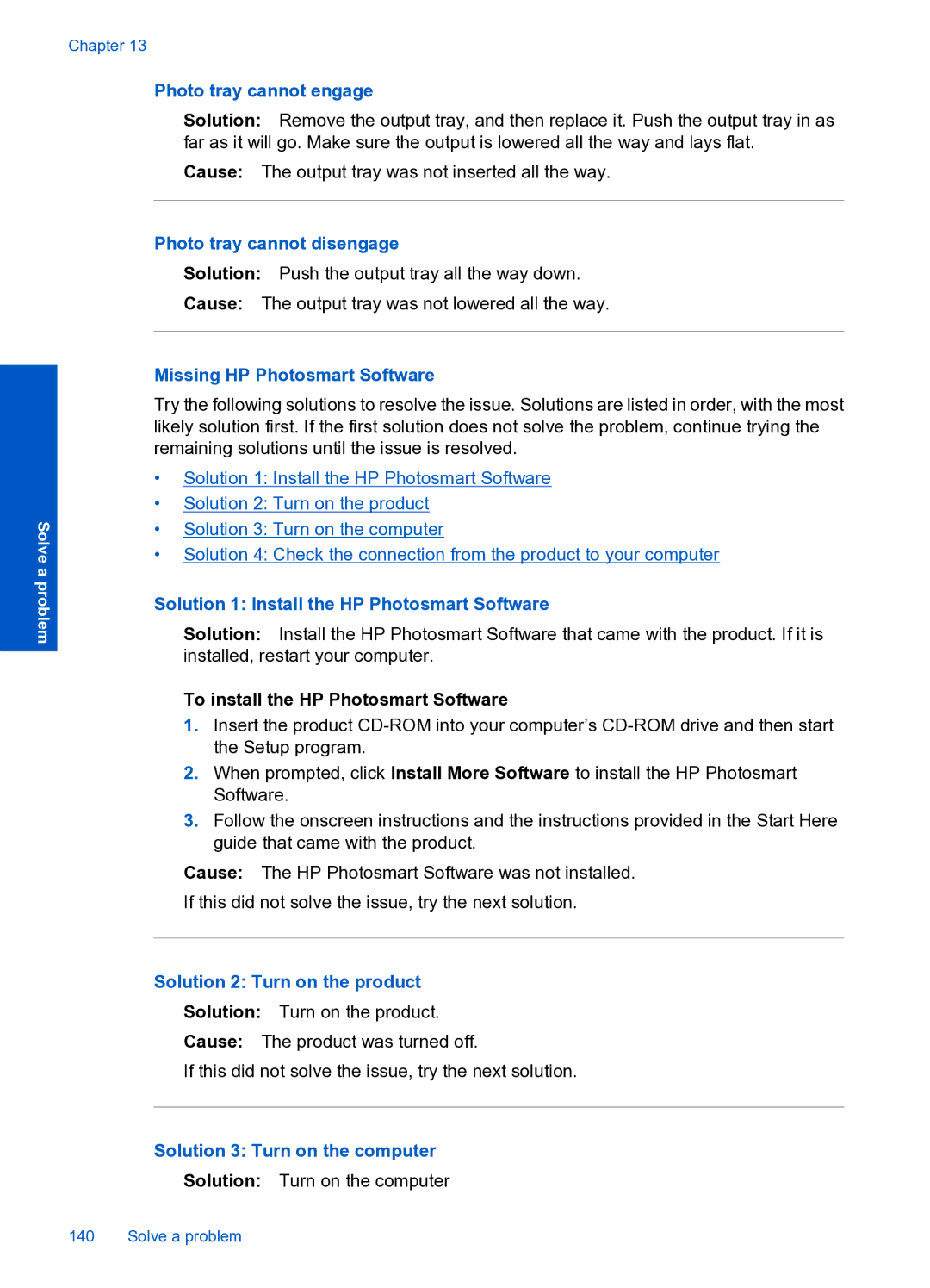Solve a problem
Chapter 13
Photo tray cannot engage
Solution: Remove the output tray, and then replace it. Push the output tray in as far as it will go. Make sure the output is lowered all the way and lays flat.
Cause: The output tray was not inserted all the way.
Photo tray cannot disengage
Solution: Push the output tray all the way down.
Cause: The output tray was not lowered all the way.
Missing HP Photosmart Software
Try the following solutions to resolve the issue. Solutions are listed in order, with the most likely solution first. If the first solution does not solve the problem, continue trying the remaining solutions until the issue is resolved.
•Solution 1: Install the HP Photosmart Software
•Solution 2: Turn on the product
•Solution 3: Turn on the computer
•Solution 4: Check the connection from the product to your computer
Solution 1: Install the HP Photosmart Software
Solution: Install the HP Photosmart Software that came with the product. If it is installed, restart your computer.
To install the HP Photosmart Software
1.Insert the product
2.When prompted, click Install More Software to install the HP Photosmart Software.
3.Follow the onscreen instructions and the instructions provided in the Start Here guide that came with the product.
Cause: The HP Photosmart Software was not installed.
If this did not solve the issue, try the next solution.
Solution 2: Turn on the product
Solution: Turn on the product.
Cause: The product was turned off.
If this did not solve the issue, try the next solution.
Solution 3: Turn on the computer
Solution: Turn on the computer
140 Solve a problem