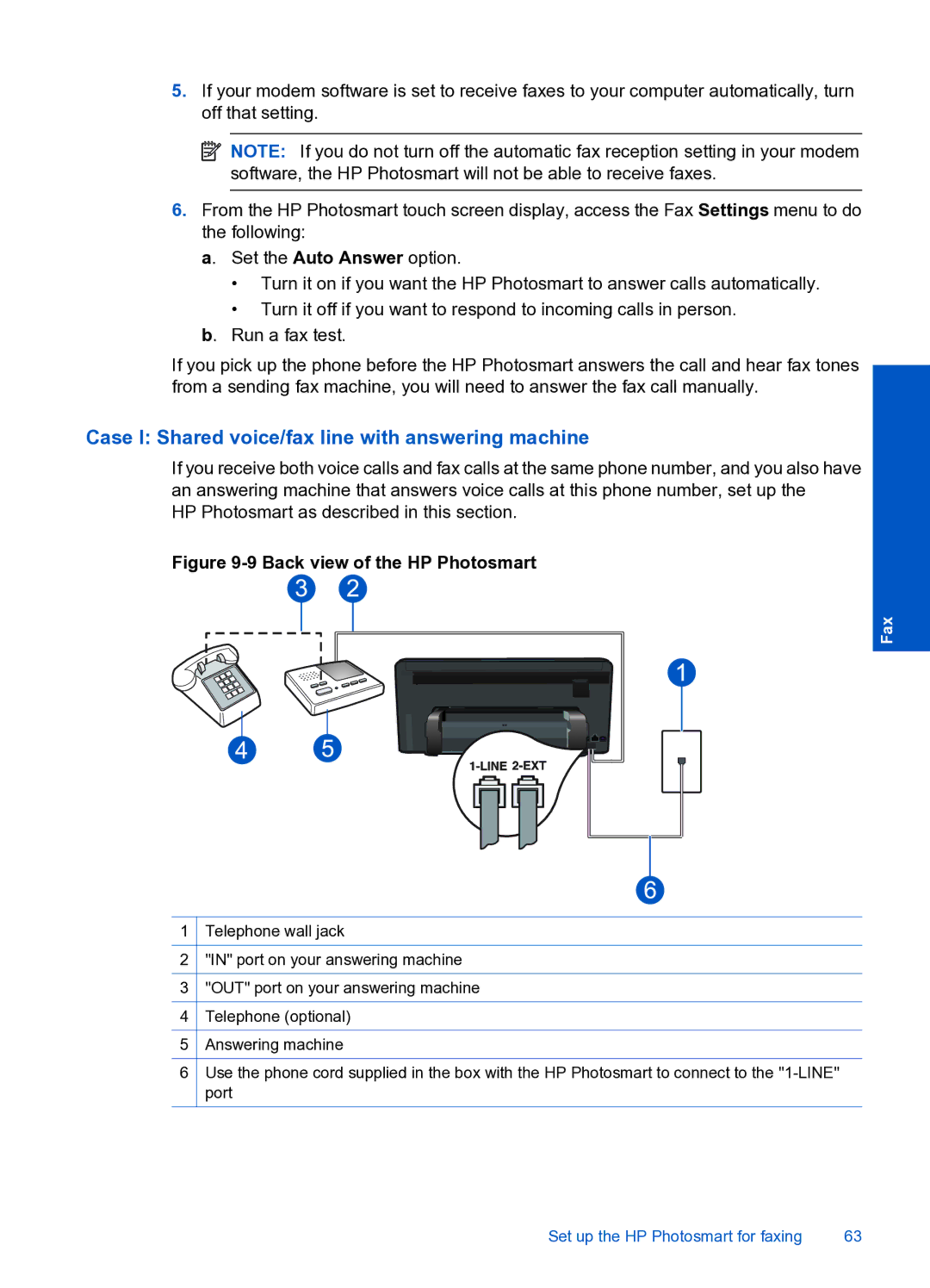5.If your modem software is set to receive faxes to your computer automatically, turn off that setting.
![]() NOTE: If you do not turn off the automatic fax reception setting in your modem software, the HP Photosmart will not be able to receive faxes.
NOTE: If you do not turn off the automatic fax reception setting in your modem software, the HP Photosmart will not be able to receive faxes.
6.From the HP Photosmart touch screen display, access the Fax Settings menu to do the following:
a. Set the Auto Answer option.
•Turn it on if you want the HP Photosmart to answer calls automatically.
•Turn it off if you want to respond to incoming calls in person.
b. Run a fax test.
If you pick up the phone before the HP Photosmart answers the call and hear fax tones from a sending fax machine, you will need to answer the fax call manually.
Case I: Shared voice/fax line with answering machine
If you receive both voice calls and fax calls at the same phone number, and you also have an answering machine that answers voice calls at this phone number, set up the
HP Photosmart as described in this section.
Figure 9-9 Back view of the HP Photosmart
Fax
1Telephone wall jack
2"IN" port on your answering machine
3"OUT" port on your answering machine
4Telephone (optional)
5Answering machine
6Use the phone cord supplied in the box with the HP Photosmart to connect to the
Set up the HP Photosmart for faxing | 63 |