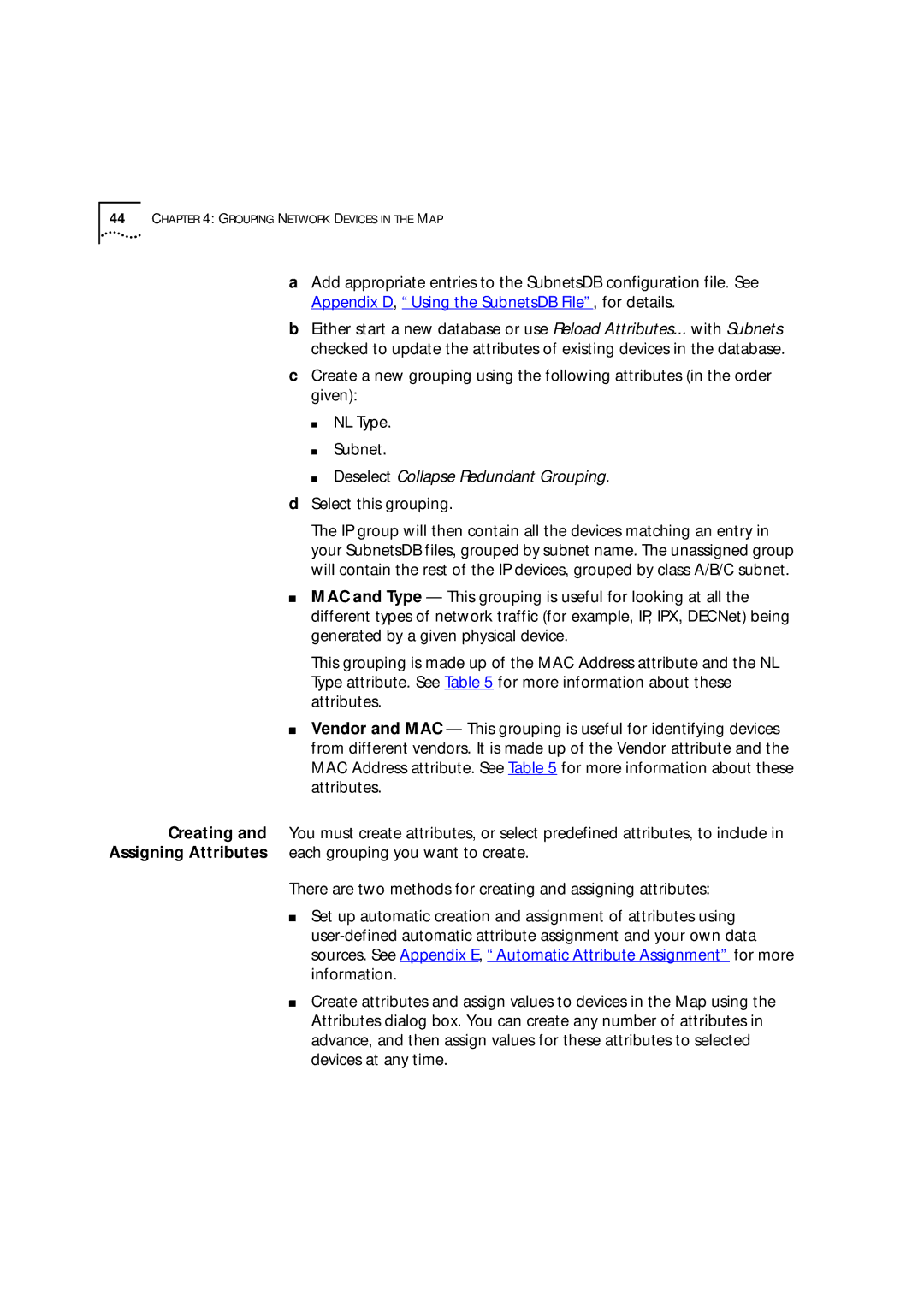44CHAPTER 4: GROUPING NETWORK DEVICES IN THE MAP
aAdd appropriate entries to the SubnetsDB configuration file. See Appendix D, “Using the SubnetsDB File”, for details.
bEither start a new database or use Reload Attributes... with Subnets checked to update the attributes of existing devices in the database.
cCreate a new grouping using the following attributes (in the order given):
■NL Type.
■Subnet.
■Deselect Collapse Redundant Grouping.
dSelect this grouping.
The IP group will then contain all the devices matching an entry in your SubnetsDB files, grouped by subnet name. The unassigned group will contain the rest of the IP devices, grouped by class A/B/C subnet.
■MAC and Type — This grouping is useful for looking at all the different types of network traffic (for example, IP, IPX, DECNet) being generated by a given physical device.
This grouping is made up of the MAC Address attribute and the NL Type attribute. See Table 5 for more information about these attributes.
■Vendor and MAC — This grouping is useful for identifying devices from different vendors. It is made up of the Vendor attribute and the MAC Address attribute. See Table 5 for more information about these attributes.
Creating and You must create attributes, or select predefined attributes, to include in Assigning Attributes each grouping you want to create.
There are two methods for creating and assigning attributes:
■Set up automatic creation and assignment of attributes using
■Create attributes and assign values to devices in the Map using the Attributes dialog box. You can create any number of attributes in advance, and then assign values for these attributes to selected devices at any time.