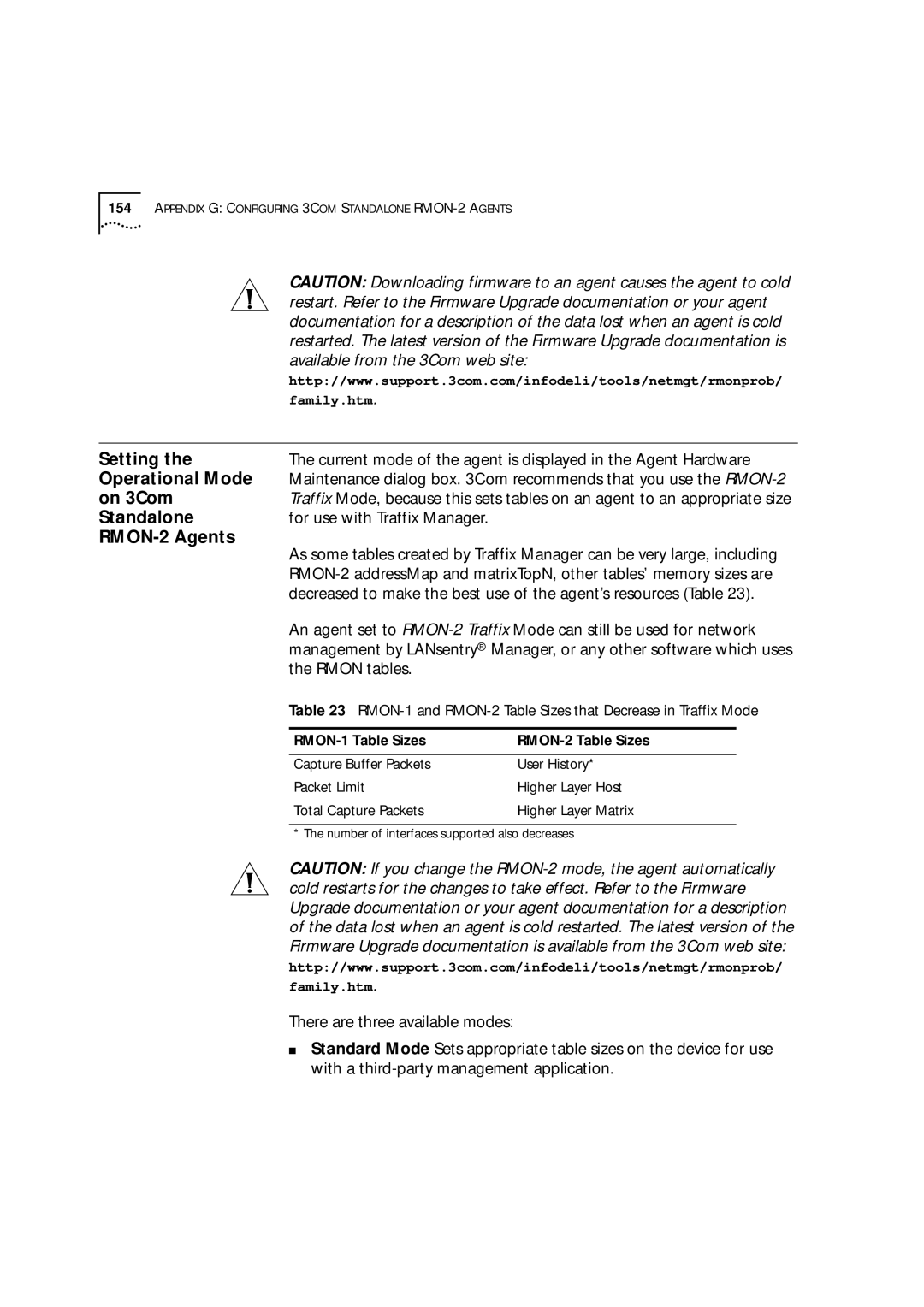154APPENDIX G: CONFIGURING 3COM STANDALONE
|
| CAUTION: Downloading firmware to an agent causes the agent to cold |
|
| restart. Refer to the Firmware Upgrade documentation or your agent |
|
| documentation for a description of the data lost when an agent is cold |
|
| restarted. The latest version of the Firmware Upgrade documentation is |
|
| available from the 3Com web site: |
|
| http://www.support.3com.com/infodeli/tools/netmgt/rmonprob/ |
|
| family.htm. |
|
|
|
Setting the | The current mode of the agent is displayed in the Agent Hardware | |
Operational Mode | Maintenance dialog box. 3Com recommends that you use the | |
on 3Com | Traffix Mode, because this sets tables on an agent to an appropriate size | |
Standalone | for use with Traffix Manager. | |
| As some tables created by Traffix Manager can be very large, including | |
|
| |
|
| |
|
| decreased to make the best use of the agent’s resources (Table 23). |
|
| An agent set to |
|
| management by LANsentry® Manager, or any other software which uses |
|
| the RMON tables. |
|
| Table 23 |
|
|
|
|
Capture Buffer Packets | User History* |
Packet Limit | Higher Layer Host |
Total Capture Packets | Higher Layer Matrix |
* The number of interfaces supported also decreases
CAUTION: If you change the
http://www.support.3com.com/infodeli/tools/netmgt/rmonprob/ family.htm.
There are three available modes:
■Standard Mode Sets appropriate table sizes on the device for use with a