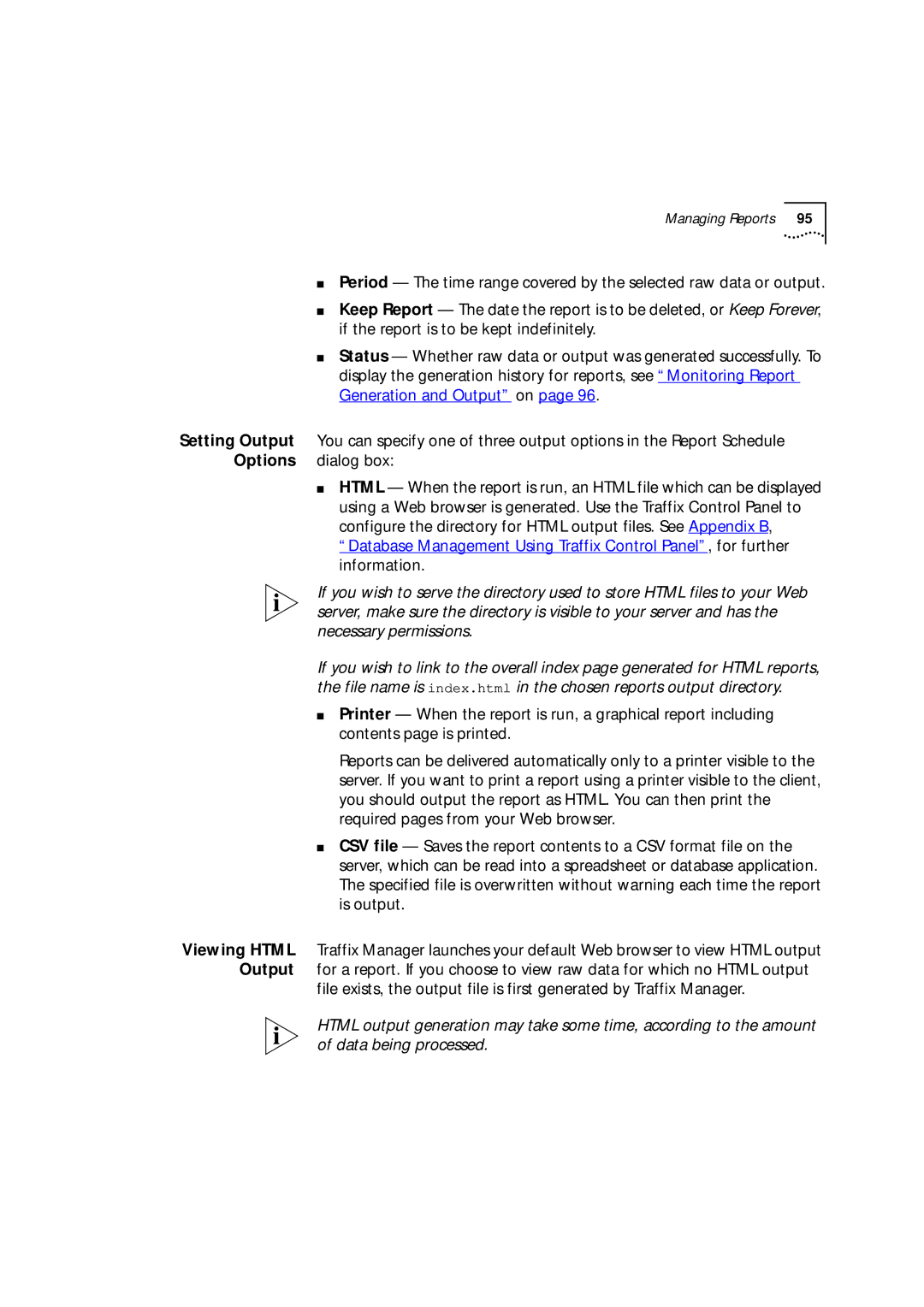Managing Reports 95
■ Period — The time range covered by the selected raw data or output.
■ Keep Report — The date the report is to be deleted, or Keep Forever, if the report is to be kept indefinitely.
■ Status — Whether raw data or output was generated successfully. To display the generation history for reports, see “Monitoring Report Generation and Output” on page 96.
Setting Output You can specify one of three output options in the Report Schedule Options dialog box:
■ HTML — When the report is run, an HTML file which can be displayed using a Web browser is generated. Use the Traffix Control Panel to configure the directory for HTML output files. See Appendix B, “Database Management Using Traffix Control Panel”, for further information.
If you wish to serve the directory used to store HTML files to your Web server, make sure the directory is visible to your server and has the necessary permissions.
If you wish to link to the overall index page generated for HTML reports, the file name is index.html in the chosen reports output directory.
■Printer — When the report is run, a graphical report including contents page is printed.
Reports can be delivered automatically only to a printer visible to the server. If you want to print a report using a printer visible to the client, you should output the report as HTML. You can then print the required pages from your Web browser.
■CSV file — Saves the report contents to a CSV format file on the server, which can be read into a spreadsheet or database application. The specified file is overwritten without warning each time the report is output.
Viewing HTML Traffix Manager launches your default Web browser to view HTML output Output for a report. If you choose to view raw data for which no HTML output
file exists, the output file is first generated by Traffix Manager.
HTML output generation may take some time, according to the amount of data being processed.