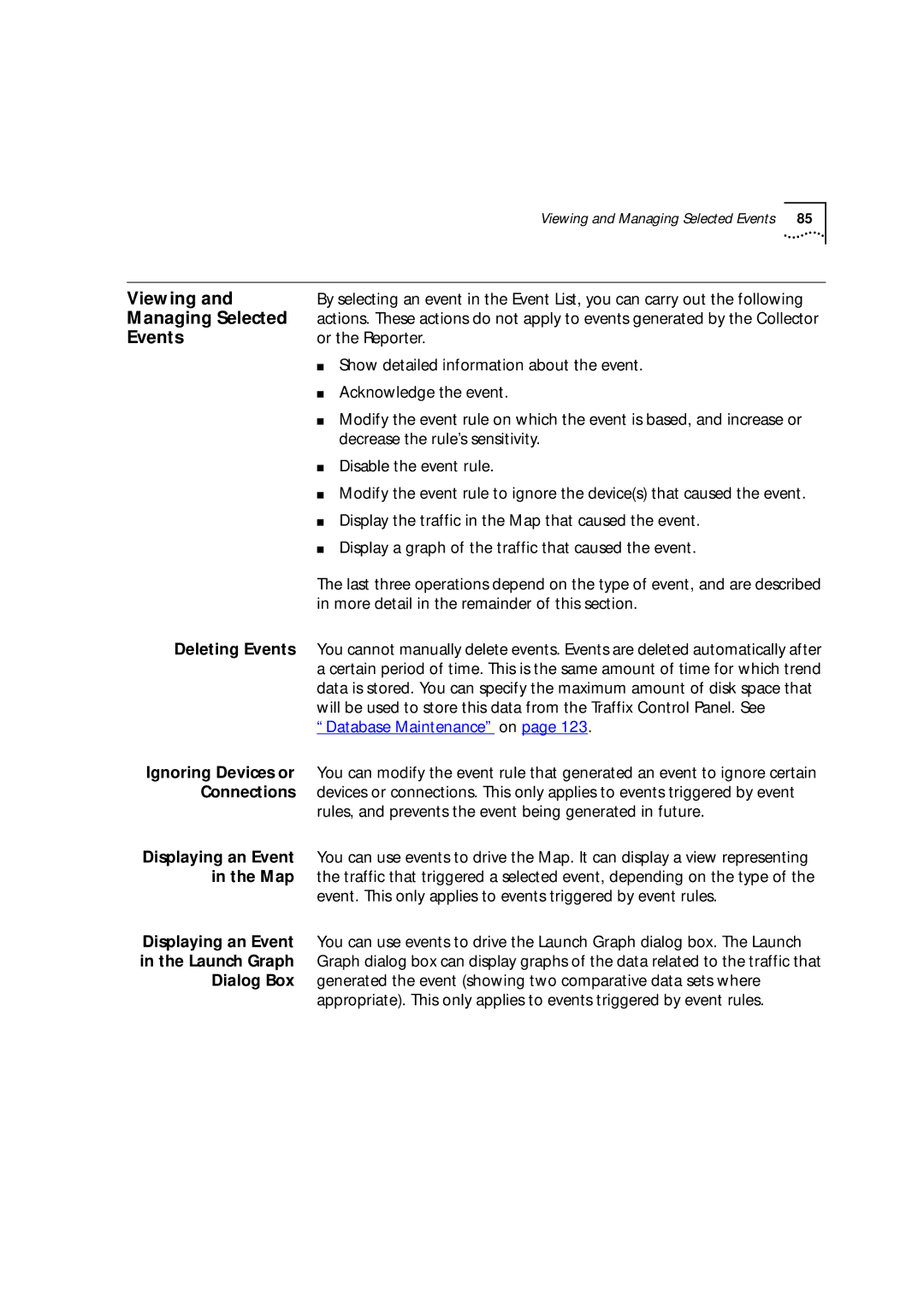Viewing and Managing Selected Events | 85 |
Viewing and | By selecting an event in the Event List, you can carry out the following |
Managing Selected | actions. These actions do not apply to events generated by the Collector |
Events | or the Reporter. |
| ■ Show detailed information about the event. |
| ■ Acknowledge the event. |
| ■ Modify the event rule on which the event is based, and increase or |
| decrease the rule’s sensitivity. |
| ■ Disable the event rule. |
| ■ Modify the event rule to ignore the device(s) that caused the event. |
| ■ Display the traffic in the Map that caused the event. |
| ■ Display a graph of the traffic that caused the event. |
| The last three operations depend on the type of event, and are described |
| in more detail in the remainder of this section. |
Deleting Events | You cannot manually delete events. Events are deleted automatically after |
| a certain period of time. This is the same amount of time for which trend |
| data is stored. You can specify the maximum amount of disk space that |
| will be used to store this data from the Traffix Control Panel. See |
| “Database Maintenance” on page 123. |
Ignoring Devices or | You can modify the event rule that generated an event to ignore certain |
Connections | devices or connections. This only applies to events triggered by event |
| rules, and prevents the event being generated in future. |
Displaying an Event | You can use events to drive the Map. It can display a view representing |
in the Map | the traffic that triggered a selected event, depending on the type of the |
| event. This only applies to events triggered by event rules. |
Displaying an Event | You can use events to drive the Launch Graph dialog box. The Launch |
in the Launch Graph | Graph dialog box can display graphs of the data related to the traffic that |
Dialog Box | generated the event (showing two comparative data sets where |
| appropriate). This only applies to events triggered by event rules. |