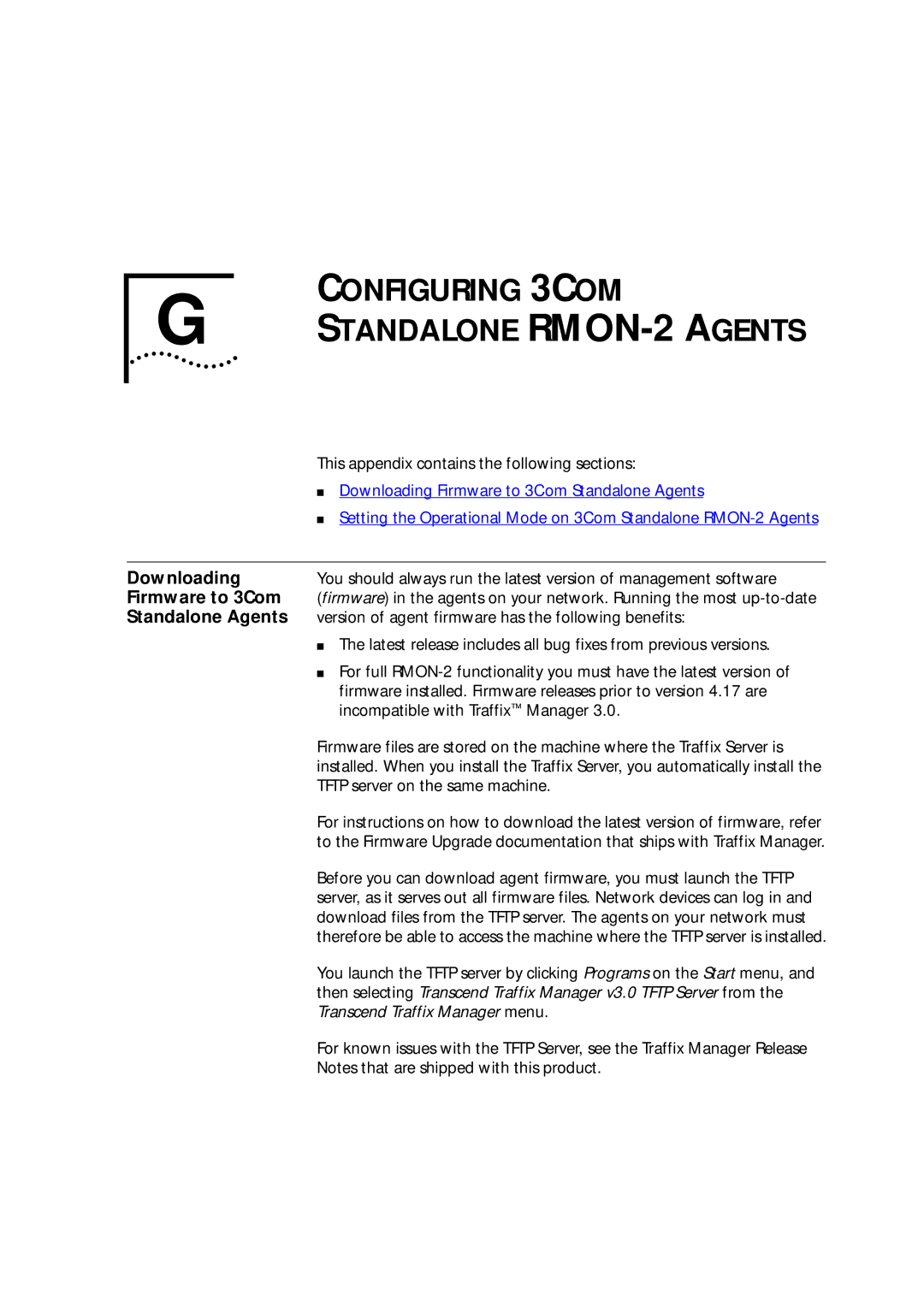G | CONFIGURING 3COM |
STANDALONE |
| This appendix contains the following sections: |
| ■ Downloading Firmware to 3Com Standalone Agents |
| ■ Setting the Operational Mode on 3Com Standalone |
|
|
Downloading | You should always run the latest version of management software |
Firmware to 3Com | (firmware) in the agents on your network. Running the most |
Standalone Agents | version of agent firmware has the following benefits: |
| ■ The latest release includes all bug fixes from previous versions. |
| ■ For full |
| firmware installed. Firmware releases prior to version 4.17 are |
| incompatible with Traffix™ Manager 3.0. |
| Firmware files are stored on the machine where the Traffix Server is |
| installed. When you install the Traffix Server, you automatically install the |
| TFTP server on the same machine. |
| For instructions on how to download the latest version of firmware, refer |
| to the Firmware Upgrade documentation that ships with Traffix Manager. |
| Before you can download agent firmware, you must launch the TFTP |
| server, as it serves out all firmware files. Network devices can log in and |
| download files from the TFTP server. The agents on your network must |
| therefore be able to access the machine where the TFTP server is installed. |
| You launch the TFTP server by clicking Programs on the Start menu, and |
| then selecting Transcend Traffix Manager v3.0 TFTP Server from the |
| Transcend Traffix Manager menu. |
| For known issues with the TFTP Server, see the Traffix Manager Release |
| Notes that are shipped with this product. |