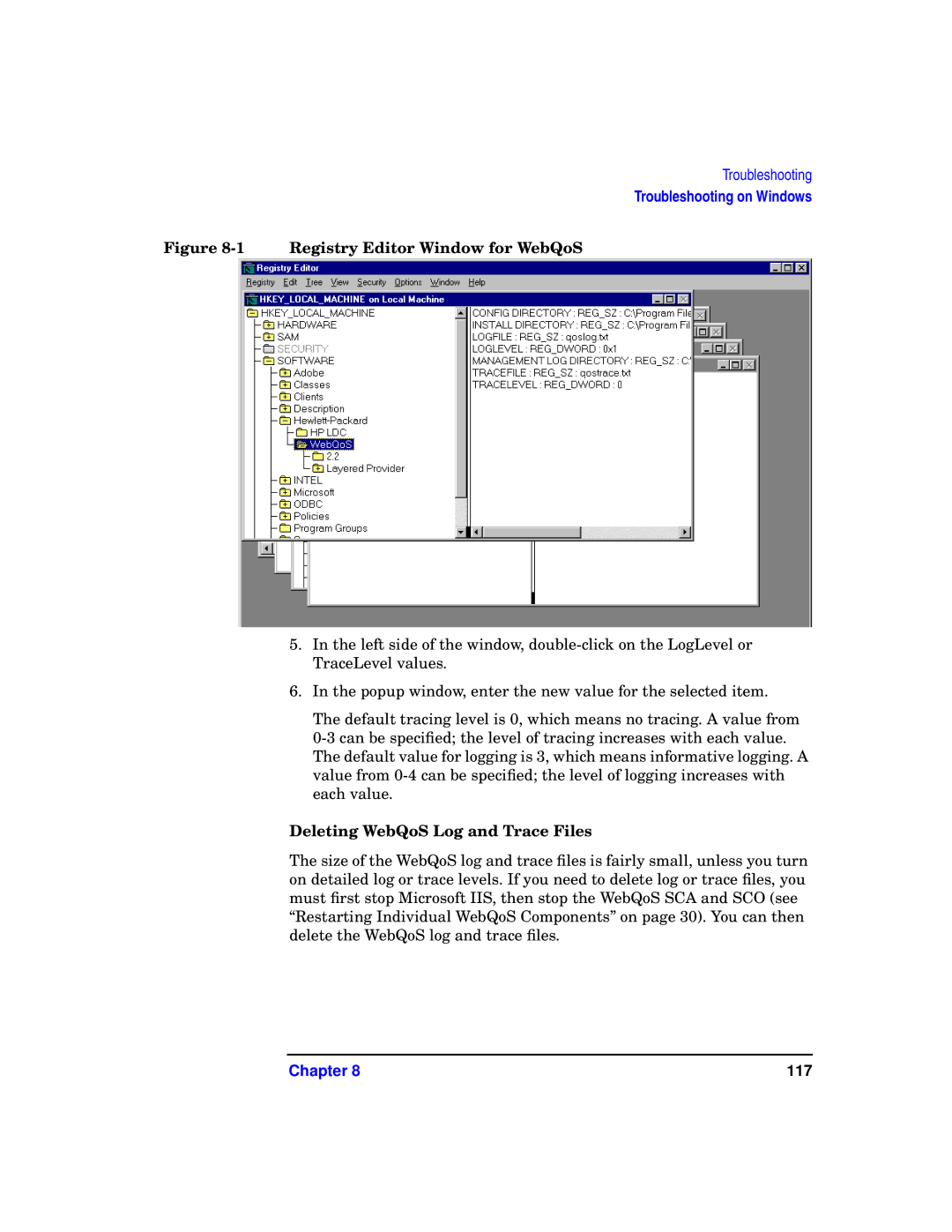Troubleshooting
Troubleshooting on Windows
Figure 8-1 Registry Editor Window for WebQoS
5.In the left side of the window,
6.In the popup window, enter the new value for the selected item.
The default tracing level is 0, which means no tracing. A value from
Deleting WebQoS Log and Trace Files
The size of the WebQoS log and trace files is fairly small, unless you turn on detailed log or trace levels. If you need to delete log or trace files, you must first stop Microsoft IIS, then stop the WebQoS SCA and SCO (see “Restarting Individual WebQoS Components” on page 30). You can then delete the WebQoS log and trace files.
Chapter 8 | 117 |