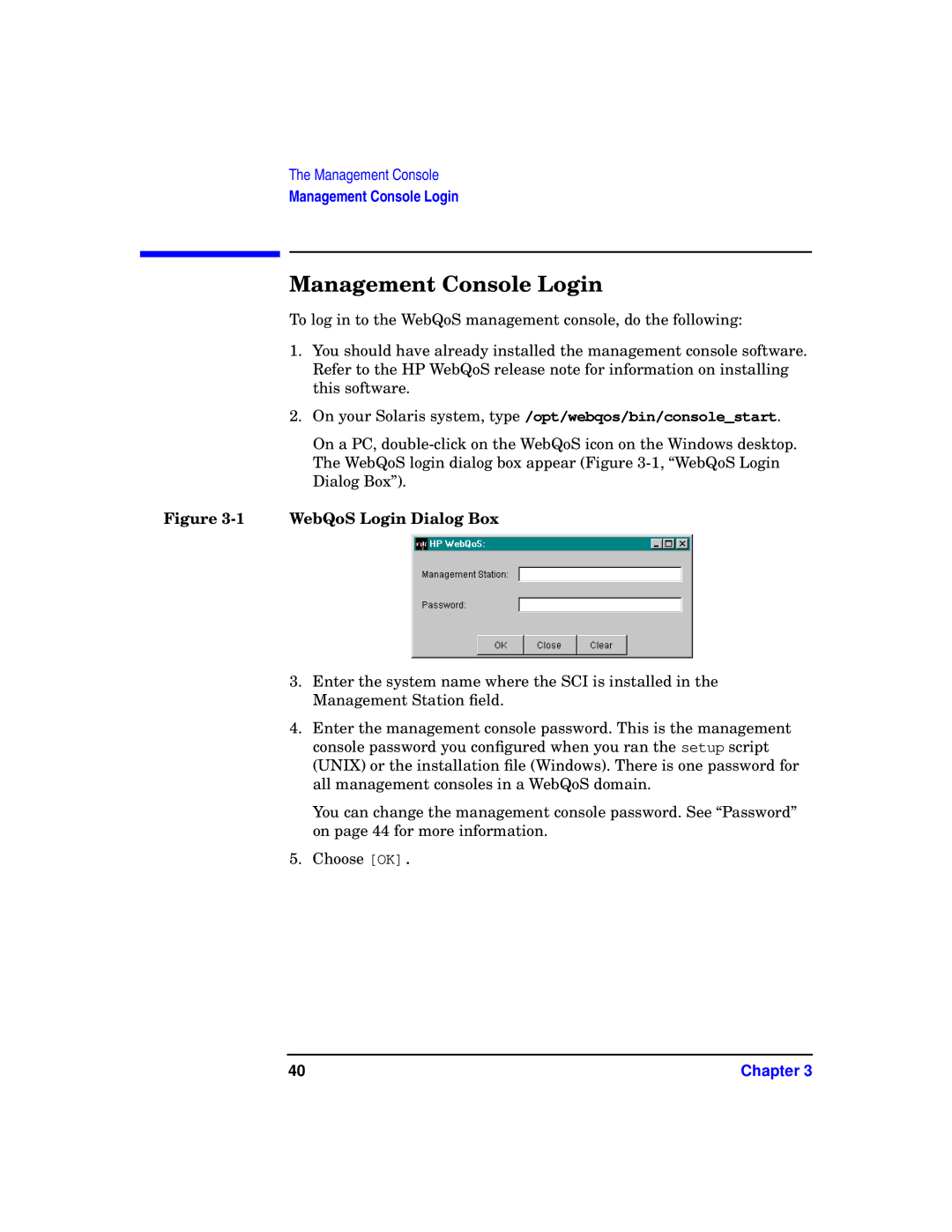The Management Console
Management Console Login
Management Console Login
To log in to the WebQoS management console, do the following:
1.You should have already installed the management console software. Refer to the HP WebQoS release note for information on installing this software.
2.On your Solaris system, type /opt/webqos/bin/console_start.
On a PC,
Figure 3-1 WebQoS Login Dialog Box
3.Enter the system name where the SCI is installed in the Management Station field.
4.Enter the management console password. This is the management console password you configured when you ran the setup script (UNIX) or the installation file (Windows). There is one password for all management consoles in a WebQoS domain.
You can change the management console password. See “Password” on page 44 for more information.
5.Choose [OK].
40 | Chapter 3 |