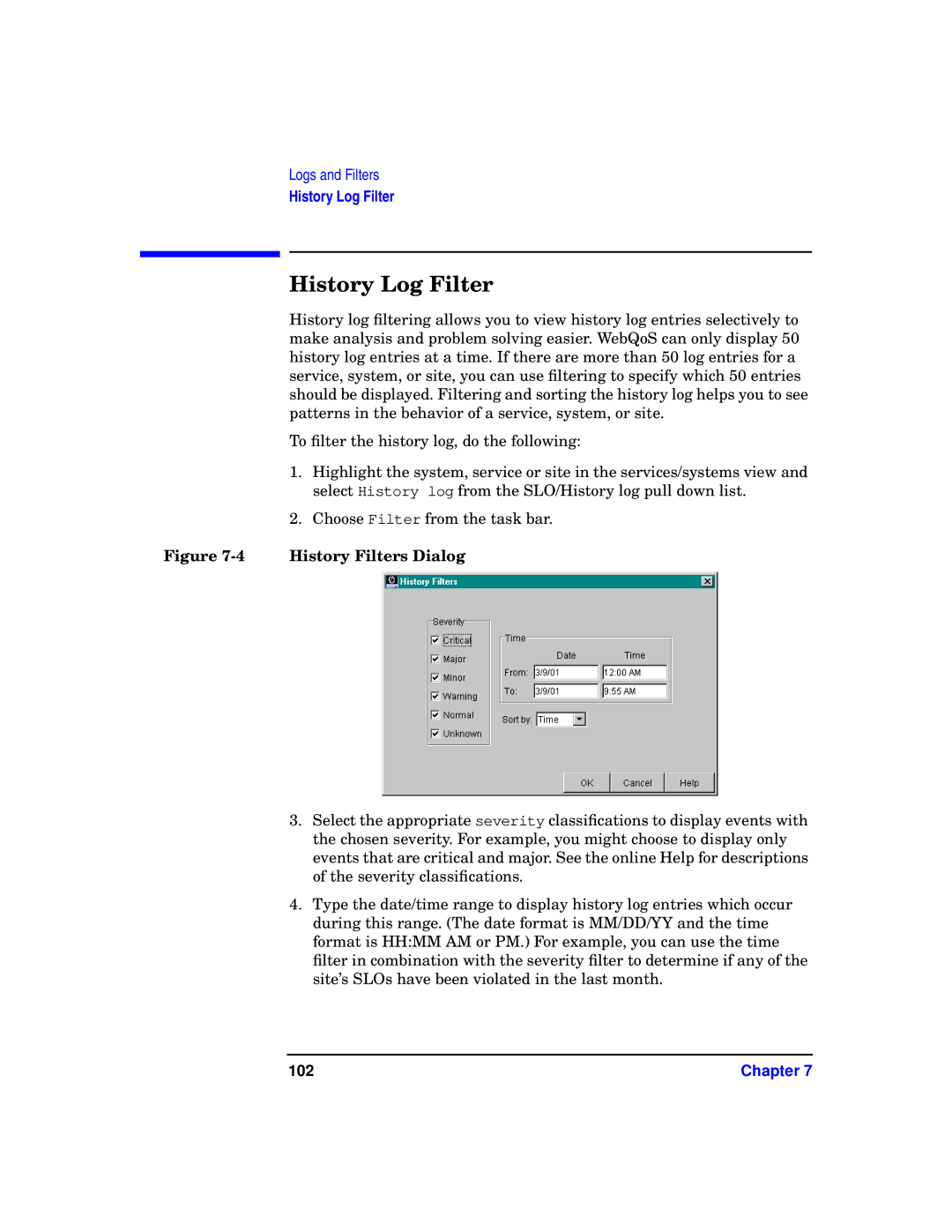Logs and Filters
History Log Filter
History Log Filter
History log filtering allows you to view history log entries selectively to make analysis and problem solving easier. WebQoS can only display 50 history log entries at a time. If there are more than 50 log entries for a service, system, or site, you can use filtering to specify which 50 entries should be displayed. Filtering and sorting the history log helps you to see patterns in the behavior of a service, system, or site.
To filter the history log, do the following:
1.Highlight the system, service or site in the services/systems view and select History log from the SLO/History log pull down list.
2.Choose Filter from the task bar.
Figure 7-4 History Filters Dialog
3.Select the appropriate severity classifications to display events with the chosen severity. For example, you might choose to display only events that are critical and major. See the online Help for descriptions of the severity classifications.
4.Type the date/time range to display history log entries which occur during this range. (The date format is MM/DD/YY and the time format is HH:MM AM or PM.) For example, you can use the time filter in combination with the severity filter to determine if any of the site’s SLOs have been violated in the last month.
102 | Chapter 7 |