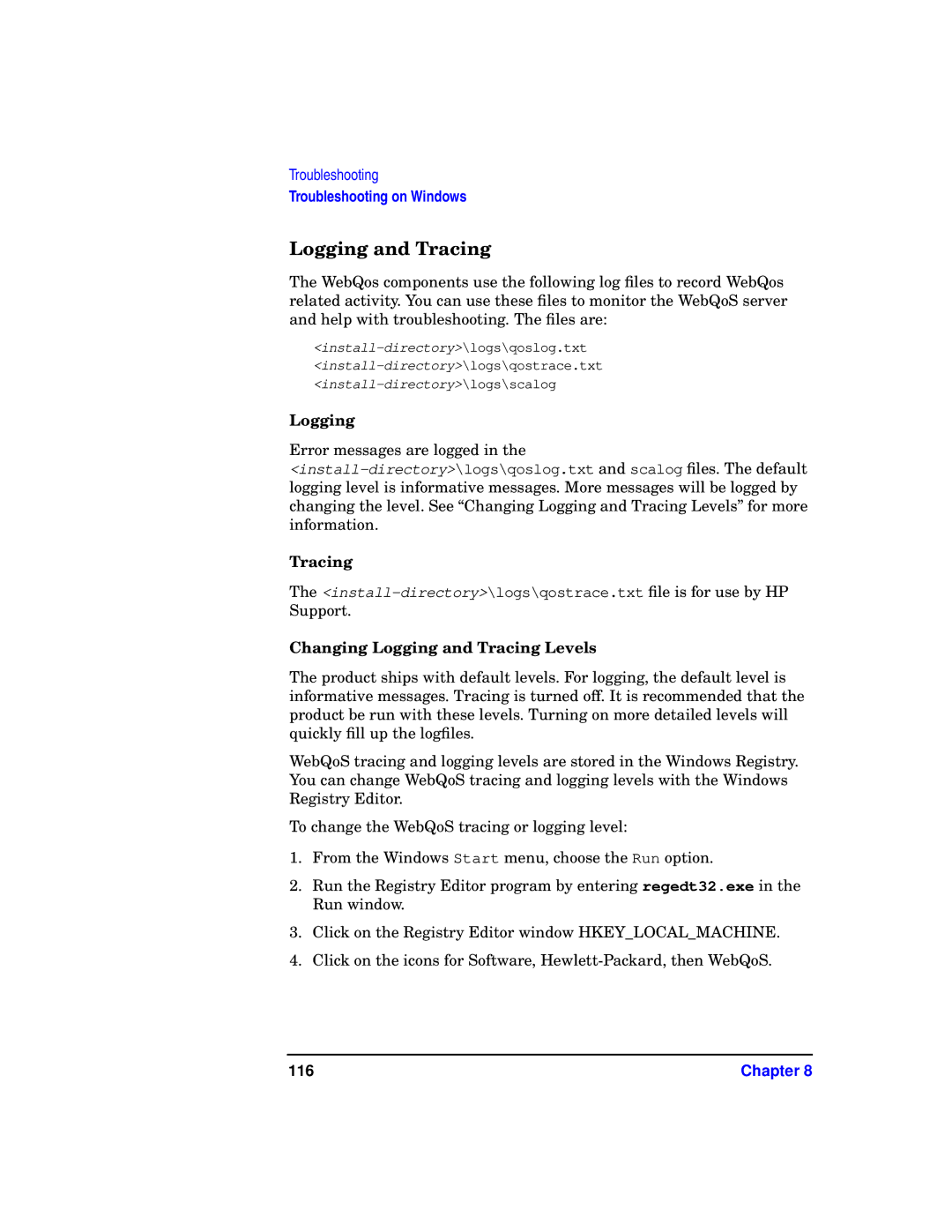Troubleshooting
Troubleshooting on Windows
Logging and Tracing
The WebQos components use the following log files to record WebQos related activity. You can use these files to monitor the WebQoS server and help with troubleshooting. The files are:
Logging
Error messages are logged in the
Tracing
The
Changing Logging and Tracing Levels
The product ships with default levels. For logging, the default level is informative messages. Tracing is turned off. It is recommended that the product be run with these levels. Turning on more detailed levels will quickly fill up the logfiles.
WebQoS tracing and logging levels are stored in the Windows Registry. You can change WebQoS tracing and logging levels with the Windows Registry Editor.
To change the WebQoS tracing or logging level:
1.From the Windows Start menu, choose the Run option.
2.Run the Registry Editor program by entering regedt32.exe in the Run window.
3.Click on the Registry Editor window HKEY_LOCAL_MACHINE.
4.Click on the icons for Software,
116 | Chapter 8 |