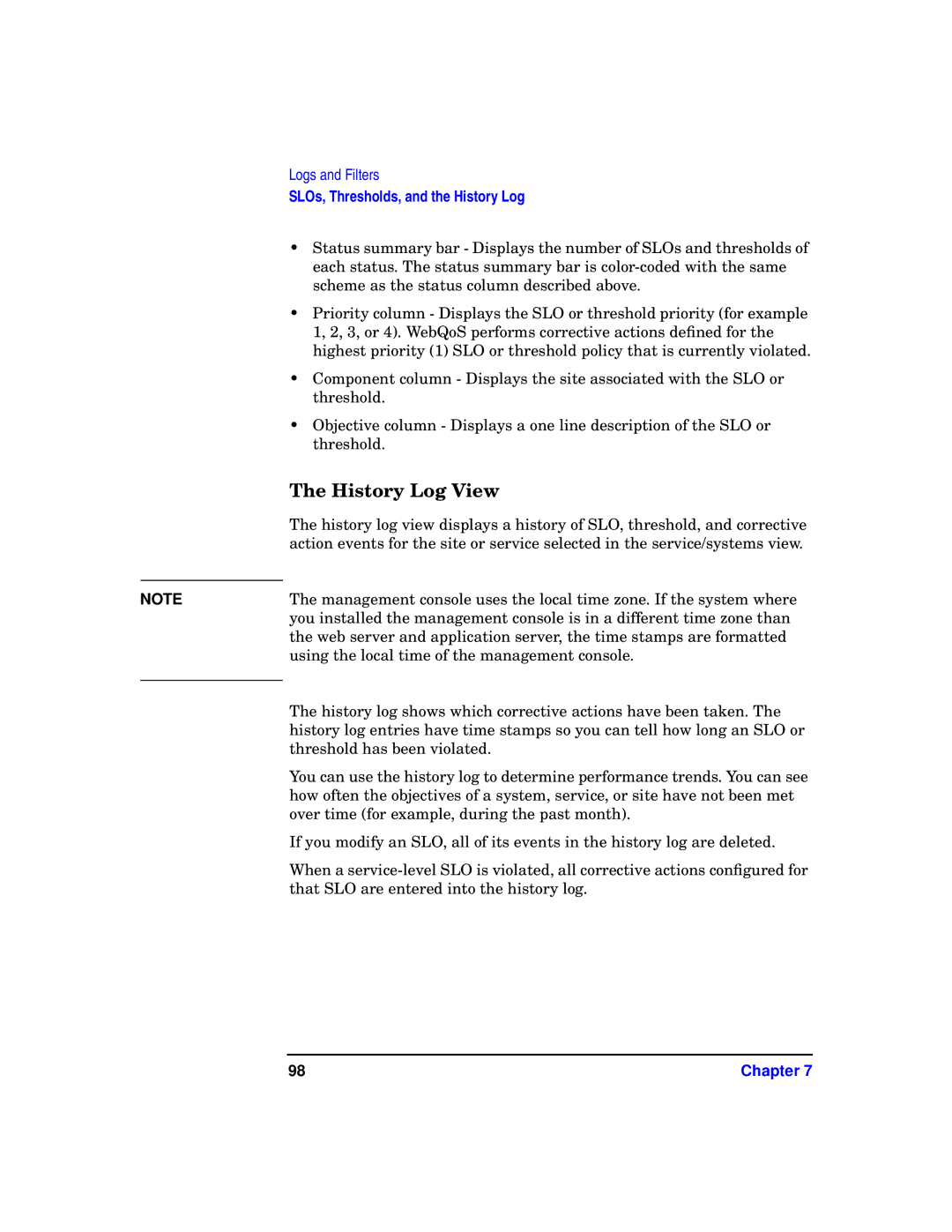Edition
E0801
Legal Notices
Contents
Services, Sites, and Systems
Troubleshooting
Policy and Rule Descriptions
Synopsis Arguments Return Value Sample Program
Contents
Printing History
Page
Understanding HP WebQoS
Role and Benefits of HP WebQoS
Role and Benefits of HP WebQoS
Request Classifications
Service
WebQoS Concepts
Sessions
Capacity Protection
SLOs, Thresholds, and Corrective Actions
Role and Benefits of HP WebQoS
How WebQoS Fits Into Your Environment
WebQoS in Your Environment
WebQoS Components
WebQoS Components
Web Services
Component Installed On Description Management
SCA Service
SCI Service
How WebQoS Fits Into Your Environment Chapter
Setup
WebQoS Software Installation
WebQoS Configuration Files
SCA and Web Server Parameter
Web Server Parameters
Default HTTP/1.1
MonitorInterval seconds
SCA Parameters
SCO Parameters
Logging and Tracing Parameters Unix Only
URL Encoding Parameters
Restarting WebQoS Components Unix
WebQoS setup Script Unix
Restarting Individual WebQoS Components
Restarting WebQoS Components Windows
Single Server Setup
Continue?
Multiple Server Setup
Server 1 Setup
Servers 2 and 4 Setup
Server 3 Setup
Opt/webqos/install/setup -r
Removing WebQoS
WebQoS setup Script Unix Chapter
Management Console
Management Console Login
WebQoS Login Dialog Box
Window Area Description
Console Main Screen
Management Console Main Screen
Console Main Screen
Services/Systems View
Auto Discovery
Console Administration
Password
Domain Management
Console Administration Chapter
Templates
Preconfigured Templates
Preconfigured and Default Templates
Default Templates
Service Template
Description
Service Statistics
For the service template
Service Template Statistics
Statistics
URL Group Statistics
Service Template SLOs
SLOs
Add/Edit Service Level Objectives
Add/Edit SLOs
Add/Edit Corrective Actions
Service Template Advanced
Advanced
Defer
Defer Corrective Action
Redirect
Redirect Corrective Action
Reject
Reject Corrective Action
Site Template
10 Site Template Description
Classification Rules
11 Site Template Classification Rules
Add/Edit Classification Rules
12 Add/Edit Request Classifications Rules
13 Site Template SLOs
Add/Edit SLOs
15Add/Edit Corrective Actions
Threshold Policies
16 Site Template Threshold Policies
Add/Edit Threshold Policies
17 Add Thresholds Dialog Box
18Add/Edit Corrective Actions
19 Edit Site Configuration Advanced Dialog Box
Session Timeouts
20 Site Advanced Session Timeouts Dialog Box
Web Server Accept Threads
Corrective Action Policy Details
22 Defer Corrective Action
23 Redirect Corrective Action
24 Reject Corrective Action
Site Statistics
25 Site Template Statistics
Site Template
Site Template Chapter
Services, Sites, and Systems
Edit a Service
Services
Add a Service
Move a Service
Delete a Service
Edit a Site
Sites
Add a Site
Move a Site
IPlanet Web Server
Delete a Site
Microsoft IIS
Starting and Stopping IIS
Delete a System
Systems
Add a System
Systems
Systems Chapter
Statistics
Service Statistics
Service SLO Related Statistics
Service SLO Related Statistics
Service Session Control Statistics
Service Session Control Statistics
Service Defer Related Statistics
Service Defer Related Statistics
Site Statistics
Site Statistics
Site SLO Related Statistics
Site SLO Related Statistics
Site Session Control Statistics
Site Session Control Statistics
Site Statistics
Site Statistics Chapter
Logs and Filters
SLOs, Thresholds, and the History Log
Service Level Objectives View
Service Level Objectives View
SLOs, Thresholds, and the History Log
History Log View
History Log View
SLO and Threshold Filters
SLO and Threshold Filters
SLO Filters
History Log Filter
History Filters Dialog
Chapter 103
Site Measurements
Service and Site Statistics
OpenView Logs
Policy and Corrective Action Events
Field Values
Chapter 107
108
Troubleshooting
Shared Memory
Troubleshooting on Unix
Management Console Error Messages
Error Logging and Tracing
Measurement Logging
Logging
Tracing
Statistics Logging
Chapter 113
Resetting the Management Console Password
Troubleshooting on Windows
Problems with Shared Memory
Error Messages Viewable From the Management Console
Logging and Tracing
Registry Editor Window for WebQoS
Deleting WebQoS Log and Trace Files
118
Policy and Rule Descriptions
Request Classification Rules
Appendix a 121
Service Level Objectives for Site
Policies Set in WebQoS
Service Level Objectives for the Service
Threshold Policy
Corrective Actions for SLO and Threshold Policy Violations
Customizing the Defer and Reject Web Pages
126
Appendix a 127
Request to be retried see Figure A-2
Figure A-2 Example of Custom Defer Page with Link
Appendix a 129
Expired see Figure A-3
Figure A-3 Example of Custom Defer Page with Popup Dialog
Appendix a 131
132
External Measurement API
Using the External Measurement API
Appendix B 135
Arguments
WqCreateConnection
Synopsis
Return Value
WqSendMeasurement
Values in the following format
Return Values Status
WqCloseConnection
Connection with WebQoS has been closed
Sample Program
Appendix B 141
142
Glossary
Class See request classification rule
144
145
146
Index
148
149
150