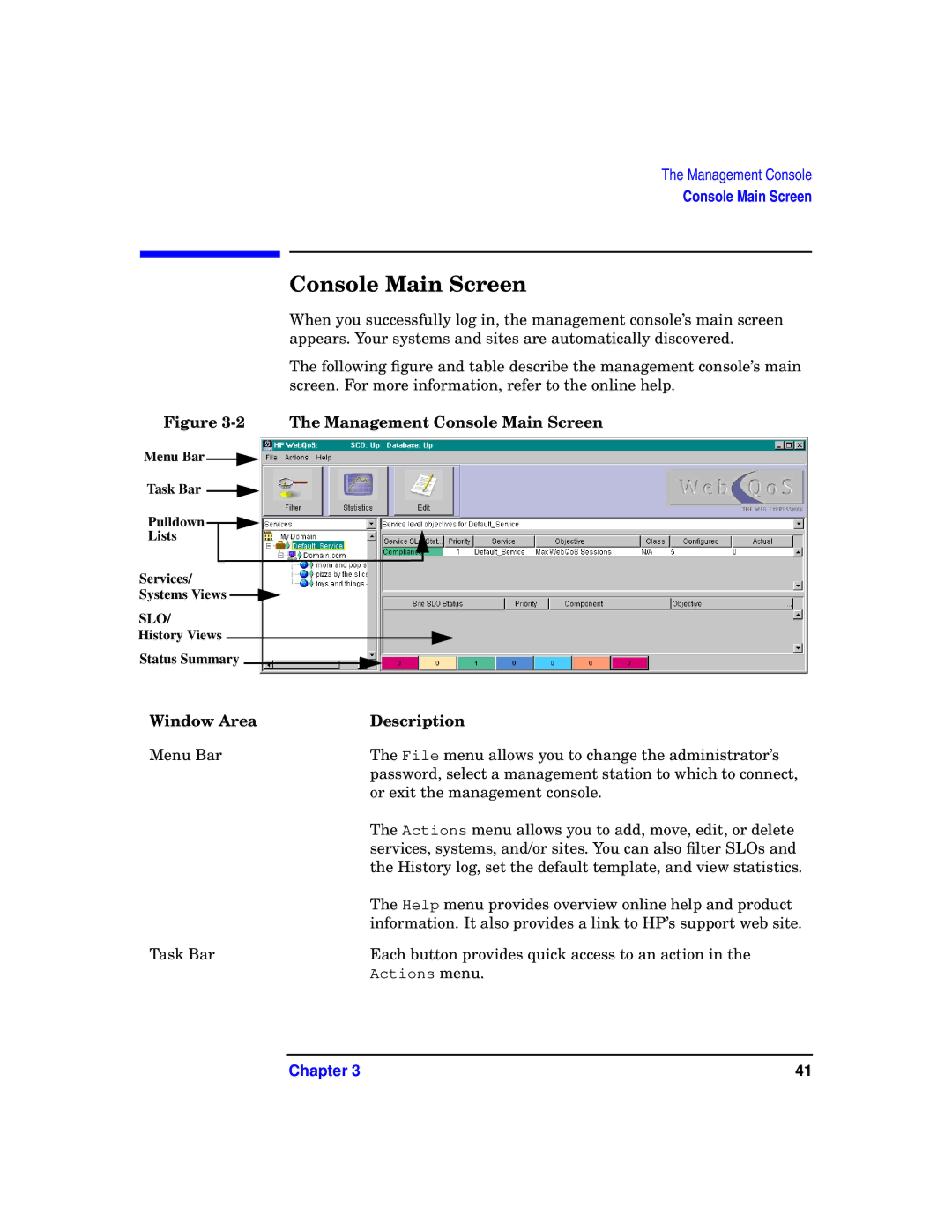The Management Console
Console Main Screen
|
|
|
|
|
|
|
| Console Main Screen | ||
|
|
|
|
|
|
|
| When you successfully log in, the management console’s main screen | ||
|
|
|
|
|
|
|
| appears. Your systems and sites are automatically discovered. | ||
|
|
|
|
|
|
|
| The following figure and table describe the management console’s main | ||
|
|
|
|
|
|
|
| screen. For more information, refer to the online help. | ||
Figure | The Management Console Main Screen | |||||||||
Menu Bar |
|
|
|
|
|
|
|
|
|
|
|
|
|
|
|
|
| ||||
Task Bar |
|
|
|
|
|
|
|
| ||
|
|
|
|
|
| |||||
Pulldown |
|
|
|
|
|
|
| |||
|
|
|
|
| ||||||
Lists |
|
|
| |||||||
Services/ |
|
|
| |||||||
Systems Views |
|
|
|
|
| |||||
|
|
|
|
| ||||||
SLO/ |
|
|
| |||||||
History Views |
|
|
|
|
| |||||
|
|
|
|
| ||||||
Status Summary |
|
|
|
| ||||||
Window Area |
| Description | ||||||||
Menu Bar |
| The File menu allows you to change the administrator’s | ||||||||
|
|
|
|
|
|
|
|
| password, select a management station to which to connect, | |
|
|
|
|
|
|
|
|
| or exit the management console. | |
|
|
|
|
|
|
|
|
| The Actions menu allows you to add, move, edit, or delete | |
|
|
|
|
|
|
|
|
| services, systems, and/or sites. You can also filter SLOs and | |
|
|
|
|
|
|
|
|
| the History log, set the default template, and view statistics. | |
|
|
|
|
|
|
|
|
| The Help menu provides overview online help and product | |
|
|
|
|
|
|
|
|
| information. It also provides a link to HP’s support web site. | |
Task Bar |
| Each button provides quick access to an action in the | ||||||||
|
|
|
|
|
|
|
|
| Actions menu. | |
Chapter 3 | 41 |