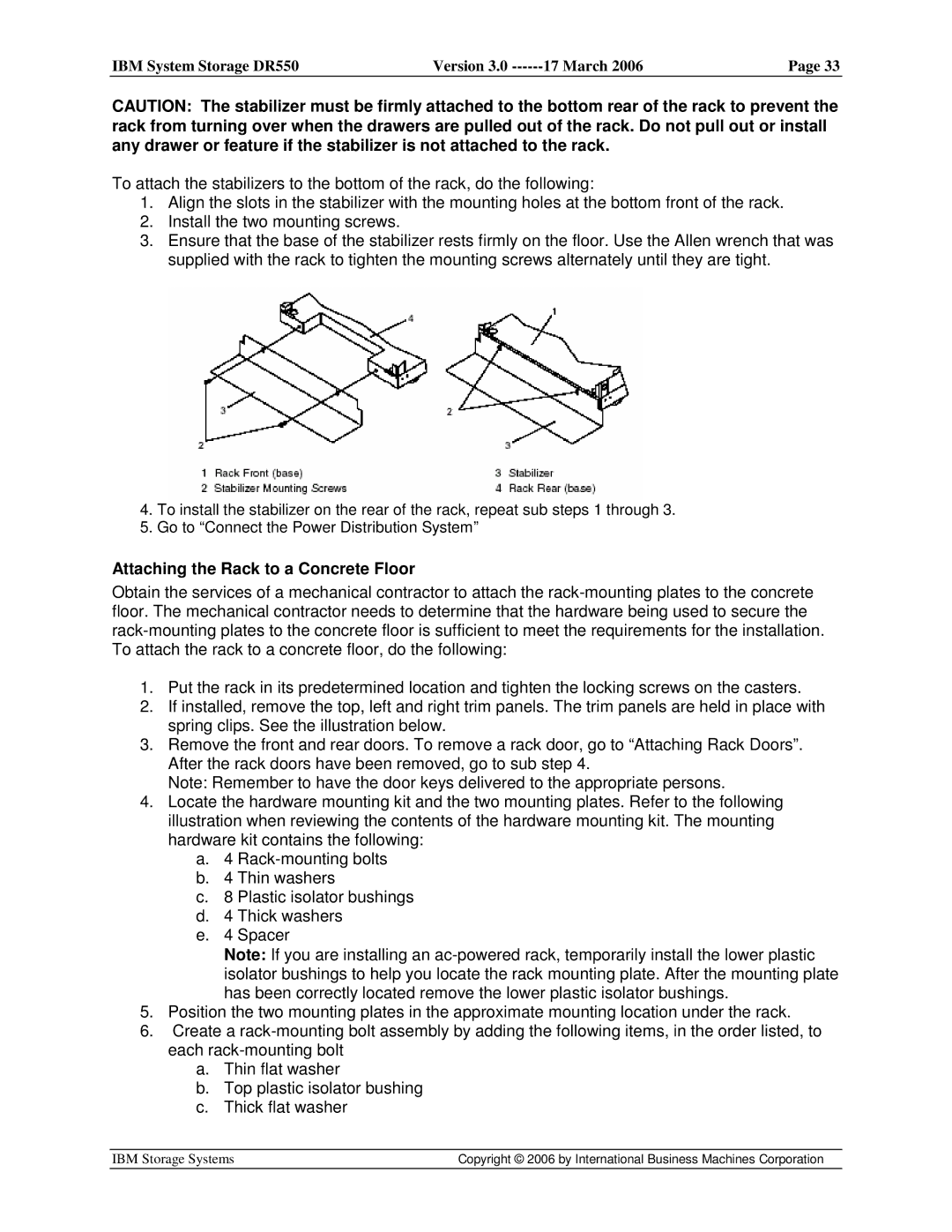IBM System Storage DR550 | Version 3.0 | 17 March 2006 | Page 33 |
|
|
|
|
CAUTION: The stabilizer must be firmly attached to the bottom rear of the rack to prevent the rack from turning over when the drawers are pulled out of the rack. Do not pull out or install any drawer or feature if the stabilizer is not attached to the rack.
To attach the stabilizers to the bottom of the rack, do the following:
1.Align the slots in the stabilizer with the mounting holes at the bottom front of the rack.
2.Install the two mounting screws.
3.Ensure that the base of the stabilizer rests firmly on the floor. Use the Allen wrench that was supplied with the rack to tighten the mounting screws alternately until they are tight.
4.To install the stabilizer on the rear of the rack, repeat sub steps 1 through 3.
5.Go to “Connect the Power Distribution System”
Attaching the Rack to a Concrete Floor
Obtain the services of a mechanical contractor to attach the
1.Put the rack in its predetermined location and tighten the locking screws on the casters.
2.If installed, remove the top, left and right trim panels. The trim panels are held in place with spring clips. See the illustration below.
3.Remove the front and rear doors. To remove a rack door, go to “Attaching Rack Doors”. After the rack doors have been removed, go to sub step 4.
Note: Remember to have the door keys delivered to the appropriate persons.
4.Locate the hardware mounting kit and the two mounting plates. Refer to the following illustration when reviewing the contents of the hardware mounting kit. The mounting hardware kit contains the following:
a.4
b.4 Thin washers
c.8 Plastic isolator bushings
d.4 Thick washers
e.4 Spacer
Note: If you are installing an
5.Position the two mounting plates in the approximate mounting location under the rack.
6.Create a
a.Thin flat washer
b.Top plastic isolator bushing
c.Thick flat washer
IBM Storage Systems | Copyright © 2006 by International Business Machines Corporation |
|
|