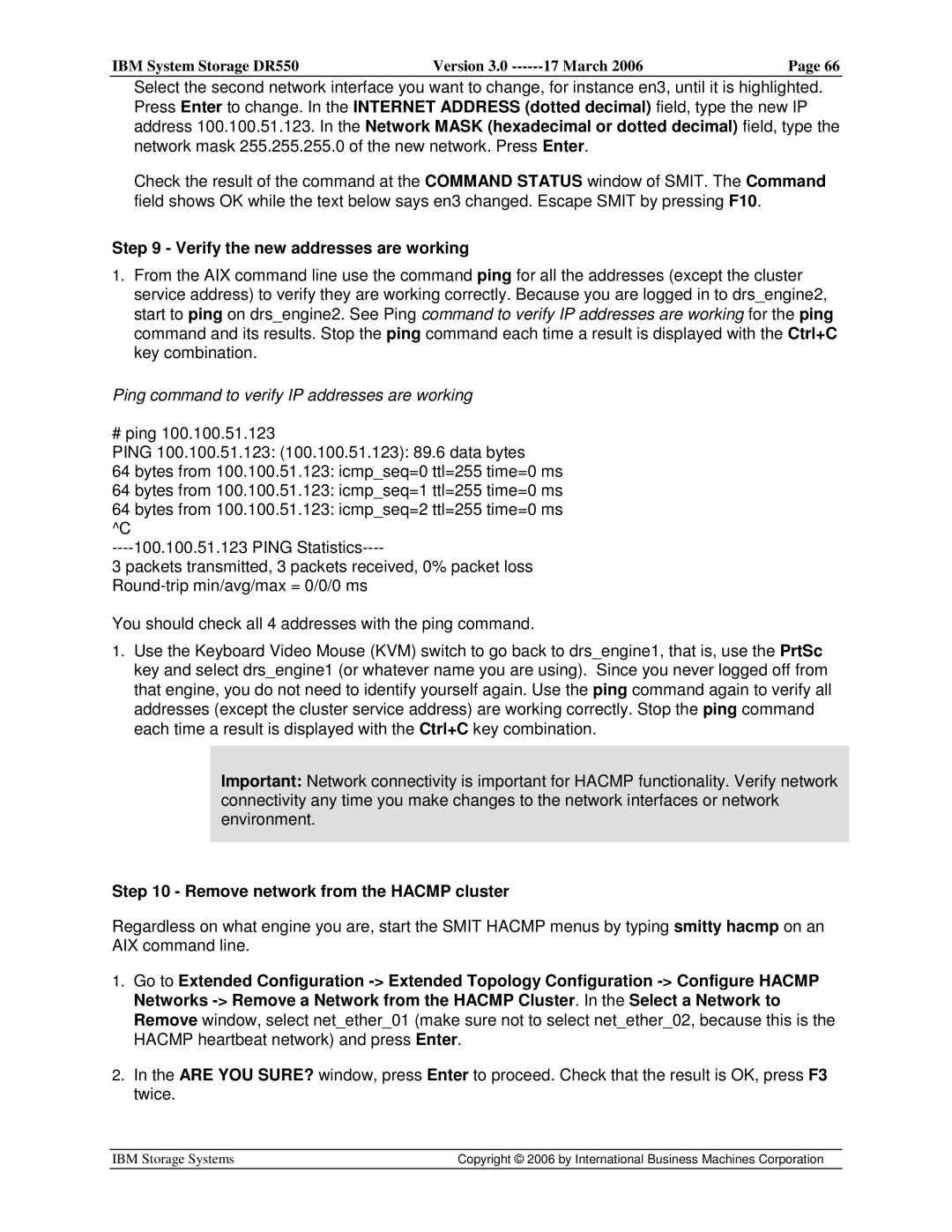IBM System Storage DR550 | Version 3.0 | 17 March 2006 | Page 66 |
Select the second network interface you want to change, for instance en3, until it is highlighted. Press Enter to change. In the INTERNET ADDRESS (dotted decimal) field, type the new IP address 100.100.51.123. In the Network MASK (hexadecimal or dotted decimal) field, type the network mask 255.255.255.0 of the new network. Press Enter.
Check the result of the command at the COMMAND STATUS window of SMIT. The Command field shows OK while the text below says en3 changed. Escape SMIT by pressing F10.
Step 9 - Verify the new addresses are working
1.From the AIX command line use the command ping for all the addresses (except the cluster service address) to verify they are working correctly. Because you are logged in to drs_engine2, start to ping on drs_engine2. See Ping command to verify IP addresses are working for the ping command and its results. Stop the ping command each time a result is displayed with the Ctrl+C key combination.
Ping command to verify IP addresses are working
# ping 100.100.51.123
PING 100.100.51.123: (100.100.51.123): 89.6 data bytes
64bytes from 100.100.51.123: icmp_seq=0 ttl=255 time=0 ms
64bytes from 100.100.51.123: icmp_seq=1 ttl=255 time=0 ms
64bytes from 100.100.51.123: icmp_seq=2 ttl=255 time=0 ms
^C
3 packets transmitted, 3 packets received, 0% packet loss
You should check all 4 addresses with the ping command.
1.Use the Keyboard Video Mouse (KVM) switch to go back to drs_engine1, that is, use the PrtSc key and select drs_engine1 (or whatever name you are using). Since you never logged off from that engine, you do not need to identify yourself again. Use the ping command again to verify all addresses (except the cluster service address) are working correctly. Stop the ping command each time a result is displayed with the Ctrl+C key combination.
Important: Network connectivity is important for HACMP functionality. Verify network connectivity any time you make changes to the network interfaces or network environment.
Step 10 - Remove network from the HACMP cluster
Regardless on what engine you are, start the SMIT HACMP menus by typing smitty hacmp on an AIX command line.
1.Go to Extended Configuration
2.In the ARE YOU SURE? window, press Enter to proceed. Check that the result is OK, press F3 twice.
IBM Storage Systems | Copyright © 2006 by International Business Machines Corporation |
|
|