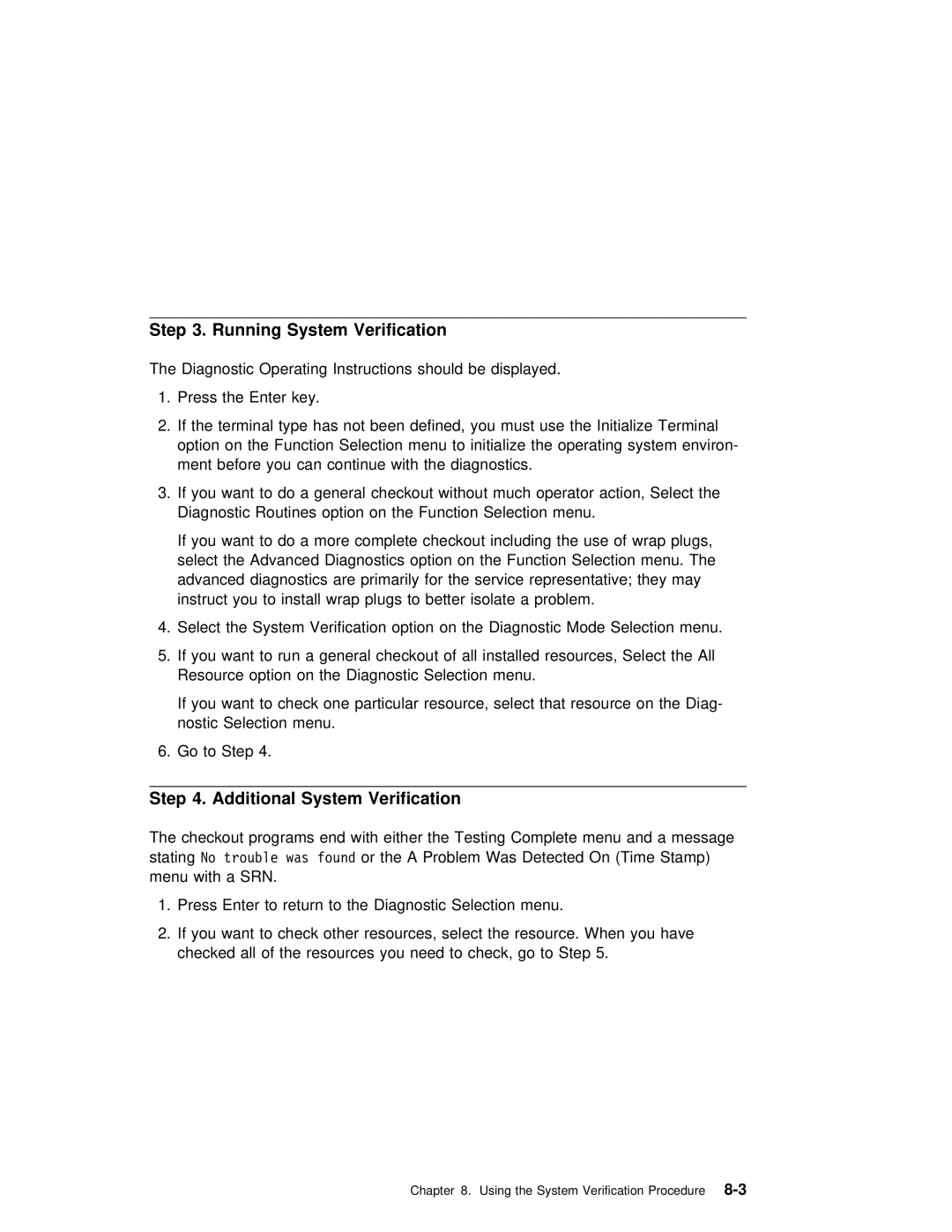IBM
Law
1999
Contents
Diagnostics
Ripl Scsi ID
AIX
ISA
PCI
Determination
Index
Communications Statements
Commission FCC Statement
European Union EU Statement
Ministère des
Safety Requirements
International Electrotechnical Commission IEC Statement
Avis
Vcci Statement
Electromagnetic Interference EMI Statement Taiwan
Following is a summary of the EMI Taiwan statement above
Radio Protection for Germany
Electrical Safety
Safety Notices
Shock Hazard Disconnect the power cable from
Drive As it
Laser
Device. Do not attempt to
While
Xiv RS/6000 Enterprise Server Model H Series Users Guide
Environmental Design
Battery Return Program
Environmental Notices
Product Recycling and Disposal
Xvi RS/6000 Enterprise Server Model H Series Users Guide
Following publications are available
About This Book
ISO
Related Publications
Trademarks
System Description
8GB
Processors
Open the front door of the 7014 Model S00 Rack
Using
System Unit
Starting the System Unit
Power on self test During
Progress Codes Appear Operator Panel display Power
Not flash
Stopping the System Unit
During power Self Test
Reading the Operator Panel Display
Post
Function Keys
Using the Keyboards
6RS/6000 Enterprise Server Model H Series Users Guide
Using
Three-Button Mouse
Moving around in your document much easier
Correctly
Has Cable That Plugs Into Mouse Connector Rear System Unit
Caring for the Mouse
Cleaning the Mouse
Write-Protecting 3.5-Inch Diskettes
Using the 3.5-Inch Diskette Drive Diskette Compatibility
Loading and Unloading the 3.5-Inch Diskette
Device Not
Using the CD-ROM Drive
Class Laser
Not Attempt
Push Hold Unload Button Until the drawer Comes Out Then
Loading the CD-ROM Drive
CD-ROM Drive
Drive
Emergency Eject
Physical
Disk Drives
Hot Swap Disk Drive Physical Locations
Labels
Handling Guidelines
Status LEDs
Disk Drive Status LED States Scsi Disk Drives
Following table explains the meaning of the green
Amber status LEDs and spin down button
Status Definition
Following table explains the meaning of the Power, Ready
SSA Disk Drives
Check status LEDs
Chapter
Processor Menus
Menus Service Graphics Ascii ter Aids Terminals Minals
Processor
Ascii or
Menus remotely
Service Processor Menus
Access Service Processor menus locally
Menu Inactivity
User
Power-On System
Allows the user to power-on the system
Menus
GMT. AIX
Read Progress Indicators from Last System Boot
Read Service Processor Error Logs
Read System Post Errors
Main Menu
Privileged User Menus
System Name Main Menu
Service Processor Setup Menu
Menu Access Password
Passwords
Change Privileged Access Password
Change General Access Password
Start Talk Mode
Enable/Disable Console Mirroring
Surveillance
Surveillance Setup Menu
Surveillance Delay
Reset
Defaults are
System Power Control Menu
Enable/Disable Unattended Start Mode
Ring Indicator Power-On Menu
System Information Menu
Power on System
Power off System
Read VPD Image from Last System Boot
Cient working System Resources
Power-On Se
Errors if
Displays Non-Volatile Random Access Memory Nvram content
Service Processor3-15Menus
First two lines
Call-in/Call-out Setup Menu
Ring Indicate Power-On Menu
Menu
Serial Port Selection Menu
Telephone Number Setup Menu
Serial Port Speed Setup Menu
Digital
Administration Center computer catcher that receives probl
From Servers. Contact Your System Administrator For Correct
Enter here. Until You Have That Number Leave this
Call out to one of the following
Call-Out Policy Setup Menu
PIN
This Field as Following Example
UserID
Setup
Password
Retries
After a System
Policy Setup Menu
Reboot
Restart policy
Set Use
Service Processor Functions and Features
Enable
Restart
Ties Phone Numbers Language
Start Mode
System Power-On Methods
Operating system Set Enable a
Sessions From Service Processor Opera
Service Processor Reboot/Restart Recovery
Process
Operation
Use
Restart Policy
Policy
Service Processor System Monitoring Surveillance
Provides the Service Processor with a means
Surveillance
Call Out Call-Home
Console Mirroring
System Configuration
Service Processor Firmware Updates
Requires User assistance, it Requested
This Service Aid Only Supported
Find Out Name Update Image File. This Service
Login Prompt. After System
Error Log
Service
Logs
If Post Power-On Self Test errors occur during
System Post Errors
Graphical System Management Services
System Management Services
Command
System Management Services4-3
Config
System Management Services4-5
Doc
MultiBoot
System Management Services4-7
Install From
Save
ToInstalltheFrom
DriveFor
Icon Then Select
Utilities
Error Log
Password
Remote Initial
Load
Locked Position Power-on Password Not Set Icon
ReturnsRemotetoOff
14RS/6000 Enterprise Server Model H Series Users Guide
Hard Disk Spin Up Delay
Error Log
Ripl
Than 0 to 255, an error Message Is displayed When You Select
Ping icon allows you to confirm that a specified address is
20RS/6000 Enterprise Server Model H Series Users Guide
Scsi ID
Not turn off the system unit. Turning
Update
Firmware image Being copied into your syste
You
System Firmware Recovery
Text-Based System Management Services
Display Configuration
Boot
MultiBoot Menu
Select Boot Devices
Scsi CD-ROM
Set Password Unattended Start Mode
Access to Following options
Entering this selection permits
Setup
Set
Word
System Management Services4-31
Media Type
Ping
Hard Disk Spin Up Delay
This Option. You Can view or clear your computers error log
Screen similar to the following is displayed when you select
Scsi
This option allows you to update your system
Firmware
This option allows you to view and change the addresses
Updates For Details about updating the service pr
See Service Processor Firmware
Open Firmware Command Prompt
Installing Options
Safety Considerations
Handling Static-Sensitive Devices
Bays
Expansion Bays
Drives Banks However, a
Disk Drive
Disk Drive From bank Remove
Preinstallation Steps All Bays
Disk Drive Bank Install
Disk Drive Bank Remove
Drives into
Bays
CPU
Installing Options5-7
If you Are installing Drives
For the first time, you must
SSA Disk Drives
Installing Options5-9
LED or Button Status Definition
Scsi Disk
Following Explains Meaning Power Ready
Disk
Drives
Installing Options5-13
Scsi Disk Drives SSA Disk Drives
Installing Options5-15
16RS/6000 Enterprise Server Model H Series Users Guide
Standalone Diagnostics
Using
Standalone and Online Diagnostics Operating Considerations
Identifying the Terminal Type to Diagnostics
Defi
Running Standalone Diagnostics
Running Online Diagnostics
Resetting
Running the Diagnostics from a TTY Terminal
11/31/41 51/61 Settings
Always
3151 3161/3164
Attributes 11/31/41 51/61 Settings
Setup 3151 3161/3164
Additional Communication Attributes
11/31/41 51/61 Settings Attributes
Setup 31/41 51/61 3164 Attributes Settings
Additional Keyboard Attributes
Keyboard 3151/11 3161
31/41 51/61 3164 Attributes Settings
Additional Printer Attributes
3151/11 3161 Description
Service Mode Provides
Online Diagnostics Modes of Operation
Service Mode
Running the Online Diagnostics in Service Mode
Share-test
Concurrent Mode
Diagnostic
Key from a defined terminal produces Confirm
Enter the shutdown -m
Running the Online Diagnostics in Concurrent Mode
Running the Online Diagnostics in Maintenance Mode
Ating
Then press the F3 key again to return
Standalone Diagnostic Operation
Running the Standalone Diagnostics
Remove All Tapes Diskettes CD-ROMs Insert Diagnostic
Location Codes
Codes
Contr
AB-CD-EF-G,H
AIX Location Codes
AB-CD-EF-GH
Location code is Defined as
Memory module in system board slot
Memory module 12 in card in system board slot
Device Attached Scsi controller
Pluggable PCI adapters
Integrated ISA adapters
Non-integrated ISA Adapters Model 50 only
AIX and Physical Location Code Reference Table Model
Using the Online and Standalone Diagnostics6-19
Board
FRU Name
Location Code
Central
Identification
Physical
Connection
Fans
Panel
Physical Logical FRU Name
AIX
AIX
System Planar
Scsi Devices
PCI Scsi
Through Where G identi-through B2.6 Nector Bus
Card
Code
32RS/6000 Enterprise Server Model H Series Users Guide
VPD
Using the Service Aids
PCI RAID
Introduction to Service Aids
Aid
Following are descriptions of the service aids
This Service Aid Allows Access
Aid the user must know Root Password when a Has Bee Lished
Admi
On Policy
Configure Reboot Policy Service Aid
Configure Surveillance Policy Service Aid
8RS/6000 Enterprise Server Model H Series Users Guide
Contents of/etc/lpp/diagnostics/data/hmpolicies the file
Save or Restore Hardware Management Policies Service Aid
Diagnostic Package Utility Service Aid
/etc/lpp/diagnostics/data/hmpolicies file
Dials and Lpfk Configuration Service Aid
Disk
Aids
Using the Service7-11Aids
Disk Maintenance Service Aid
Optical
Disk Service Aids
Diskette
Display/Alter
Display Vital
Configuration Service Aid and Display Configuration
Data Task
List Task
Delete Resource from Resource List Task
Add or Delete Drawer Configuration Task
Change Hardware Vital Product Data Task
Add Resource to Resource List Task
Dat
Display and Change Diagnostic Test List Service Aid
Display Previous Diagnostic Results Service Aid
To repo
LAN
Display Test Patterns Service Aid
Scsi Display Configuration Service Aid
Generic Microcode Download Service Aid
Machine Check Error Log Service Aid
Service Aid
Microcode Download Service Aid
Periodic Diagnostics Service Aid
Scsi Bus Analyzer Task
Scsi
Utilities Service Aid
Service Hints Service Aid
Tape
Display Resource Attributes
Update System or Service Processor Flash Service Aid
Login prompt. After the system
Display Firmware Device Node
PCI RAID Physical Disk Identify
RAIDant Array Service Aid
SSA Location Code Format
Disk Drive Modules System unit are connected through t
Loops
Cables Provide
Disk
Adapter t
Loop.
Pdisks, Hdisks, Disk
Identification
Rules for SSA Loops
Data
All Devices That Are Attached
Adapter Card Are Connected Thro Links.
Disk Drive Module Slot Isolated from the SSA Adapter
SSA Service Aids
Link
Verification
Identify Function
Starting the SSA Service Aids
32RS/6000 Enterprise Server Model H Series Users Guide
Set Service Mode service Aid enables You Determine
Set
For Identifi
11111111
Columns Information Displayed
Aids
Menu Have Following meanings
Using the Service7-35Aids
36RS/6000 Enterprise Server Model H Series Users Guide
Using the Service7-37Aids
Link Verification Service Aid
A1 A2
Power
Pdisk9
Through
One SSA path is active. Also
?????
Question Marks Show Where
Configuration Verification Service Aid
You Select Pdisk List Hdisks Displayed
Select Hdisk Pdisk That You Want Test List Pdisks Displayed
Formatting a disk drive module destroys all the data on
Disk service aid formats SSA disk drive modules
44RS/6000 Enterprise Server Model H Series Users Guide
Certify
46RS/6000 Enterprise Server Model H Series Users Guide
Model H Series Installation and Service. Guide
Loops Associated information That Displayed Link Verif Aid
Link Verification Service Aid 7-38. Following Examples
Adapter. Five Disk Drive Mod Are Connected Connectors
Vari
Scroll Display See All Connected Disk Drive
Example 2. Broken Loop Cable Removed
Using the Service7-51Aids
Adapter Normal loop
Using the Service7-53Aids
Link From Disk Drive Module Adapter Increas
Finding the Device When Service Aids Are Available
Finding the Physical Location of a Device
Available
Microcode Maintenance
Vital Product Data VPD
Considerations before Running This Procedure
Using the System Verification Procedure
Loading the Diagnostics
Additional System Verification
Running System Verification
Step
Step
Hardware Problem Determination
This Procedure
Are the Online Diagnostics installed on this system?
Page
Did
Obvious
Display
Following steps to Shut
Diagnostics loaded correctly Press the Enter key
Type Action
System Response Action
Did the Diagnostic Selection Menu display?
Ter
Diagnostics
Your Software support center
Problem Determination When Unable to Load Diagnostics
Did the diagnostics load?
E1EB
System does not respond When
Type Action
SSA Problem Determination Procedures
Disk Drive Module Power-On Self-Tests POSTs
Start Each time Module Switched
Two Power-on Self-tests POSTs are Resident
Adapter. The tests POST-1 and POST-2
Eprom
Appendix A. System Records
Record the Identification Numbers
Record and retain the following information
Other
Device Records
C1 C2C3 C4 C5 C6
Might Have more preinstalled drives Than
Adapter Location
Service Processor Setup Checklist
Appendix B. Service Processor Setup and Test
Call-In
Testing the Setup
Call-Out
Serial Port Configuration
Appendix C
Files
Public Network, so Phone Line Should Attach to
Modem Has Dip Switches Right Hand Side Unit. See
Your modem an IBM 7852-400? Yes Use
IBM
For More Information Some modems Such
Setup F1 Rare
Recommended
Older Modems Not Respond
As a model to modify Find Necessary
Customizing the Modem Configuration Files
IBM 7852-400 DIP Switch Settings
Cfg
Ripo
Xon/Xoff Modems
Ring Detection
Terminal Emulators
Recovery Procedures
Seamless Transfer of a Modem Session
DTR
Will do this. Watch for
Prevention Strategy
Recovery Strategy
Modem Configuration Samples Sample File modemm0.cfg
10RS/6000 Enterprise Server Model H Series Users Guide
# %R = paging number
Sample File modemm1.cfg
Appendix C. Modem Configurations-13
14RS/6000 Enterprise Server Model H Series Users Guide
Sample File modemz.cfg
# Componentname Espsetup Entry Service Processor Setup Z
16RS/6000 Enterprise Server Model H Series Users Guide
Sample File modemz0.cfg
Appendix C. Modem Configurations-17
18RS/6000 Enterprise Server Model H Series Users Guide
Sample File modemf.cfg
# Componentname Espsetup Entry Service Processor Setup F
20RS/6000 Enterprise Server Model H Series Users Guide
Appendix C. Modem Configurations-21
RTS
Sample File modemf0.cfg
Appendix C. Modem Configurations-23
24RS/6000 Enterprise Server Model H Series Users Guide
Sample File modemf1.cfg
# Componentname Espsetup Entry Service Processor Setup F1
26RS/6000 Enterprise Server Model H Series Users Guide
Appendix C. Modem Configurations-27
28RS/6000 Enterprise Server Model H Series Users Guide
SP Post
Phases
Appendix D. Service
Pre-Standby Phase
Standby Phase
Bring-Up Phase
LCD
Runtime Phase
4RS/6000 Enterprise Server Model H Series Users Guide
GB,
Adapter Adapter POSTs power-on
Configuration Verification service Aid
Index
Connector Disk Drive
SSA
Nvram
Service Aids Support
Service Mode Configuration File Selection C-2
Network Information
Disk Drive from Bank C or
POS
Programmable Option Select 10-2
10-2 Programmable read-only memory
Inactive Connector Unavailable Link Vital Product Data
10-1 Service Provider Sequence Startup Set
SSA serial storage architecturecon System administrator
System description
Stby
Vital Product Data Web sites Ergonomic information
Voice Phone Number VPD vital Product Data
Index
10RS/6000 Enterprise Server Model H Series Users Guide
Readers Comments Wed Like to Hear From You
Business Reply Mail
Page
IBM